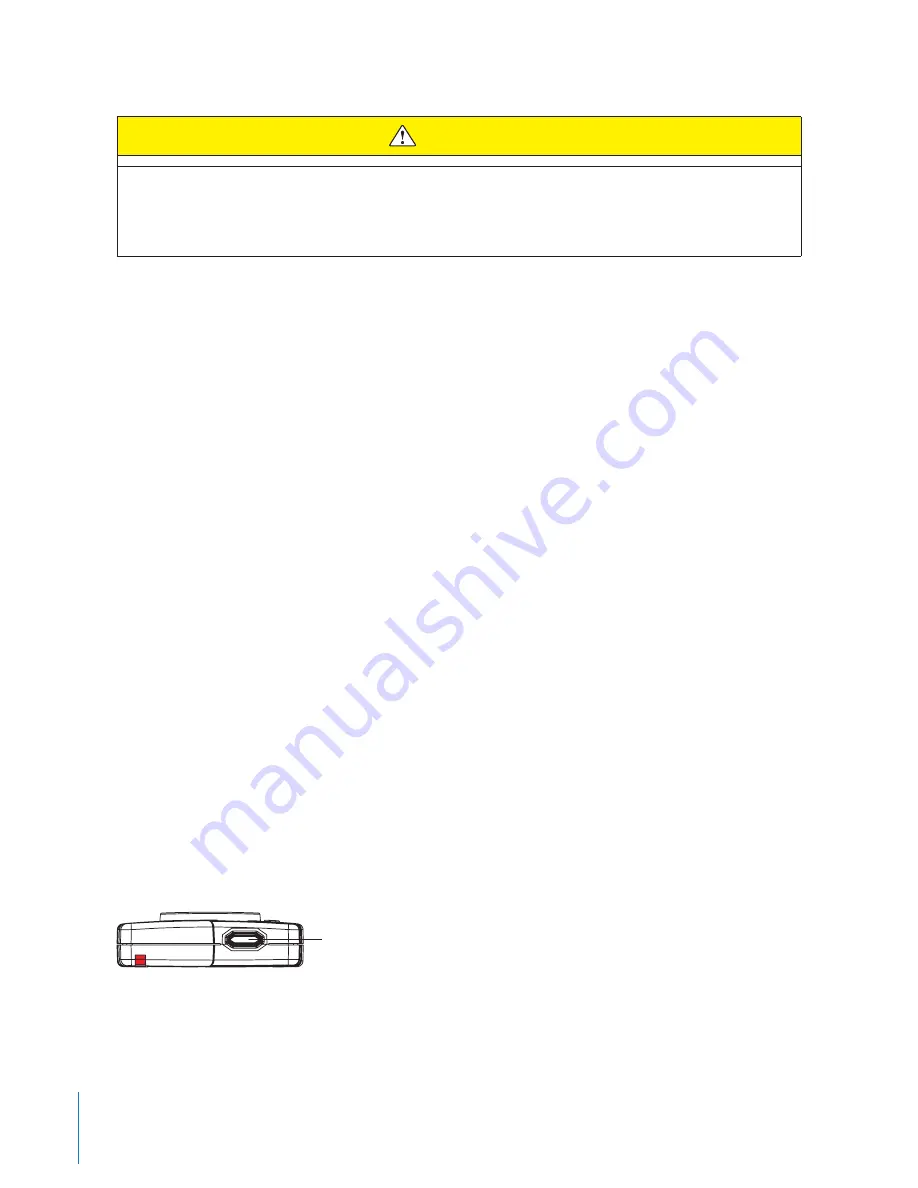
13
Chapter 5
Recording with the AXON body Camera
CAUTION
Because the system does not capture audio in BUFFERING mode, the first 30 seconds of a recorded event
will be video-only. Buffering mode starts only after the AXON body camera is turned on. The system
does not record when the camera is turned off.
EVENT Mode
1
When you need to record, quickly double-press the EVENT button on the camera.
The system now records audio as well as video. The “buffered” video directly preceding the event will be
saved and attached to the event recording. (Remember, the buffered video will not contain audio.) The
moment you double-press the EVENT button, both video and audio will be recorded from the camera and
GPS coordinates (if the system is paired to a GPS-capable smart phone) will be recorded. This will continue
throughout the duration of the recording until you terminate the recording.
The camera provides you with indications that it is recording in EVENT mode:
• At the start of an event and every 2 minutes during an event, the system will beep twice.
• The Operation LED on top of the controller will blink red.
2
To stop recording and return to BUFFERING mode, press and hold the EVENT button for approximately 3
seconds. The system will beep once.
3
To end a recording and turn off the system, move the on/off switch to the “off” position. When you end
a recording with the on/off switch you will not go into BUFFERING mode, instead the system will turn off
completely.
NOTE: An event not recorded by the camera cannot be played back or downloaded to your computer.
Battery Status
Press the Battery button to determine the percentage remaining in the battery. See
Chapter 2 Getting to Know
Your AXON body Camera
for details on the Battery LED functions.
Adjusting the Volume
Press the volume/pairing button on the camera to adjust the volume of the audio prompts.
Bottom View
Pairing/Volume Button
The volume has four settings. At each level, the camera beeps, providing you with a sample of the volume:
























