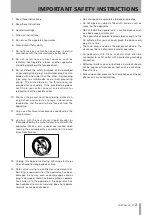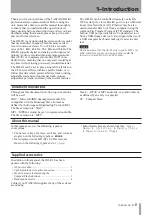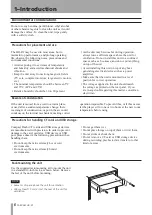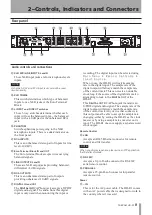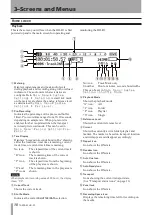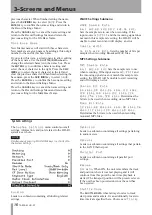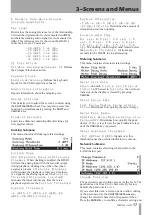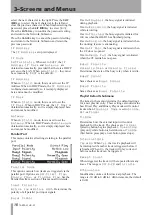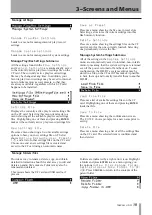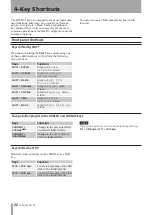TASCAM HD-R1
7
2–Controls, Indicators and Connectors
Front panel
Some of the following keys have additional functions
when used in combinations, or with the shift button,
indicated by labeling on the front panel. These
functions are described later on in this manual.
e
SKIP
µ
Skips to the previous track. If pressed while
located at the first track, locates to the last track.
While stopped, hold down to rewind.
If you press this key at a point less than one second
after the beginning of the track, you will locate to
the beginning of the previous track. (This works
like a CD player.)
If you press this key at a point less
than one second after the beginning of the first
track, it will jump to the last track.
While playing, hold down for more than 1.5
seconds to skip-play backward.
If you press the
SHIFT
key or
CURRENT
key at the
same time, it becomes a shortcut key.
r
SKIP
≤
Skips to the next track. If pressed while located
at the last track, locates to the first track. While
stopped, hold down to skip-play forward. During
playback, press and hold this key for 1.5 seconds or
more, to start fast forward searching.
If you press the
SHIFT
key or
CURRENT
key at the
same time, it becomes a shortcut key.
t
MARK
Creates a new marker at the current time. The
marker is given a name beginning with “
MARK
”.
If you press the
SHIFT
key at the same time, it
becomes a shortcut key.
i
STOP
·
Stops any transport motion, silences input
monitoring. If pressed while playing, locates to
the beginning of the playback area. If pressed
while recording, locates to the beginning of the
last recorded track unless
Main Menu ˘
System Settings ˘ Resume
is set to
On
.
o
PLAY
¥
Plays from the current transport location. If
pressed while in the ready-to-record state, starts
recording. The
PLAY
indicator lights when
playing or recording.
p
READY
π
While stopped, press to enter the ready-to-play
transport state. While playing, press to pause
the transport and press
PLAY
to continue. While
recording, press to pause the transport while
continuing to monitor the input and press
PLAY
to
create a new track and continue recording. Nothing
happens if
READY
is pressed while the transport
is already in the ready-to-record or ready-to-play
state. The
READY
indicator lights when ready-to-
play or ready-to-record.
a
RECORD
–
While stopped, press to enter the ready-to-
record state, which turns on input monitoring in
preparation for entering record. While in ready-
to-record, press
PLAY
to start recording. The
RECORD
indicator lights when ready-to-record
or recording. Pressing this key while already
recording will cause the HD-R1 to save the
recording to that point and create a new track from
then on.
The transport keys (other than the
SKIP
and
MARK
keys) continue to work while you are viewing the
menu screens. Pressing
RECORD
while viewing a
menu will enter record and automatically switch back
to the Home Screen.