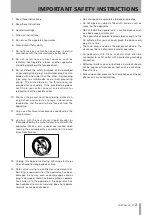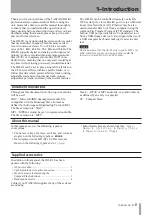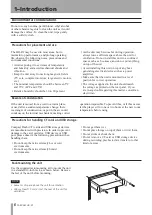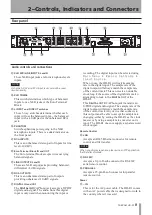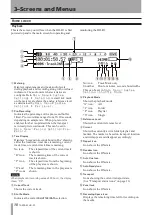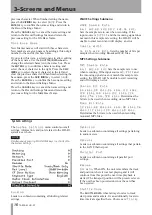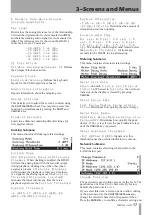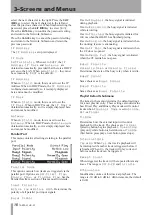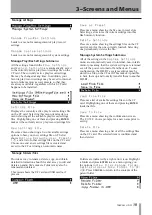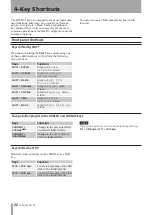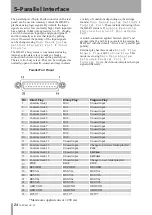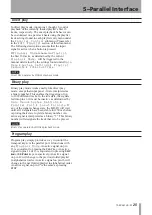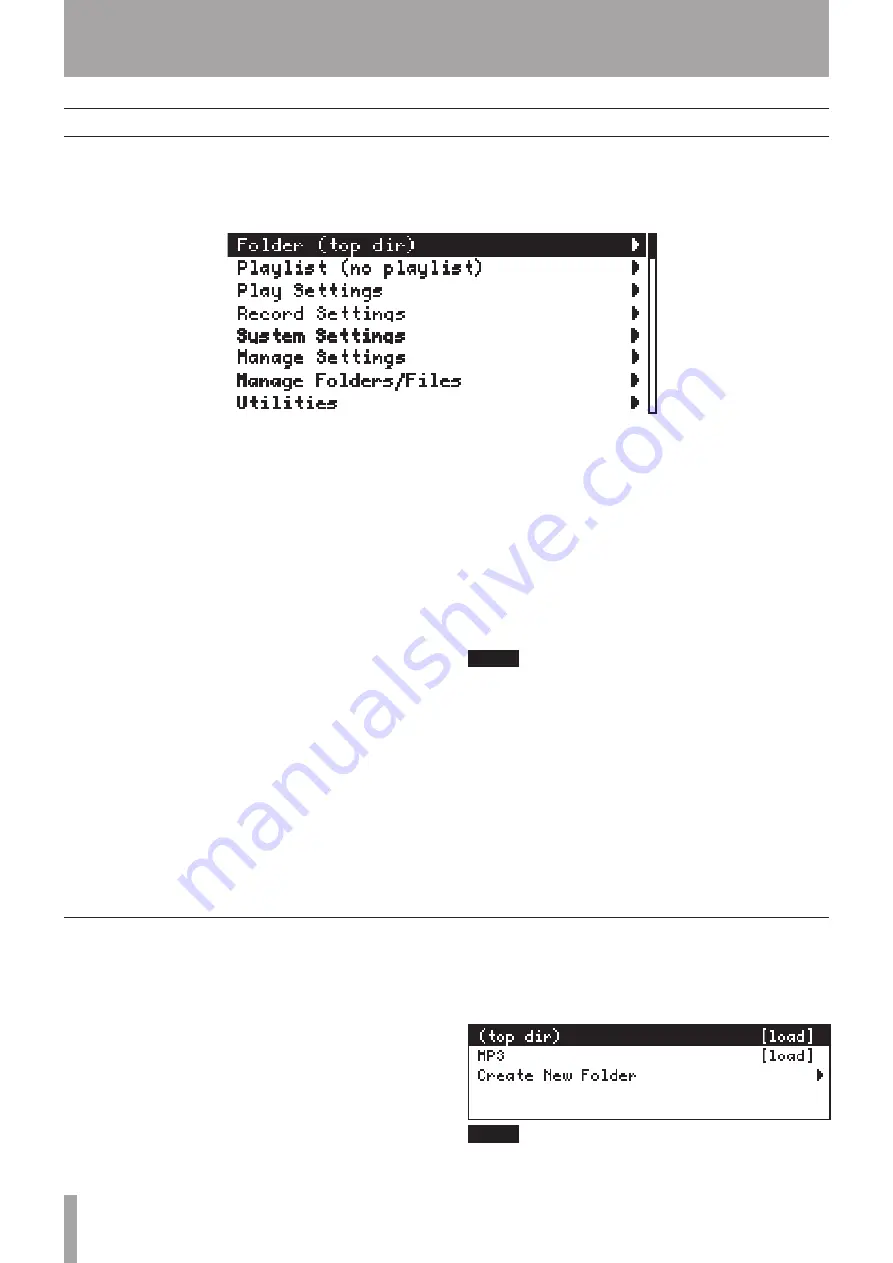
12
TASCAM HD-R1
3–Screens and Menus
Main menu
The HD-R1’s settings and utilities are accessed
through a menu system. To activate the menu system,
press the
MENU
key and the
Main Menu
is shown.
To go back to the Home Screen, press the
MENU
key
at any time.
The main menu contains the following choices:
Folder
Displays the currently active folder and provides a
way to change it. Newly recorded files are always
placed in this folder. When
Playback Mode
is
set to
Folder
, the HD-R1 plays back all files that
are in this folder. This also provides the means for
creating new folders.
Playlist
Shows the currently loaded playlist. This playlist is
used when playback mode is set to Playlist. When
selected, a menu is displayed permitting playlists to be
loaded, created, edited, renamed, copied or deleted
.
Play Settings
Access to all of the settings and operations pertaining
to playback.
Record Settings
Access to all of the settings and operations pertaining
to recording.
System Settings
Access to system settings.
Manage Settings
Used to manage settings files and presets.
Manage Folders/Files
Used to manage files and the markers associated with
audio files. Also used to rename, copy and delete
folders.
Utilities
Access to various utilities including media tools,
setting the time, and checking the software version.
NOTE
Please note that if no CF card is present, only the
System Settings
and
Utilities
menus will
be available.
The inverted line on the screen indicates the current
item (
Folder
in the case of the screen shown). To
change the highlighted item, rotate the
SHUTTLE/DATA
wheel. Pressing
ENTER
will operate on the current
item. Items containing sub-menus are indicated with
the right arrow icon. When
ENTER
is pressed the next
menu, a warning dialog, or the operation takes place.
When viewing the Main Menu, pressing
CANCEL
will
take you to the Home Screen. When viewing a sub-
menu, pressing
CANCEL
will take you to its parent
menu
Folder
Newly recorded files are always recorded into the
currently active folder. When the
Playback
Mode
is set to
Folder
, the HD-R1 will play back
all audio files in this folder.
This menu lists all of the top-level folders on the CF
card. By default, the currently active folder shows
“
(current)
” next to its name. Rotating the
SHUTTLE/DATA
wheel will change the highlighted
folder. Press
ENTER
to make a highlighted folder
become the currently active folder. Press
CANCEL
to return to the
Main Menu
without changing the
active folder.
For convenience, this menu also has an additional
entry called
Create New Folder
. If selected,
the HD-R1 will create a new folder, automatically
naming it and making it the active folder.
NOTE
Simultaneously pressing
SHIFT+SKIP
µ
keys is a shortcut
to the Folder menu.