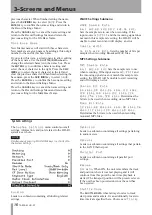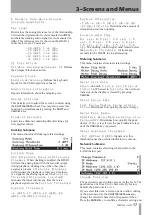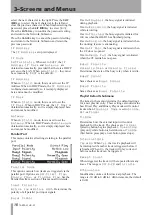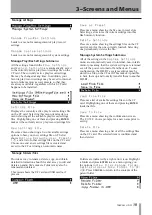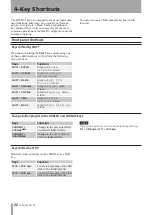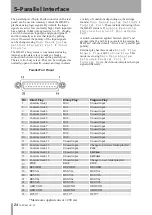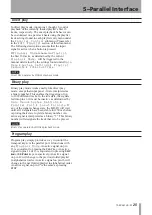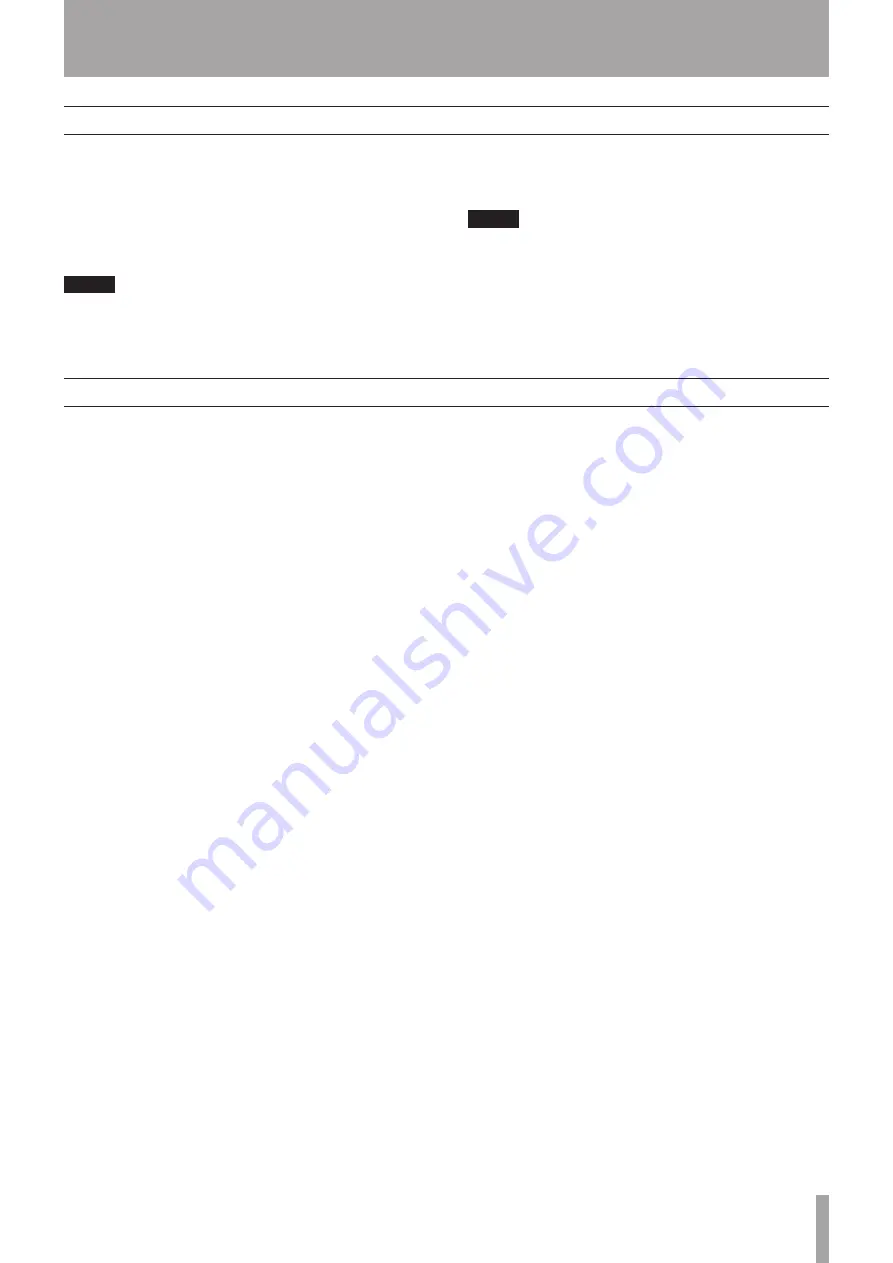
TASCAM HD-R1
27
7–LAN Interface
A computer running an FTP client application may
be used to copy files to and from the HD-R1. Simply
log into the HD-R1 as you would any FTP server. The
HD-R1’s IP address can be found here:
Main Menu
˘ System Settings ˘ Network ˘ IP
Address
. The HD-R1 expects the FTP client to
make a connection on port 21.
NOTE
When displaying Japanese, please use an FTP application
that handles Unicode.
The case-sensitive password can be set here:
Main
Menu ˘ System Settings ˘ Network
˘ Set Password
.
NOTE
The User Name is HDR1 and cannot be changed.
The default password is hdr1.
File transfer protocol (FTP)
Remote control (Telnet)
The HD-R1 can be controlled remotely over Ethernet
by using Telnet over port 21. The protocol is the same
as the one used for the RS-232C serial interface.