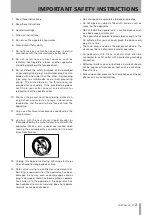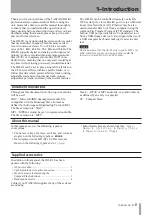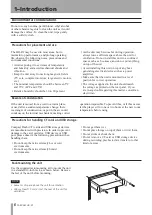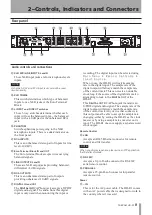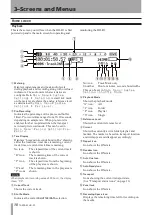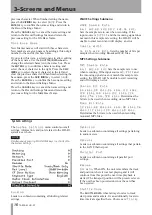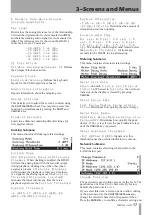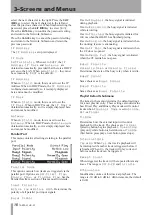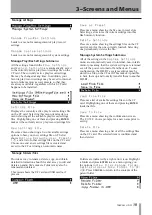TASCAM HD-R1
5
1–Introduction
Thank you for your purchase of the TASCAM HD-R1
professional stereo audio recorder. Before using the
unit, please take time to read this manual thoroughly
to ensure that you understand the operation of its
many useful and convenient functions. After you have
finished reading this manual, please keep it in a safe
place for future reference.
The HD-R1 is a rack-mountable stereo audio recorder
that uses standard Compact Flash memory cards to
record in mono or stereo, 16- or 24-bit, at sample
rates of 44.1 kHz, 48 kHz, 88.2 kHz and 96 kHz. The
HD-R1 supports digital and analog audio inputs and
outputs. Audio is recorded into uncompressed audio
files (WAV) or compressed audio files (MP3) non-
destructively, meaning that one may start recording at
any time without losing previously recorded material
The HD-R1 can be set to play a single file, all files on
the CF card or all files within a specific folder, or to
follow playlists which permit arbitrary track ordering,
adjustable start and end points per track, volume
adjustment per track, and many other useful features.
The HD-R1 can be controlled remotely via its RS-
232C serial port, via its Parallel port or via an Ethernet
Local Area Network (LAN). Ethernet may be also
used to transfer files to or from a computer using the
common File Transfer Protocol (FTP) standard. The
built-in USB port permits files to be transferred to or
from a USB storage device. It also supports the use of
a USB computer keyboard, making it easier to enter
text.
NOTE
Please be aware that the HD-R1 only supports MP3 and
WAV audio files. It does not support other audio file
formats such as WMF, AAC, MP4 or M4A.
Throughout this document the following conventions
will be used:
WAV – Microsoft/IBM uncompressed audio file,
compatible with the Broadcast Wave Format as
defined by the European Broadcasting Union (EBU).
The file extension is “WAV”.
MP3 – MPEG-1 Audio Layer 3 compressed audio file.
The file extension is “MP3”.
Track – A WAV or MP3 audio file, or portion thereof,
as defined by an entry in a playlist.
CF – Compact Flash
Document conventions
About this manual
Supplied accessories
In this manual, we use the following typeface
conventions:
The names of keys, features, switches, and controls
•
are given in the following typeface:
ERASE
Text displayed on the HD-R1’s LCD screen, are
•
shown in the following typeface:
Welcome
Menu hierarchies are shown like this:
•
Main
Menu ˘ Utilities ˘ Media Tools
˘ Media Speed Check
In addition to this manual, the HD-R1 has been
packed with the following:
AC power cable
•
...........................................................1
3-pin Euroblock wire-end connectors
•
........................4
Security screws for fastening the
•
Compact Flash slot door .............................................3
Rack mount screws
•
.....................................................4
Contact your TASCAM supplier if any of these items
are missing.