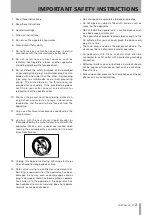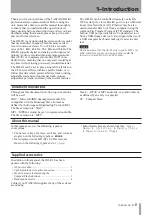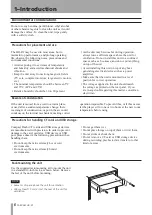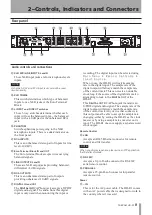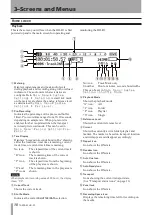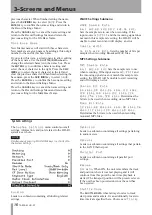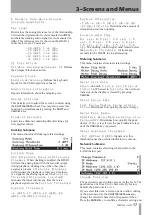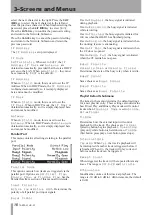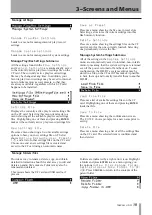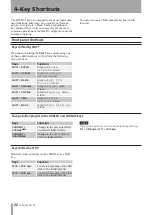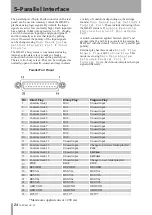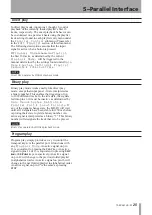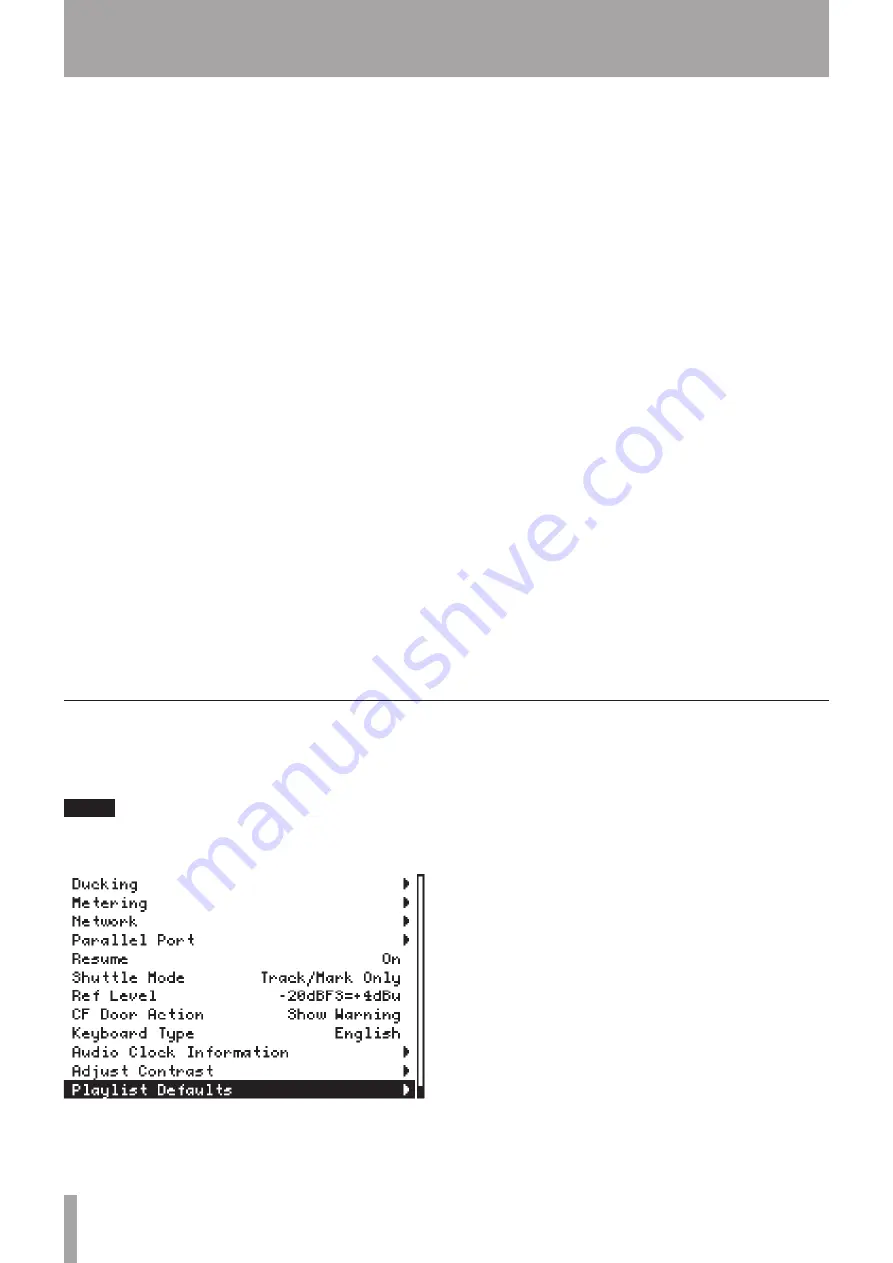
16
TASCAM HD-R1
3–Screens and Menus
previous character. When finished setting the name,
press the
SKIP
≤
key to select
SAVE
. Press the
ENTER
key to confirm the name setting and return to
the Record Settings Menu.
Press the
CANCEL
key to cancel the name setting and
return to the Record Settings Menu and retain the
previous setting for the File Base Name.
Mark Base Name
New Marker names will start with these characters.
New markers are given names by adding a three-digit
number to the end of this base name.
If you select this item, a screen opens to allow editing
of the base name. Use the
SHUTTLE/DATA wheel
to
change the selected character in the name box. Press
the
ENTER
key to confirm a character setting and
select the next character to the right. Press the
SKIP
µ
key to select the next character to the left and
clear the previous character. When finished setting the
base name, press the
SKIP
≤
key to select
SAVE
.
Press the
ENTER
key to confirm the base name setting
and return to the Record Settings Menu.
Press the
CANCEL
key to cancel the name setting and
return to the Record Settings Menu and retain the
previous setting for the Mark Base Name.
WAVE Settings Submenu
WAVE Sample Rate
44.1 kHz
,
48 kHz
,
88.2 kHz
,
96 kHz.
Sets the sample rate to use when recording. If the
input source is
S/PDIF
and the incoming signal does
not match this sample rate setting, the HD-R1 will be
unable to enter record and will display an error.
Sample Width
16 Bits
or
24 Bits
. Sets the number of bits per
sample when recording Broadcast WAV files.
MP3 Settings Submenu
MP3 Sample Rate
44.1 kHz
,
48 kHz
. Sets the sample rate to use
when recording. If the input source is
S/PDIF
and
the incoming signal does not match this sample rate
setting, the HD-R1 will be unable to start recording
and will display an error.
Stereo Bit Rate
64 kbps
,
80 kbps
,
96 kbps
,
112 kbps
,
128 kbps
,
160 kbps
,
192 kbps
,
224
kbps
,
256 kbps
,
320 kbps
. Determines the
bit rate to be used when recording stereo MP3 files.
Mono Bit Rate
32 kbps
,
40 kbps
,
64 kbps
,
80 kbps
,
96
kbps
,
112 kbps
,
128 kbps
,
160 kbps
.
Determines the bit rate to be used when recording
monaural MP3 files.
System settings
The
System Settings
menu controls overall
settings, information, and tools related to the HD-R1
system as a whole.
NOTE
Simultaneously pressing SHIFT+TIME keys is a shortcut to
the System Settings.
Ducking
Leads to a submenu containing all ducking-related
settings.
Metering
Leads to a submenu containing all settings pertaining
to audio meters.
Network
Leads to a submenu containing all settings that pertain
to the LAN Ethernet port.
Parallel Port
Leads to a submenu containing all parallel port
settings.
Resume
Off
or
On
. When ON, the unit remembers the track
and position where it was last playing and it will
continue from this point the next time playback is
started. The transport position will be preserved even
if the unit has been powered down or the card has
been ejected.
Shuttle Mode
The
SHUTTLE/DATA
wheel always locates to track
start points and markers. It can additionally locate to
time intervals specified here. Choices are:
Tracks