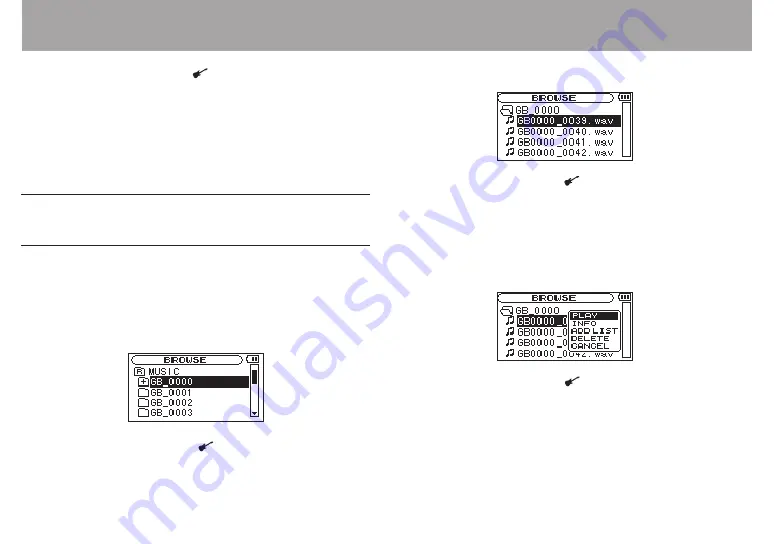
62
TASCAM GB-10
Use the
§
/
BROWSE and
¶
/ buttons to choose the
“
SELECT
”, and to press the
Á
button.
4. The Home Screen automatically reopens and the first
file in that folder is selected. This folder becomes the
playback area regardless of the previous playback area
setting.
Selecting a folder for the playback
area (2)
If the playback area is set to “FOLDER” and you select a file on
the
BROWSE
screen, the folder that contains the selected file
becomes the playback area.
1. On the Home Screen, press the
§/
BROWSE button to
open the BROWSE screen.
2. Use the
§/
BROWSE and
¶
/ buttons to select the
desired folder (light on dark).
3. press the
¯
button to show the contents of that folder.
4. Use the
§/
BROWSE and
¶
/ buttons to select the
desired file (light on dark).
For instructions about using the
BROWSE
screen, see
“BROWSE screen navigation” on page 53.
5. Press the
Á
button to open the pop-up menu shown
below.
4. Use the
§/
BROWSE and
¶
/ buttons to choose the
“PLAY” (light on dark), and to press the
Á
button.
The Home Screen automatically reopens and that file starts
playing back. Moreover, the folder that contains that file
becomes the playback area regardless of the previous
playback area setting.
8-Playback Area and Playlist
Summary of Contents for GB-10
Page 5: ...TASCAM GB 10 5 IMPORTANT SAFETY INSTRUCTIONS...
Page 98: ...98 TASCAM GB 10 Notes...
Page 99: ...TASCAM GB 10 99 Notes...















































