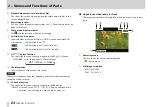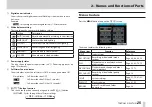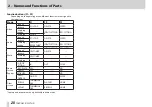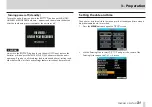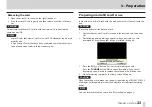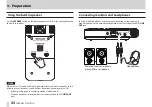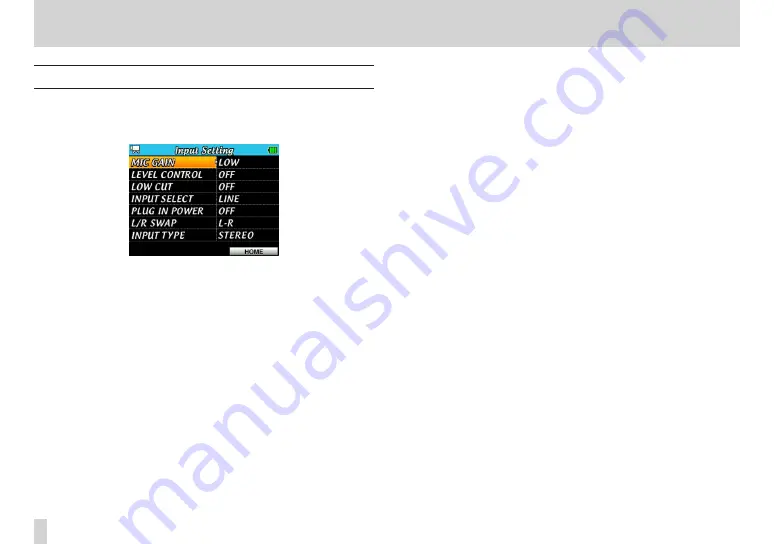
38
TASCAM DR-V1HD
4 – Video/Audio Recording
Preparing the recording inputs
1. Press the
MENU
button to open the
MENU
screen.
2. Use the Pointing Stick to select INPUT, and press the center to button to
open the
Input Setting
screen.
This screen contains the following setting items.
Use the Pointing Stick to set each item.
MIC GAIN:
Set the microphone input sensitivity. When the input level is low, set to
MID or HIGH.
Options: LOW (default), MID, HIGH
LEVEL CONTROL:
When recording through the built-in microphone, you can use one of
two level control functions.
Options: OFF (default), AUTO, LIMITER
When set to AUTO (automatic gain control mode), the unit’s input gain
changes automatically in response to the input level, so loud sounds are
made quieter and soft sounds are made louder, making the recording
level as even as possible. This is useful for recording meetings, for
example.
When AUTO mode is active, the recording level cannot be adjusted
manually.
When set to LIMITER (limiter mode) the unit’s input gain is lowered
automatically to prevent loud sounds from distorting. This is useful for
recording live performances and other situations when volume changes
are extreme.
When LIMITER mode is active, the recording level can still be adjusted
manually.
LOW CUT:
Set the low cut filter cutoff frequency for microphone input to avoid
recording sounds such as air conditioner rumble, etc.
Options: OFF (default), 40Hz, 80Hz, 120Hz
INPUT SELECT:
Set whether the input source is a microphone (MIC) or line level signal
(LINE). The default setting is MIC.
Regardless of the setting, the built-in microphone automatically
becomes the input source when nothing is connected to the
MIC/LINE
IN
stereo mini jack.
Set this to MIC to use an external microphone connected to the
MIC/
LINE IN
stereo mini jack.
Set this to LINE to use a line level external device connected to the
MIC/
LINE IN
stereo mini jack.
When set to LINE, the PLUG IN POWER item will automatically be
disregarded.