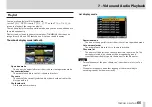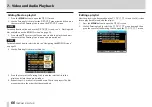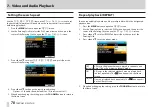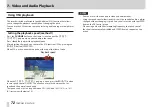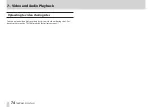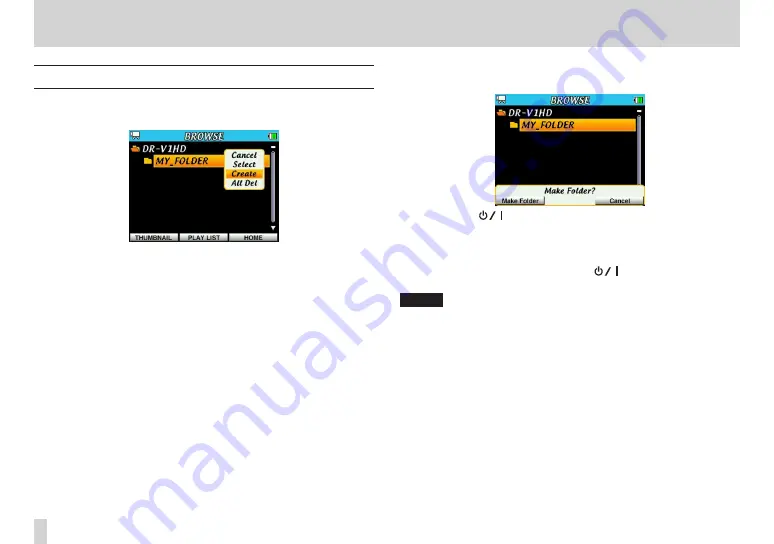
60
TASCAM DR-V1HD
6 – Working with files and folders on the BROWSE screen
Folder operations
Select the desired folder on the
BROWSE
screen and press the center of the
Pointing Stick to open the pop-up window shown below.
Press
5
and
b
to select the desired menu item and press the center of the
Pointing Stick to use that function.
Cancel
Do nothing with the selected folder and close the pop-up menu.
Select
Make the selected folder the current folder and return to the Home
Screen. The first file in the folder is selected. Regardless of the previous
playback area setting, this folder becomes the new playback area. New
recording files (video and audio) will also be stored in this folder.
Create
A pop-up message appears to confirm the creation of a new folder.
Press the
F1(
)
button (Make Folder) to create a folder, or press the
F3/HOME
button (Cancel) to cancel creation.
All Del
A pop-up message appears to confirm that you want to delete all the
files in the selected folder. Press the
F1(
)
button (Delete) to delete
the file, or press the
F3/HOME
button (Cancel) to cancel deletion.
NOTE
Files that have been locked using a computer, as well as files and subfolders
that this unit cannot recognize cannot be deleted.