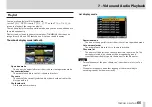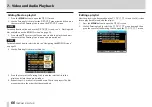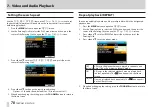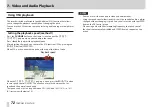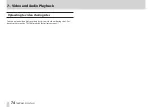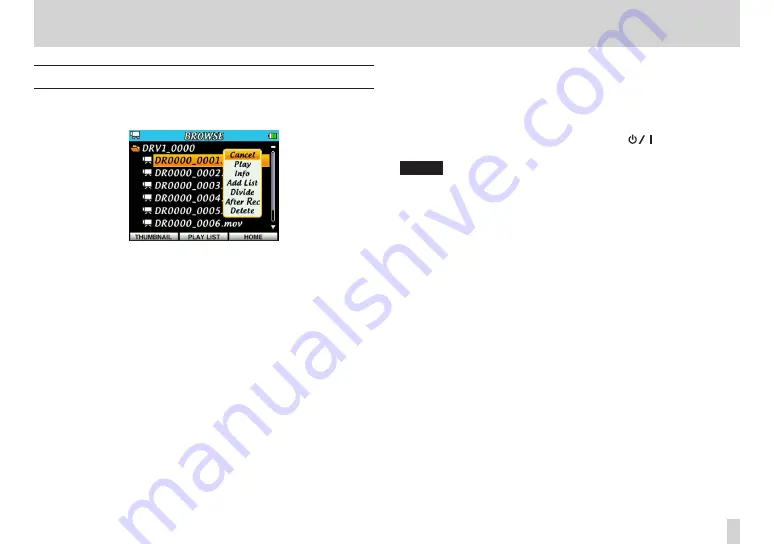
TASCAM DR-V1HD
59
6 – Working with files and folders on the BROWSE screen
File operations
Select (highlight) the desired file on the
BROWSE
screen and press the
center of the Pointing Stick to open a pop-up menu, as shown below.
Press
5
and
b
to select the desired menu item and press the center of the
Pointing Stick to use that function.
Cancel
Do nothing with the selected file and close the pop-up menu.
Play
Return to the Home Screen and play back the file. If the playback area
is set to FOLDER, the folder that contains this file becomes the playback
area.
Info
Open a pop-up that shows information (name, format, size, time and
date) about the selected file. Press the
F3/HOME
button (close) to return
to the
BROWSE
screen.
Add List
Add the selected file to a playlist. (See “Playlist” on page 65.)
Divide
Enter divide mode in which you can split the selected file into two. (See
“Dividing a file (DIVIDE)” on page 51.)
Photos cannot be divided.
After Rec
Put the recorder into recording standby so the audio of the selected
video file can be overwritten.
After Rec can only be used with video files.
Delete
Open a pop-up confirmation, and press the
F1(
)
button (YES) to
delete the selected file or the
F3/HOME
button (NO) to cancel deletion.
NOTE
If a deleted file had been added to a playlist, it will also be removed from the
playlist.