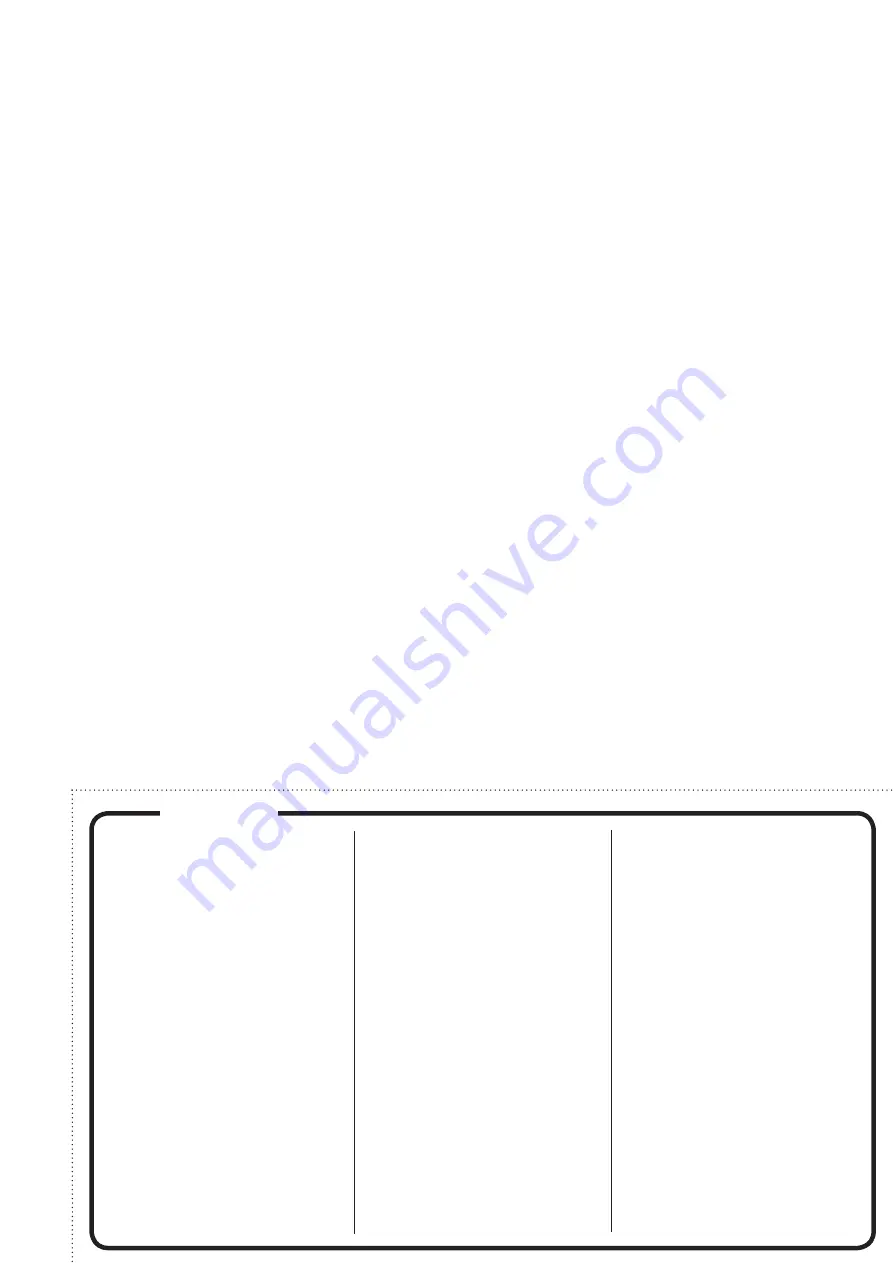
< In the United States >
This warranty gives you specific legal rights and you may also have
other rights which vary from state to state. This warranty is only valid
within the country the unit was originally purchased.
WHAT IS AND IS NOT COVERED
Except as specified below, this warranty covers all defects in materials
and workmanship in this product. The following are not covered by the
warranty:
1. Damage to or deterioration of the external cabinet.
2. Damages resulting from accident, misuse, abuse or neglect.
3. Damage resulting from failure to perform basic daily
maintenance and/or calibration or otherwise resulting from
failure to follow instructions contained in your owner’s
manual.
4. Damage occurring during shipment of the product. (Claims
must be presented to the carrier)
5. Damage resulting from repair or attempted repair by
anyone other than TEAC or an authorized TASCAM service
station.
6. Damage resulting from causes other than product defects,
including lack of technical skill, competence, or experience
of the user.
7. Damage to any unit which has been altered or on which the
serial number has been defaced, modified or is missing.
WHO MAY ENFORCE THE WARRANTY
This warranty may be enforced only by the original purchaser.
LENGTH OF WARRANTY
All parts except heads and disk drives are warranted for one (1) year
from the date of original purchase. Heads and disk drives are warranted
to ninety (90) days from date of original purchase. Labor is warranted for
ninety (90) days from date of original purchase.
WHAT WE WILL PAY FOR
We will pay all labor and material expenses for items covered by the
warranty. Payment of shipping charges is discussed in the next section
of this warranty.
HOW YOU CAN GET WARRANTY SERVICE
Your unit must be serviced by an authorized TASCAM service station in
the United States. (This warranty is not enforceable outside the U.S.) If
you are unable to locate an authorized TASCAM service station in your
area, please contact us. We either will refer you to an authorized service
station or instruct you to return the unit to the factory. Whenever
warranty service is required, you must present a copy of the original
dated sales receipt from an Authorized TASCAM Dealer.
You must pay any shipping charges if it is necessary to ship the product to
service. However, if the necessary repairs are covered by the warranty, we will
pay return surface shipping charges to any destination within the United States.
LIMITATION OF IMPLIED WARRANTIES
Any implied warranties, INCLUDING WARRANTIES OF MERCHANTABILITY
AND FITNESS FOR A PARTICULAR PURPOSE, are limited in duration to the
length of this warranty.
EXCLUSION OF DAMAGES
TEAC’s liability for any defective product is limited to repair or
replacement of the product, at TEAC’s option. TEAC shall not be liable for:
1. Damages based upon inconvenience, loss of use of the product,
loss of time interrupted operation or commercial loss; or
2. Any other damages, whether incidental, consequential or
otherwise.
Some states do not allow limitations on how long an implied warranty lasts
and/or do not allow the exclusion or limitation of incidental or consequential
damages, so the above limitations and exclusions may not apply to you.
To locate an Authorized Service Center in Your Area
CALL 1-800-447-8322
< Europe >
This product is subject to the legal warranty regulations of the country
of purchase. In case of a defect or a problem, please contact the dealer
where you bought the product.
Ce produit est sujet aux réglementations concernant la garantie
légale dans le pays d’achat. En cas de défaut ou de problème, veuillez
contacter le revendeur chez qui vous avez acheté le produit.
D i e s e s G e r ä t u n t e r l i e g t d e n g e s e t z l i c h e n
Gewährleistungsbestimmungen des Landes, in dem es erworben
wurde. Bitte wenden Sie sich im Gewährleistungsfall an den Händler,
bei dem sie das Gerät erworben haben.
Questo apparecchio è conforme alle norme sulla garanzia vigenti nel
rispettivo Paese in cui esso è stato acquistato. Si prega di rivolgersi al
proprio commerciante, presso il quale è stato acquistato l’apparecchio,
nel caso in cui si voglia richiedere una prestazione in garanzia.
Las condiciones de garantía de este aparato están sujetas a las disposiciones
legales sobre garantía del país en el que ha sido adquirido. En caso de
garantía, debe dirigirse al establecimiento donde adquirió el aparato.
< In other countries/areas >
This warranty gives you specific legal rights, and you may also have
other rights that vary by country, state or province.
If you have a warranty claim or request, please contact the dealer where
you bought the product.
该保证书赋予了顾客特定的合法权利,并且因国家,
州或省等地域的不同,顾客可能拥有其他权利。如需
申请或要求保修,请与购买本产品的销售店进行联系。
If you require repair services for your
TASCAM
equipment, please
contact the dealer where the product was purchased from or the
TASCAM
Distributor in your country. A list of
TASCAM
Distributors
can be found on our website at:
http://teac-global.com/
WARRANTY
✂
































