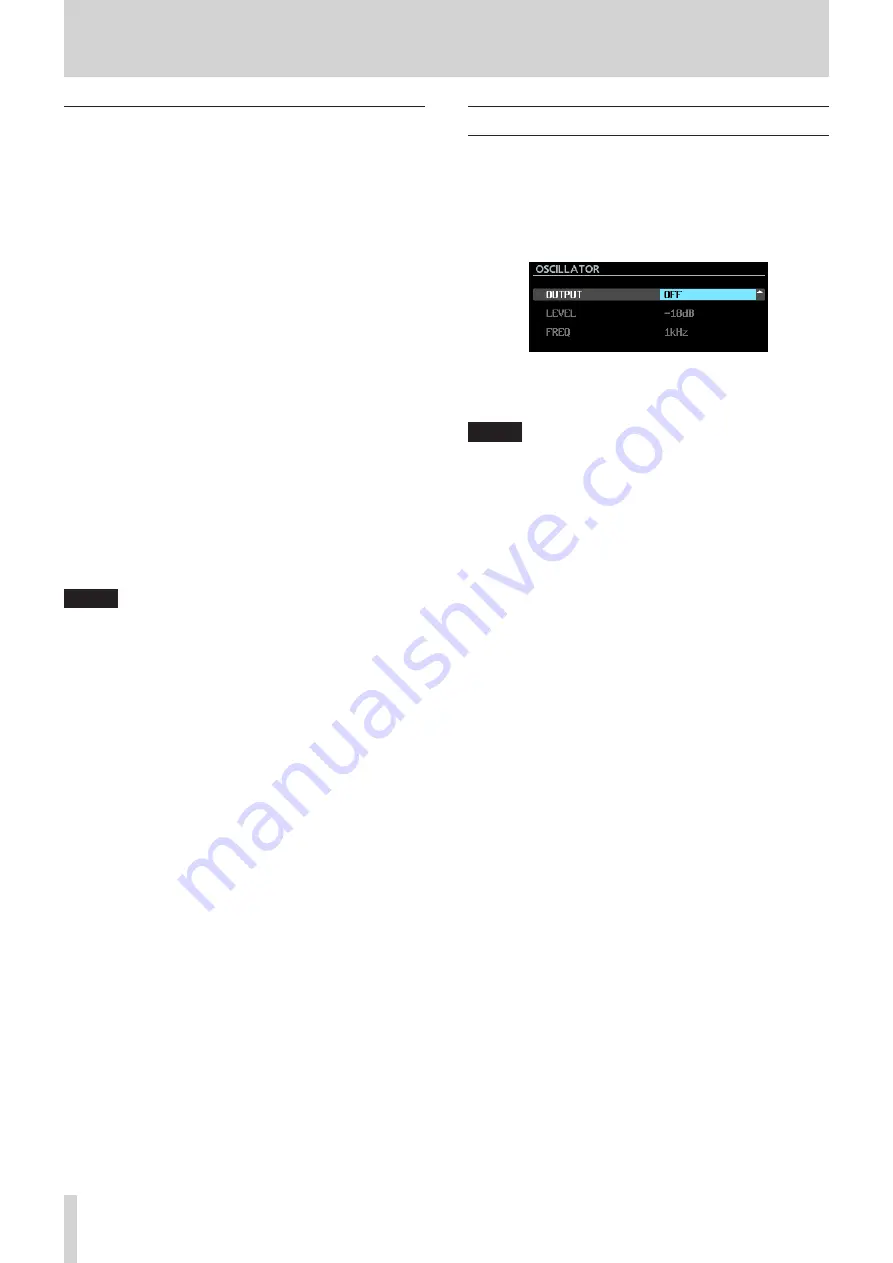
44
TASCAM DA-6400/DA-6400dp
7 – Internal Settings
VNC (virtual network computing)
By using a VNC viewer application, you can view and operate the
screen shown on this unit's display from a computer.
The following operations are possible using a mouse with a VNC
viewer application.
•
Mouse left click: Same function as pressing the unit's
MULTI
JOG
dial
•
Mouse right click: Same function as pressing the unit's
EXIT
[PEAK CLEAR]
button
•
Mouse wheel operation: Same function as turning the unit's
MULTI JOG
dial
•
Mouse wheel press and turn: Same function as turning
the unit's
MULTI JOG
dial while pressing and holding the
SHIFT
button to make rough setting changes (MOVE Fast
operation).
In addition, when the VNC viewer application is active, the
computer keyboard can be used for the same operations as
though it were connected directly to the unit. See “List of
keyboard operations” on page 54 for details.
8
Required settings for VNC connection
The following settings are necessary to connect to this unit by a
VNC viewer application.
IP address: The IP address of the unit is shown in the
IP
ADDRESS
item on the
NETWORK
page.
Password: DA-6400 (default) (Case-sensitive) This can be
changed on the
PASSWORD
screen. (See “Network function
NOTE
•
Only one VNC connection is possible at a time.
•
When the KEYBOARD item is set to
LOCK
on the
LOCK
SETUP
screen, a VNC viewer application can be used to
view the unit's display but it cannot be used to control the
unit.
•
If a
NETWORK
page setting is changed when there is a VNC
connection, the connection will be interrupted.
•
For information about VNC viewer applications that have
already been confirmed to work with this unit, please
contact TASCAM customer support (contact information at
the end of this manual).
•
When files are being transferred by FTP or the system uses
88.2/96kHz sampling frequency, the appearance and
operation of the VNC viewer application will not be smooth.
Making oscillator settings
A 1kHz sine wave is output at the reference level (See “Setting
the reference level” on page 23.).
Use this to check connections, for example.
1. Select the
OSCILLATOR
item on the
SYSTEM SETUP
page to open the
OSCILLATOR
screen. (See “Menu
operation procedures” on page 16.)
2. Turn the oscillator on or off.
Options:
OFF
(default value),
ON
3. Confirm the setting and return to the Menu Screen.
NOTE
•
If you change the reference level on the
REFERENCE
LEVEL
screen, the oscillator output level will also change.
•
The reference level cannot be changed on this screen.
•
The frequency is fixed at 1kHz.
•
The oscillator ON setting is not backed up.
•
The oscillator cannot be turned ON during playback.
•
The oscillator will automatically be turned OFF at the
following times.
i
During startup
i
When loading a folder
i
When playback starts






























