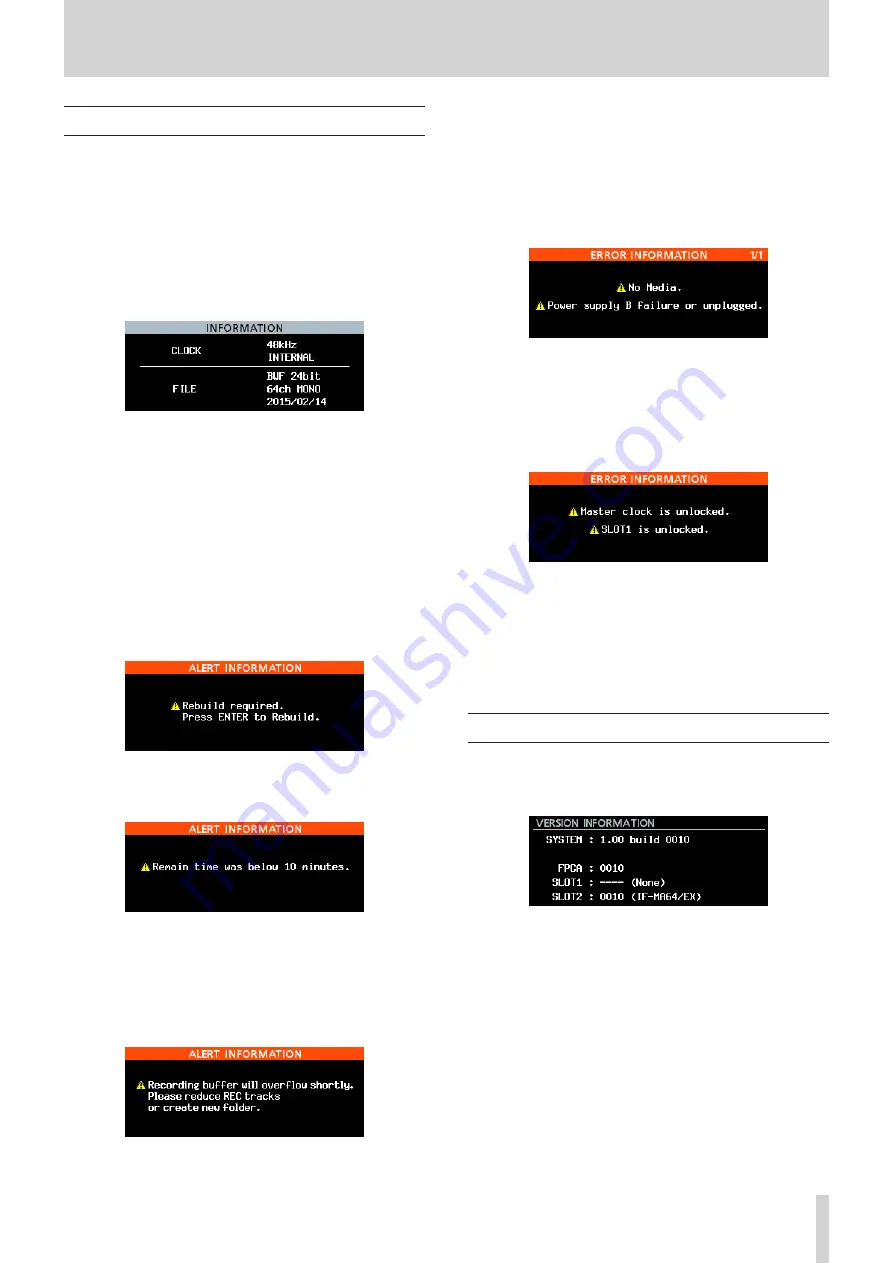
TASCAM DA-6400/DA-6400dp
51
11 – Other Settings, Information Screens and Keyboard Operations
INFO button and indicator appearance
The
INFO
indicator lights
blue
when the unit is functioning
properly.
The
INFO
indicator lights red when an error or warning has
occurred with the unit.
Press this button when the
INFO
indicator is lit
blue
to show the
unit's operation status on the display. Press this button when
the
INFO
indicator is lit red to show the error message on the
display.
8
Operation status display (when lit blue)
Contents
CLOCK
Sampling frequency.and clock source currently used
for operation
FILE
Information about currently selected file
File type/quantization bit depth
Number of channels/file mode
Recording date
When lit blue, press the
INFO
button to switch between the
Home Screen and operation status display.
8
Alert display (when lit red)
Contents 1
Rebuilding is necessary. Press the
MULTI JOG
dial to
rebuild.
Contents 2
The remaining recording time is less than 10 minutes.
This appears when the remaining recording time
becomes less than 10 minutes when recording or in
recording standby.
Once this alert has been viewed, it will not appear again
until recording ends.
Contents 3
Due to the increased number of files in a folder, for
example, writing to the media has become slower so
the recording buffer is about to overflow. Reduce the
number of recording channels or create a new folder.
These messages could be shown at the same time.
8
Error display 1 (when lit red)
Contents
This shows media errors.
For the DA-6400dp, this also shows power supply errors.
(See “Setting the power redundancy check function
(DA-6400dp only)” on page 55.)
8
Error display 2 (when lit red)
Contents
This shows master clock and slot errors.
Press the
INFO
button to cycle through the screens in this order:
alert, error 1, error 2, operation status, Home Screen.
Alert and error screens, however, will only be shown when one
has occurred (when lit red).
Checking the firmware version
1. Select the
VERSION INFO
item on the
SYSTEM
SETUP
page to open the
VERSION INFORMATION
screen. (See “Menu operation procedures” on page 16.)
On the
VERSION INFORMATION
screen, information
is shown about the system firmware version and build
number, as well as cards installed in
SLOT 1
and
SLOT 2
.
2. Press the
EXIT [PEAK CLEAR]
button to return to the Menu
Screen.




























