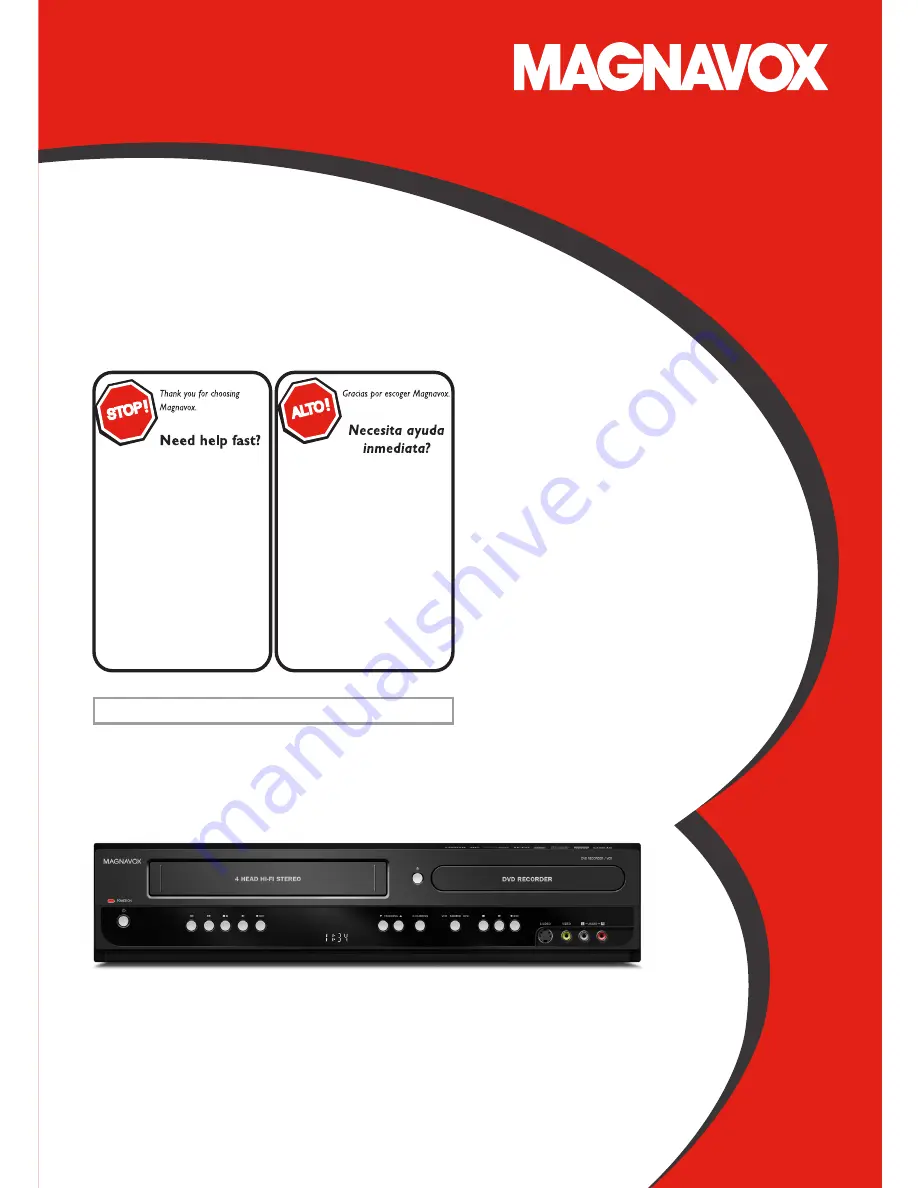
Owner’s Manual
Read your Owner’s Manual first for
quick tips that make using your
Magnavox product more enjoyable.
If you have read assistance,
you may access our online help at
www.magnavox.com/support
or call
1-866-341-3738
while with your product
(and Model / Serial number)
Lea primero el Manual del Propietario,
en donde encontrará consejos que
le ayudarán a disfrutar plenamente
de su producto Magnavox.
Si después de leerlo aún necesita ayuda,
consulte nuestro servicio de
asistencia en línea en
www.magnavox.com/support
o llame al teléfono
1-866-341-3738
y tenga a mano el producto
(y número de model / serial)
© 2015 Funai Electric Co., Ltd.
MDR161V
DVD Recorder/
VCR with Line-in Recording (NO TUNER)
INSTRUCCIONES EN ESPAÑOL INCLUIDAS.


































