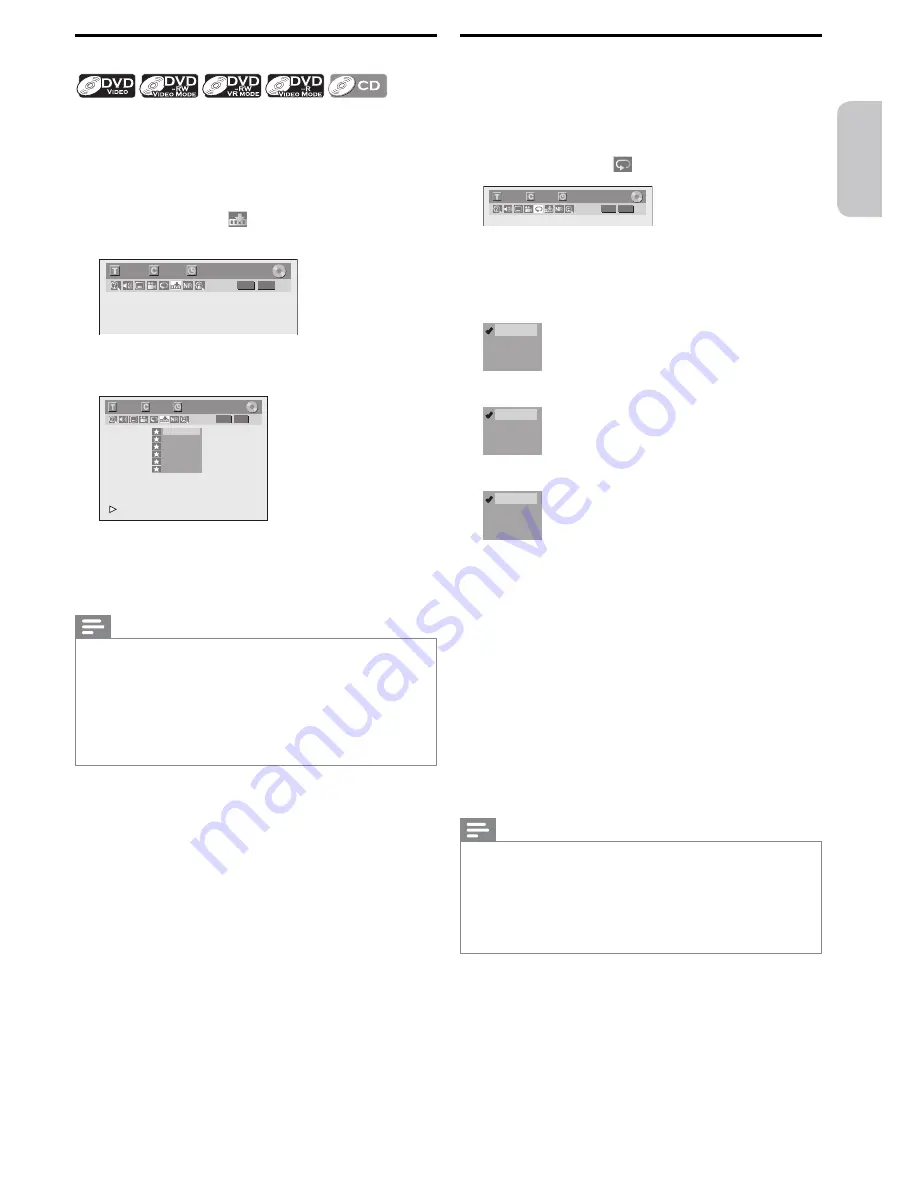
English
Français
Español
EN
– 41 –
Continued on next page.
Marker Setting
This feature allows you to assign a specific point on a disc to
be called back later.
1
During playback, press
[DISPLAY]
to call up the display
menu.
• If the display menu is already shown, skip to step
2
.
2
Use
[
0
/
1
]
to select
to display the marker list.
(e.g., DVD-video)
1/ 5
1/ 5
DVD
0:01:00 / 1:23:45
Video
3
Use
[
K
/
L
]
to select a desired marker number.
When it reaches a desired point, press
[OK]
.
1/ 5
1/ 5
DVD
---
---
---
---
---
---
1
2
3
4
5
6
0:01:00 / 1:23:45
Video
• The title (track) number and the time will be displayed.
4
To return to the marker later:
Use
[
K
/
L
]
to select a desired marker number, then
press
[OK]
.
Note(s)
• To clear a marker, select the marker number to be cleared,
then press
[CLEAR]
.
• All markers will be erased when you perform the operations
listed below.
- Opening the disc tray
- Switching the unit to standby / Off
- Recording on a recordable disc
• You can mark up to 6 points.
Repeat Playback
Available repeat function may vary depending on the discs.
1
During playback press
[DISPLAY]
to call up the display
menu.
• If the display menu is already shown, skip to step
2
.
2
Use
[
0
/
1
]
to select
to display the selection menu.
1/ 5
1/ 5
DVD
0:01:00 / 1:23:45
Video
3
Use
[
K
/
L
]
to select a desired repeat type, then press
[OK]
.
• The selected repeat playback will start.
(e.g., DVD-video)
OFF
Title
Chapter
A – B
(e.g., audio CD)
OFF
Track
All
A – B
(e.g., JPEG files)
OFF
Title
Chapter
A – B
Title:
The current title will be played repeatedly.
Chapter:
The current chapter will be played repeatedly.
All:
The current disc will be played repeatedly.
A-B:
A desired section can be played repeatedly.
1. Use
[
K
/
L
]
to select “A-B”, then press
[OK]
.
2. Press
[OK]
at a desired starting point A.
3. Press
[OK]
at a desired ending point B.
Track:
The current track or file will be played repeatedly.
Group:
The current folder will be played repeatedly.
Note(s)
• Point B for the repeat A-B playback should be set within the
same title or track as point A.
• To cancel the repeat playback, select “OFF” in step
3
. The
repeat setting will also be cancelled when you stop playback.
• You cannot select “Group” during the random playback.
• During the A-B repeat, if you reach point A with any reverse
playback, the reverse playback will be cancelled and the A-B
repeat playback resumes from point A.






























