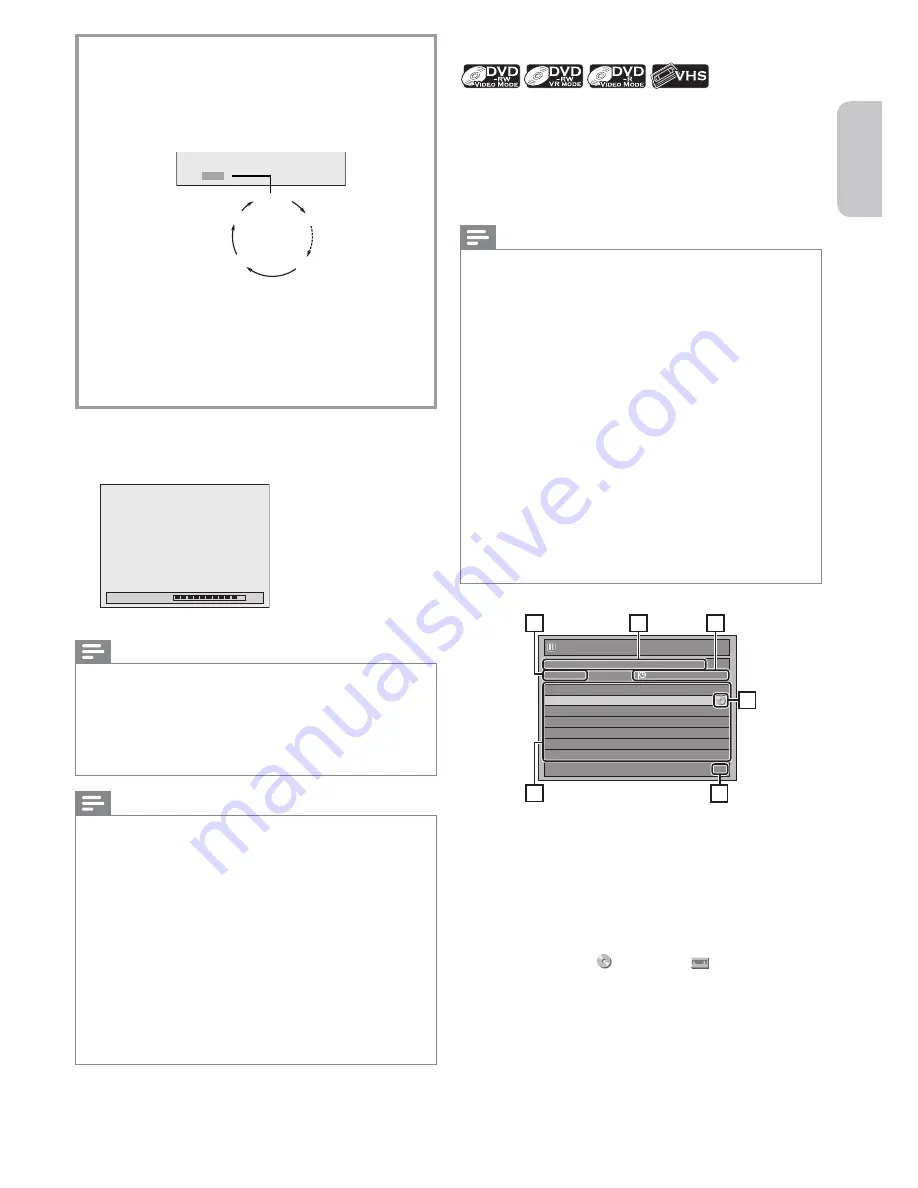
English
Français
Español
EN
– 27 –
Continued on next page.
To set one-touch timer recording (OTR)
This is a simple way to set the recording time in blocks of 30
minutes.
Press
[REC]
repeatedly until a desired recording time (30
minutes to 8 hours) appears on the TV screen.
One-touch timer recording will start.
0:30
(normal recording)
8:00
7:30
1:00
I
0:30
To change the recording length during the one-touch timer
recording:
Press
[REC]
repeatedly until a desired length appears.
To cancel the one-touch timer recording within the
specified time:
Press
[
C
]
.
5
Press
[
C
]
to stop recording.
• The recorded title will appear in the title list. Refer to “Title
List” (p.46).
Writing to Disc
90%
• This operation may take a while to complete.
Note(s)
• When you press
[REC]
, recording starts immediately and
continues until the disc is full or you stop recording.
• When the unit clock has not been set, the space for date and
time of the title names will be blank.
• You cannot change the recording mode during the recording
pause mode.
• You can change a channel (external input) to be recorded
during the recording pause mode.
Notes for one-touch timer recording
• The remaining recording time will be displayed on the
front panel display during one-touch timer recording. Press
[DISPLAY]
to see it on the TV screen.
• Unlike the timer recording, you can perform the following
operations during one-touch timer recording.
- Switching the unit to standby mode to stop one-touch timer
recording.
- Using
[REC]
or
[
C
]
on the remote control.
• You cannot use the pause function during one-touch timer
recording.
• If a DVD one-touch timer recording is complete during VCR
playback or recording, the DVD will be in stop mode and the
VCR keeps the current mode.
• When a one-touch timer recording is finished and the power is
turned to standby, the unit will switch to timer-standby mode
automatically if a timer recording has been programmed. Press
[TIMER SET]
to cancel timer-standby mode to use the unit
continuously.
Timer Recording
You can program the unit to record up to 12 programs within
a month in advance. Daily or weekly program recordings are
also available.
Before recording, make sure:
• Set the clock before setting a timer programming.
• Insert a recordable disc with enough recordable space or
a cassette tape with an erase-protection tab.
Note(s)
•
If you have not yet set the clock:
The entry screen for the clock setting will appear instead of the
timer programming list in step
1
. Continue with step
4
in “Clock
Setting” (p.24) before setting a timer programming.
• Use
[
0
/
1
]
to move the cursor to the left and the right in the
entry screen for the timer programming.
• If a basic recording or one-touch timer recording is in progress
on one component (e.g., VCR) and the timer recording set for
the other component (e.g., DVD) is about to begin, the unit
automatically switches to the programmed channel for timer
recording 2 minutes before the programmed starting time, and
the recording in progress (for VCR) will be cancelled UNLESS
their recording channels are the same. If their recording
channels are the same, the timer recording will start without
canceling the recording currently in progress. In this case, the
recording of the same channel will be made on both DVD and
VCR.
• You cannot make a program whose recording time exceeds 12
hours.
• Cancel timer-standby mode by pressing
[TIMER SET]
before
operation for either DVD or VCR. When finished operating,
press
[TIMER SET]
to resume timer-standby mode.
• In timer-standby mode, you can turn On the power and use
the component (VCR or DVD) which is not currently timer-
programmed.
Timer Programming Display
Timer Programming
1/1
THU APR/16 11:00AM
SP (1:00)
APR/17/15 12:00 AM L1 SP
Date
Start
End
L1/L2
APR/17 12:00AM 1:00AM
L1
New
Program
1
5
3
4
2
6
1. Title of a timer program (Contains date, time, selected
external input position, recording mode of the program)
2. Current date and time
3. Recording mode, and length of the recording
4. Timer program list
5. Total number of pages and current page (2 pages
maximum)
6. Recording media (“ ” (DVD) or “ ” (VCR))






























