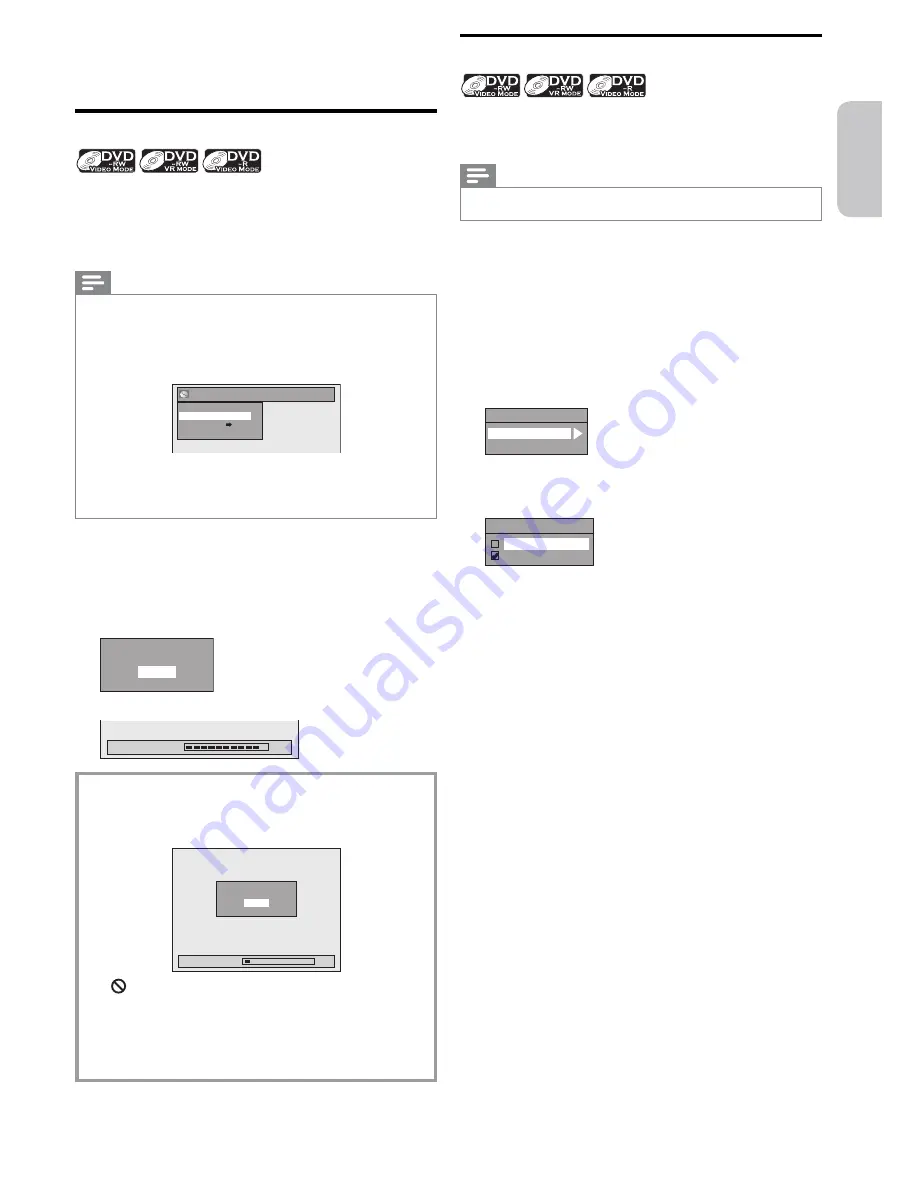
English
Français
Español
EN
– 35 –
Continued on next page.
Make a Disc Playable on
Other DVD Players
Finalizing a Disc
In order for DVD-RW or DVD-R to be playable on other
DVD players, the disc needs to be finalized.
Finalizing a disc may take several minutes up to an hour.
A shorter recording period on the disc will take longer for
finalization. Do not unplug the power cord during finalization.
Note(s)
• Once you have finalized a DVD-R, you cannot edit or record
anything on that disc.
• Even if you have finalized a DVD-RW recorded in VR mode,
you can edit, record or delete a title.
• When you insert a DVD-RW finalized with this unit, “Undo
Finalize” will appear instead of “Finalize”.
DVD Menu
Format
Undo Finalize
Disc Protect ON OFF
Delete All Playlist
• To release the finalizing for the disc, select “Undo Finalize” in
step
3
.
• DO NOT turn the power Off or put the unit in standby
mode during finalization. Doing so will result in malfunction.
1
Press
[SETUP]
.
2
Use
[
K
/
L
]
to select the “DVD Menu”, then press
[OK]
.
3
Use
[
K
/
L
]
to select “Finalize”, then press
[OK]
.
4
Use
[
K
/
L
]
to select “Yes”, then press
[OK]
.
Finalize disc?
Yes
No
• Finalizing will start.
Finalizing
90%
To cancel finalizing (DVD-RW only)
• To cancel finalizing in step
4
, press
[
C
]
, then select “Yes”
using
[
K
/
L
]
, then press
[OK]
. Finalizing is cancelled
and the unit will be in stop mode.
Finalizing
5%
Yes
No
Do you want to cancel ?
• If
appears when pressing
[
C
]
, you cannot cancel
finalizing because the finalizing is in progress.
• Finalizing will continue if you select “No”, then press
[OK]
(or if you press
[RETURN]
).
• You cannot cancel finalizing the DVD-R once it has
started.
• This operation may take a while to complete.
5
Finalization is complete.
Auto Finalizing
You can finalize discs automatically using this function. You
can use this function to finalize discs after finishing timer
recordings and at the end of the disc space.
Note(s)
• This function is not available after finishing daily or weekly
program recording.
1
Press
[SETUP]
, then use
[
K
/
L
]
to select “General
Setting”, then press
[OK]
.
• The “General Setting” menu will appear.
2
Use
[
K
/
L
]
to select “Recording”, then press
[OK]
.
• The “Recording” menu will appear.
3
Use
[
K
/
L
]
to select “Auto Finalize”, then press
[OK]
.
4
Use
[
K
/
L
]
to select “Disc Full” or “End of Timer Rec”,
then press
[OK]
.
Auto Finalize
Disc Full
End of Timer Rec
5
Use
[
K
/
L
]
to select “ON”, then press
[OK]
.
(e.g., “Disc Full”)
Disc Full
ON
OFF
• Your setting will be activated.
6
Press
[SETUP]
to exit.






























