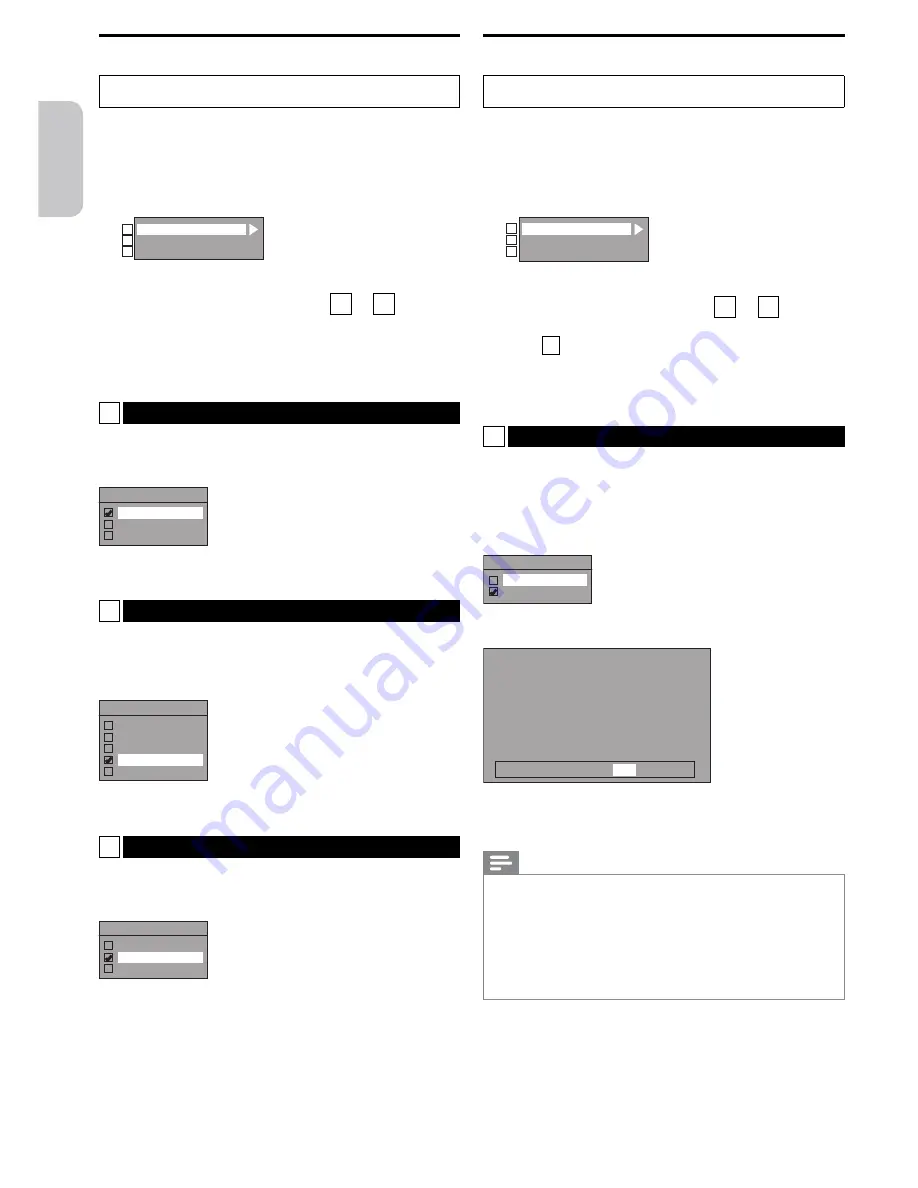
Español
Français
English
– 58 –
EN
Display
Press
[
C
]
if you are playing a disc.
1
Press
[SETUP]
, then use
[
K
/
L
]
to select “General
Setting”, then press
[OK]
.
2
Use
[
K
/
L
]
to select “Display”, then press
[OK]
.
3
Use
[
K
/
L
]
to select an item, then press
[OK]
.
OSD Language
Screen Saver
FL Dimmer
1
2
3
• The selection menu will appear.
4
Refer to the following instructions
1
to
3
and
configure the settings.
5
When you are finished with these settings, press
[SETUP]
to exit.
1
OSD Language (Default: English)
Set the language for the on-screen display.
Use
[
K
/
L
]
to select an item, then press
[OK]
.
OSD Language
English
Français
Español
• Your setting will be activated.
2
Screen Saver (Default: 10 minutes)
Set the number of minutes of inactivity before the screen
saver is activated.
Use
[
K
/
L
]
to select an item, then press
[OK]
.
Screen Saver
OFF
1 minute
5 minutes
10 minutes
15 minutes
• Your setting will be activated.
3
FL Dimmer (Default: Bright)
Set the front panel display brightness.
Use
[
K
/
L
]
to select an item, then press
[OK]
.
FL Dimmer
Auto
Bright
Dark
• You can choose one from “Auto”,”Bright” and “Dark”. If “Auto”
is selected, the display gets dark when the power is in standby
mode.
Video
Press
[
C
]
if you are playing a disc.
1
Press
[SETUP]
, then use
[
K
/
L
]
to select “General
Setting”, then press
[OK]
.
2
Use
[
K
/
L
]
to select “Video”, then press
[OK]
.
3
Use
[
K
/
L
]
to select an item, then press
[OK]
.
Progressive
TV Aspect
Select Video
1
2
3
• The submenu will appear.
4
Refer to the following instructions
1
to
2
and
configure the settings.
• For
3
, refer to “Setting the Video Input” (p.32).
5
When you are finished with these settings, press
[SETUP]
to exit.
1
Progressive (Default: OFF)
This unit is compatible with the progressive scan system. This
feature provides you with higher definition images than the
traditional output system. To utilize this feature, you must set
mode to “ON”.
Use
[
K
/
L
]
to select “ON”, then press
[OK]
.
Progressive
ON
OFF
Use
[
0
/
1
]
to select “Yes”, then press
[OK]
.
Activating progressive scan:
Check your TV has progressive scan
and connect with component video cable.
NOTE :
Activate? Yes
No
If there is no picture or picture is
distorted after selecting “Yes”,
Wait about 15 seconds for auto recovery.
Use
[
K
/
L
]
to select “Yes” within 15 seconds (if the picture is
okay), then press
[OK]
.
• Your setting will be activated.
Note(s)
• If your TV is compatible with progressive scan (480p), it is
recommend that you use the HDMI or component video
cable (commercially available) to connect this unit to the TV.
(Refer to pages 16-17.) If not, use the RCA video cable and set
the progressive scan to “OFF”, or press and hold
[SETUP]
for
more than 3 seconds during DVD playback.
• When selecting “No” or not pressing any buttons on the unit
or remote control within 15 seconds in step
3
, progressive scan
will remain “OFF” (interlace scan).






























