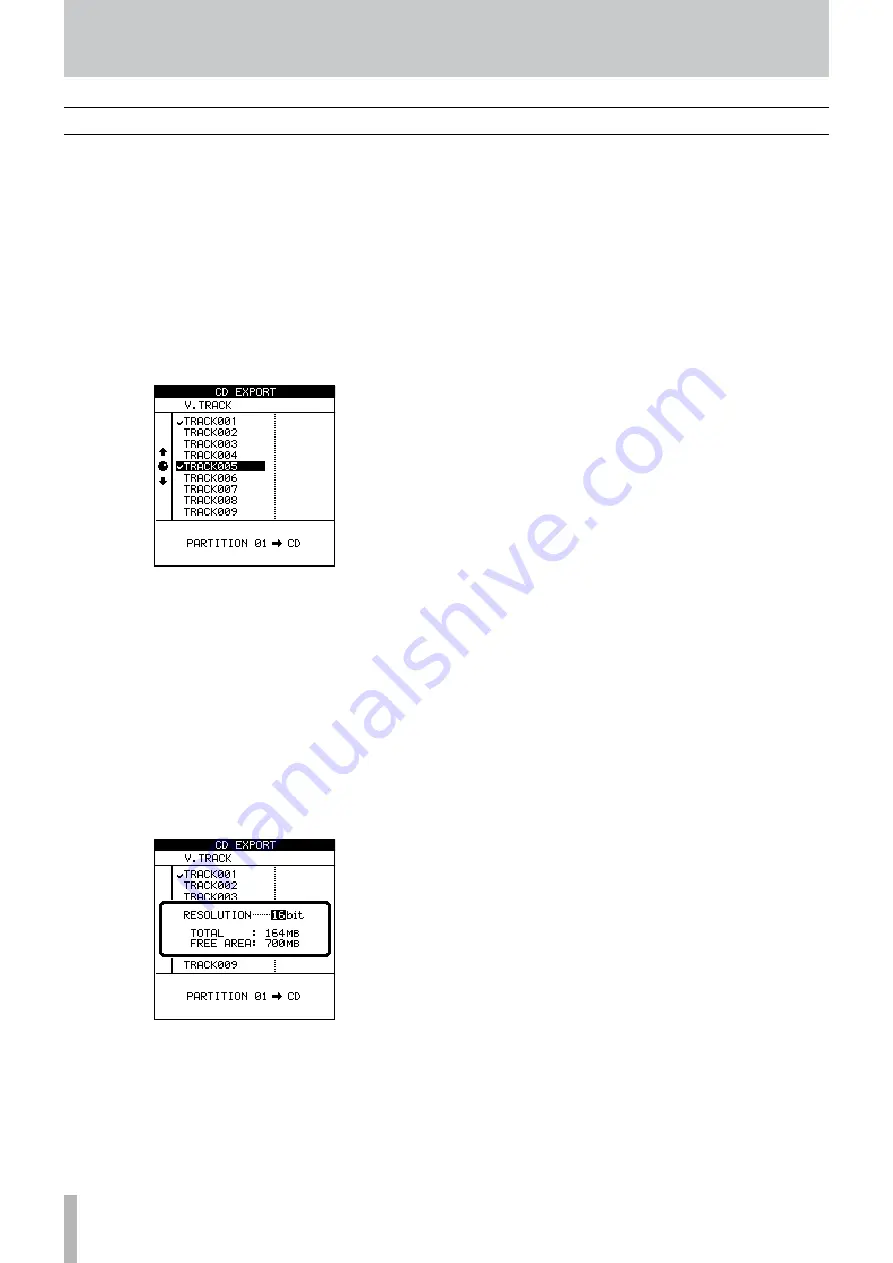
TASCAM 2488MKII
10 − File import/export
Exporting to CD (virtual tracks)
You can convert virtual tracks to WAV files and export
them to a CD-R/CD-RW disc.
Even if the song is recorded at 24-bit resolution, you can
export 16-bit WAV files.
1 Insert a blank CD-R or CD-RW into the CD-RW drive.
2 With the transport stopped, press the
MENU
key to
open the MENU screen.
3 When WAVE IN/OUT appears in inverse, press the
YES/ENTER
key to open the WAVE IN/OUT menu.
4 Select CD EXPORT and press
YES/ENTER
.
A list of virtual tracks with recorded audio data appears.
5 Use the
JOG/DATA
dial (or
§
/
¶
cursor keys) to
select a virtual track for export and press the
INSERT
key to put a check mark next to the track
name. You can export many virtual tracks at the
same time by adding check marks by multiple
tracks. If you accidentally place a check mark next
to a virtual track that you do not want to export,
press the
DELETE
key to remove the check mark.
6 After selecting all the virtual tracks that you want
to export, press the
YES/ENTER
key.
A pop-up message appears.
7 Select the final bit depth (
RESOLUTION
) of the exported
files (16 or 24 bits). The file size of the exported
data changes according to the bit depth.
8 Press
YES/ENTER
to copy the virtual tracks to
the disc.
To cancel the export, press
NO/EXIT
.
















































