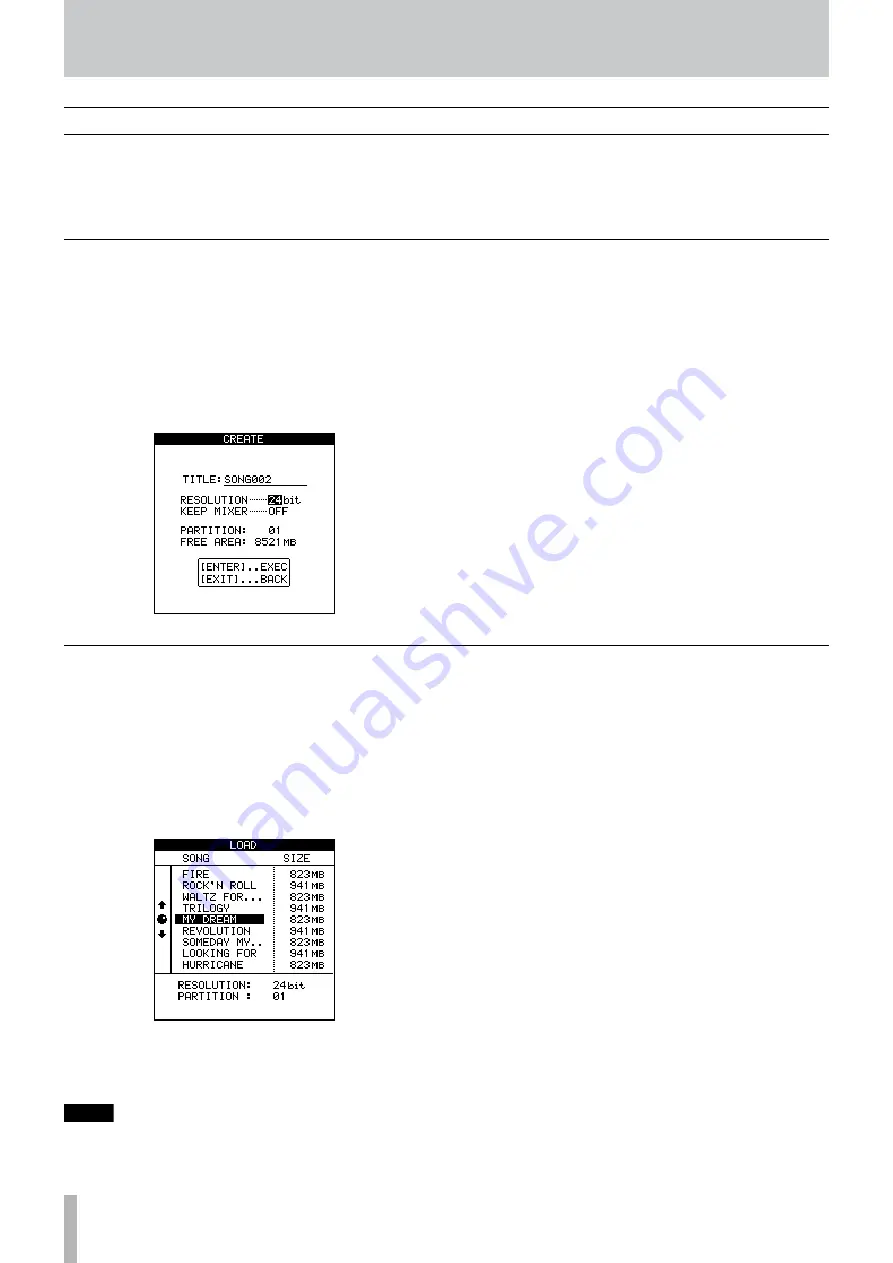
TASCAM 2488MKII
Loading a song
To load a previously-saved song from disk (the current song
will be written to disk automatically when the song is loaded):
1 Press the
MENU
key to open the MENU screen. Use
the cursor keys to select the SONG item, and then
press the
YES/ENTER
key.
2 At the SONG menu, use the cursor keys to high-
light the LOAD option. Press
YES/ENTER
.
3 Select the song to be loaded. The current song is
automatically saved, and the selected song is loaded
from disk.
NOTE
This menu reads the songs stored on the currently-
selected partition. If you are loading a song from
another partition, you must select that partition first.
Creating a song
Before starting a new recording, you must follow these
procedures to create a song.
1 Press the
MENU
key to open the MENU screen. Use
the cursor keys to choose the SONG item, and then
press the
YES/ENTER
key.
2 At the SONG menu, use the cursor keys to high-
light the CREATE option. Press
YES/ENTER
.
3 Use the
JOG/DATA
dial to select the
RESOLUTION
(audio bit depth) you want to use (16-bit or 24-bit).
24-bit captures a greater dynamic range of
audio, but uses more disk space (ordinary audio
CDs are 16-bit).
4 Use the
§
/
¶
cursor keys to select the
KEEP MIXER
item, and then use the dial to select ON/OFF. If you
select ON, the current song mixer settings (includ-
ing effects and scene memories) are included in the
new song. If you select OFF, the mixer settings are
initialized when you create the new song.
5 Use the dial and the cursor keys to give the song a
name up to 12 characters in length (see “Titling” on
page 15).
Press
YES/ENTER
when you are done. The display
shows the home screen.
These functions are not completely recorder-related, but
they do have play important roles in the recorder operation.
These are all accessed through the SONG menu from the
main menu.
Press
MENU
, navigate to SONG, and press
YES/ENTER
.
First steps in recording (song management)
7 − Recorder






























