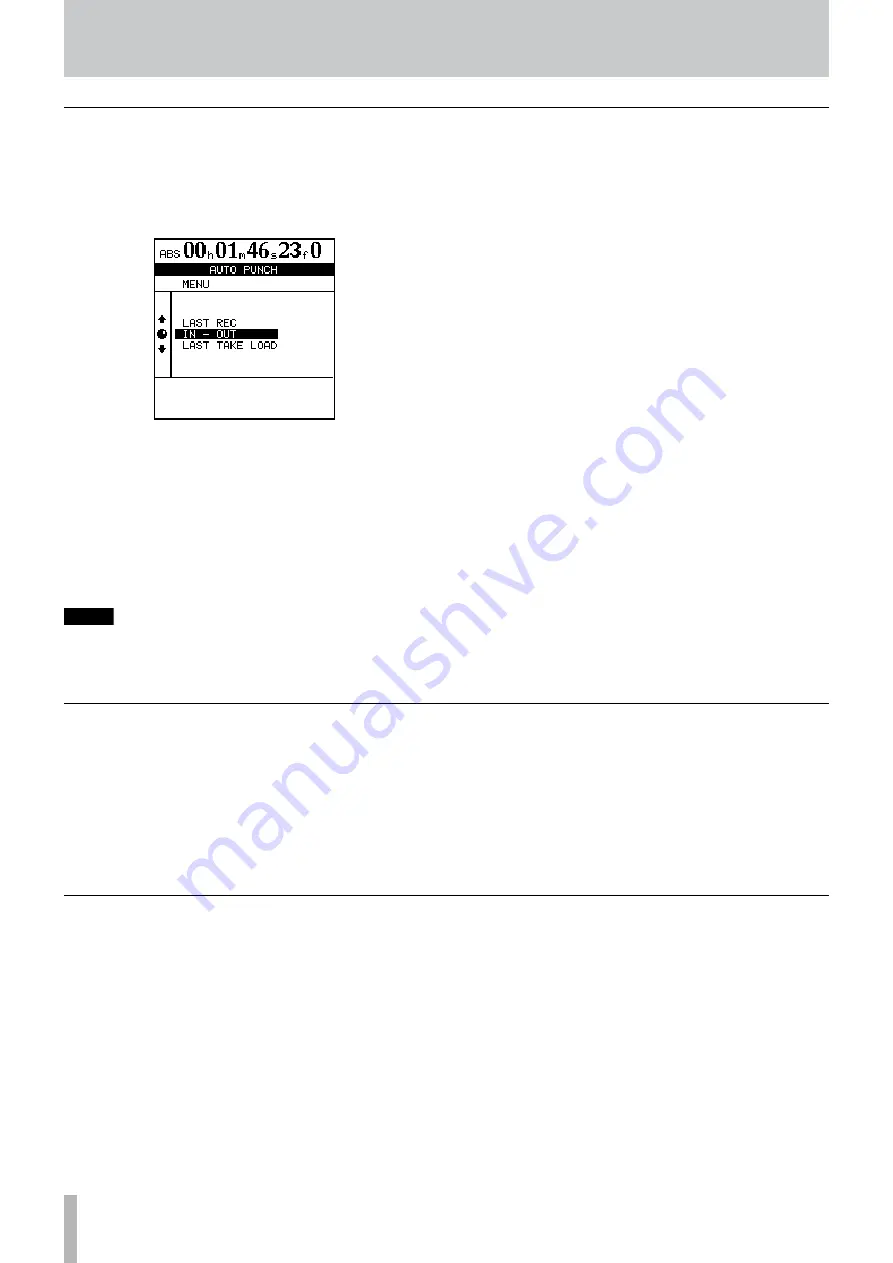
TASCAM 2488MKII
7 − Recorder
Rehearsing the punch
Although you do not have to use the rehearsal feature (see
“Rehearsing recording” on page 50) with the auto punch,
it’s probably a good idea to rehearse most punch recordings
a few times before making a take.
1 With the
AUTO PUNCH
indicator lit, and a track
armed, press the
RHSL
(rehearsal) key.
The indicator lights.
2 Press and hold down the
RECORD
key and press
the
PLAY
key.
The display shows
TAKE
.
Playback starts at the pre-roll point. Both the input source
and previously-recorded material can be monitored.
•
•
When playback reaches the punch-in point, the
monitored signal on the armed track(s) is muted. The
RECORD
indicator flashes (to show that it is a rehearsal).
When playback reaches the punch-out point, the
recorded material is added to the monitored signal. The
RECORD
indicator goes out.
Playback continues to the post-roll point and stops.
If you press the
REPEAT
key before the rehearsal, so that
the indicator is lit (as well as the
AUTO PUNCH
and
RHSL
indicators), the rehearsal process will repeat until you press
the
STOP
key. There is about a second’s interval between
the post-roll and the restarting of the rehearsal at the
pre-roll point. You cannot change this interval.
•
•
•
When the punch points have been set, you can press the
PLAY
key. The home display shows
CHECK
, and the
playback starts at the pre-roll point. It continues to the
post-roll point.
If the punch positions are not what you want, you can press
the
AUTO PUNCH
key to turn off the punch mode, and
reset the punch points as described above.
Set the pre-roll and post-roll time on the RECORDER
screen of the PREFERENCE menu (see
on page 93), but you must exit the auto punch mode
first by pressing the
AUTO PUNCH
key so that the indi-
cator goes out. If you the punch points and pre and post-
roll times are what you want, you should proceed to the
rehearsal stage, as described below.
Checking the punch points
The 2488MKII provides three different punch settings.
1 With at least one track armed (the
REC
indicator
flashing), and playback stopped, press the
AUTO
PUNCH
key:
2 Select one of the three options, explained
below, using the dial or cursor keys to move
the cursor, and the
YES/ENTER
key to confirm
the selection (
NO/EXIT
exits this screen with-
out making any settings).
3 When the selection has been made, the
AUTO
PUNCH
indicator lights, and the home display
shows
AUTO
.
NOTE
It is not strictly necessary to have a track armed when
you first press the AUTO PUNCH key, but this is proba-
bly the most logical way to work.
LAST REC
This option sets the start and end points of the
last recording (or recording rehearsal) as the punch in and
punch out points.
IN - OUT
This uses the IN and OUT points as the punch-
in and the punch-out points. The first of these points will
be used as the punch-in point, and the second as the punch-
out point, even if the OUT point is before the IN point.
LAST TAKE LOAD
This option appears after auto punch
recording if no other recording, track editing, virtual track
assignment or undo/redo operation has occurred. It allows
you to select the takes from this punch session, in the same
way as described later in this section. In addition, you can
reselect the previously recorded take without conducting a
new recording.
Setting the punch points
















































