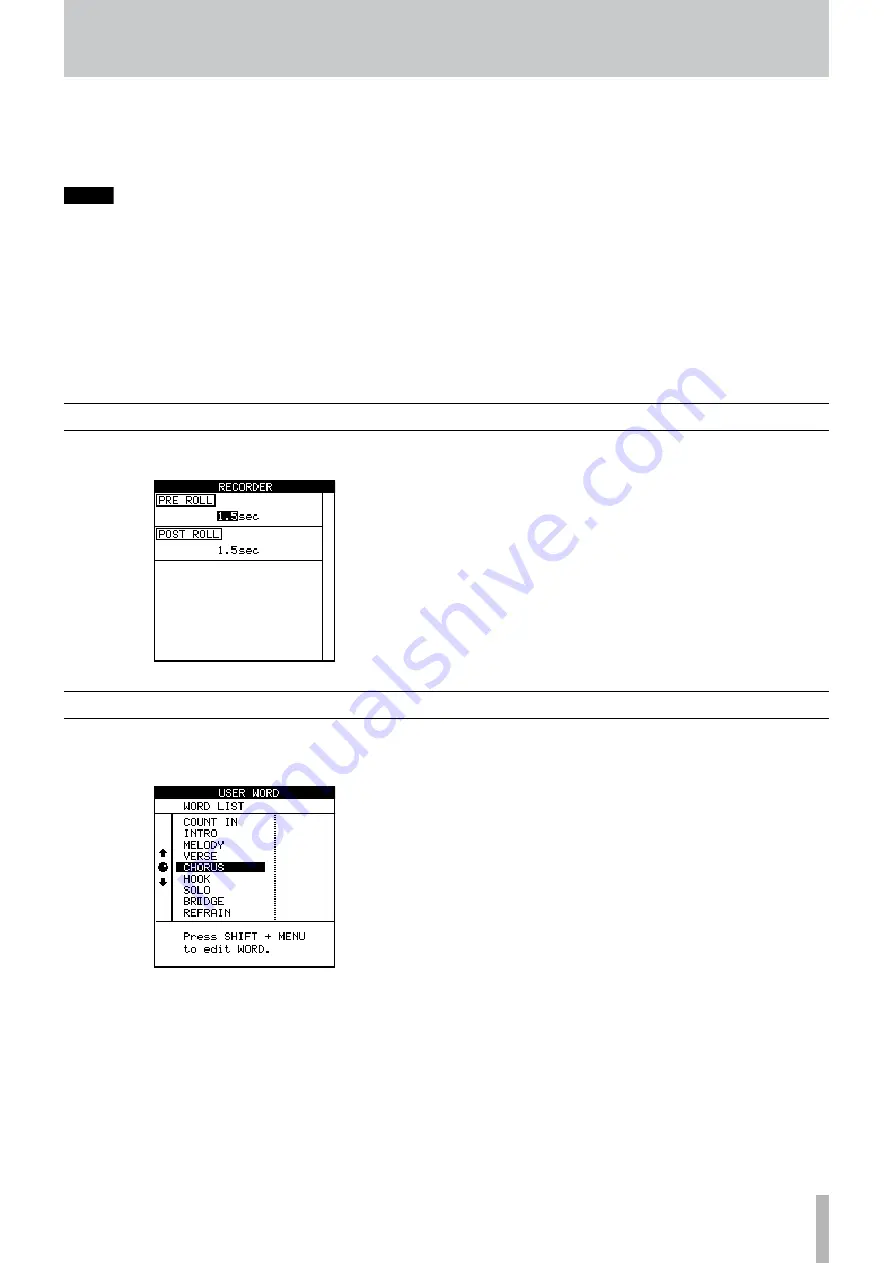
TASCAM 2488MKII
13 − General preferences
These preferences affect the recorder operation:
There are only two parameters here, used to change the
pre-roll and post-roll times of the auto punch operation (see
“Auto punch operations” on page 55).
Recorder preferences
User words
When titling songs, marks, virtual tracks, effect settings
and other items, you can use preset words or phrases.
The 2488MKII comes with many standard useful phrases,
but if you are playing a style of music not catered for by these
words, you can use this preference screen to add your own
words (up to 12 characters long), for example BANJO SOLO.
Select the word to be edited and then press
TITLE
(shifted
MENU
) to edit it, as described in “Titling” on page 15.
Press
YES/ENTER
when you have finished editing the word.
“catch” the internal level), the physical level changes at
that point. This ensures that there are no sudden leaps in
volume due to a difference between the physical fader
and the internal setting.
NOTE
Note that the setting made for this option will apply
to the current song, and any songs loaded afterwards,
until the setting is changed.
Digital input channel selection
Use the
DIGITAL INPUT
item to assign the digital input to a
pair of input channels (
A
/
B
,
C
/
D
,
E
/
F
,
G
/
H
).
Select OFF if you are not using the digital input.
ª
Press the
YES/ENTER
key to confirm the setting.
This assignment is not made until the
YES/ENTER
key
is pressed, with the digital source connected, and is not
stored as part of the song information.
The 2488MKII can accept digital audio from 44.1 kHz sources.
















































