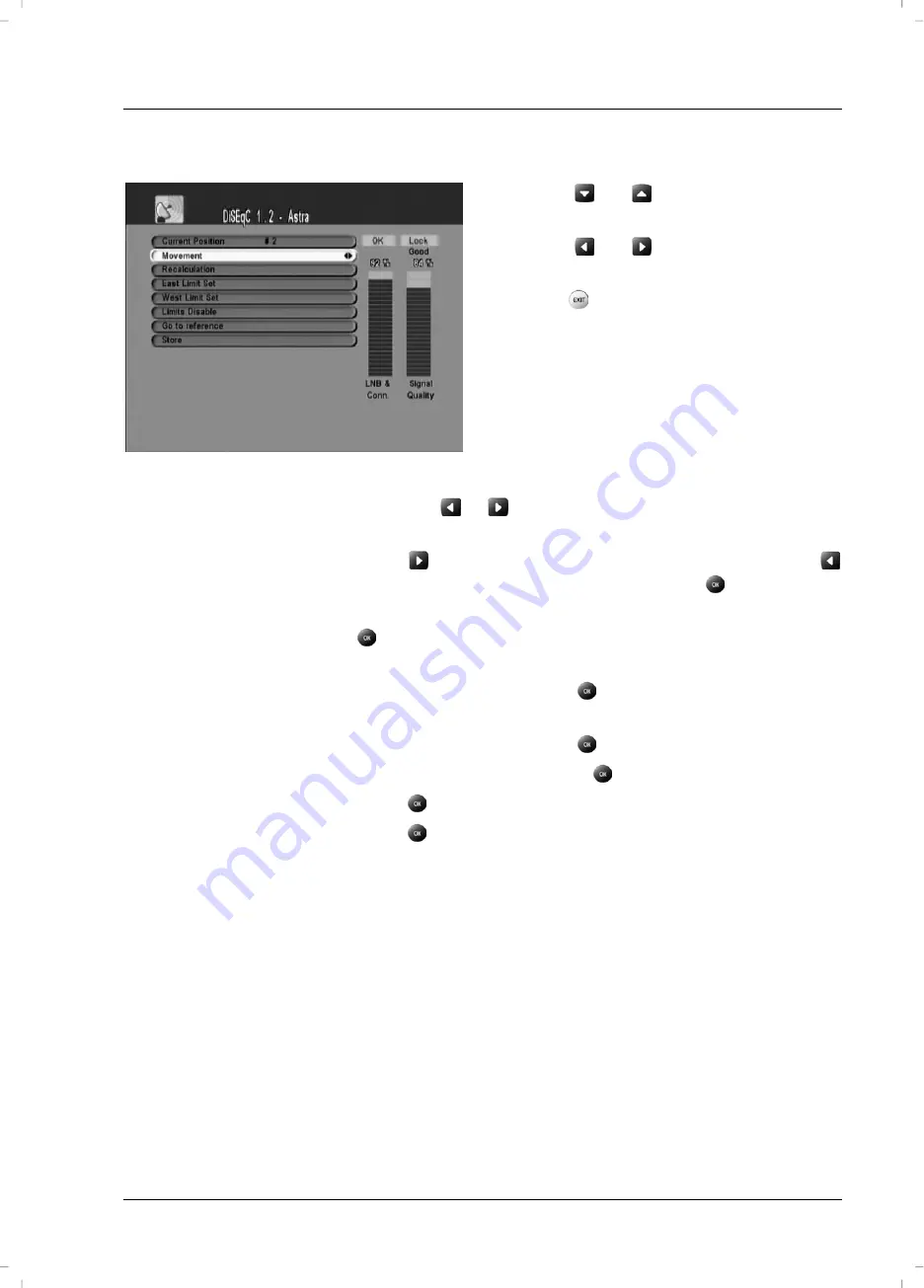
TSR 5200 HDD
Advanced Settings
55
Positioner Control via DiSEqC 1.2
-
Press
or
to select the desired
menu item.
-
Press
or
to select the desired
setting.
-
Press
to exit the menu.
The following settings are available:
Current position
Press the
or
buttons to choose the position. Positions
0-26 are preset, positions 27-49 are user-defined.
Movement Press
to turn the satellite antenna to the West or press
to move East. To stop the movement, press
.
Recalculation
Recalculates the position for all satellites. To do this, press
.
East Limit Set
Move the satellite antenna to the furthest easterly position.
To save this position, press
.
West Limit Set
Move the satellite antenna to the furthest westerly position.
To save this position, press
.
Limits Disable
To delete the limits set, press
.
Go to reference
Press
to move to the reference point.
Store Press
to save all settings.
Summary of Contents for TSR 5200 HDD
Page 76: ...TSR 5200 HDD Appendix 70 Device codes TV sets...
Page 77: ...TSR 5200 HDD Appendix 71 TV sets...
Page 78: ...TSR 5200 HDD Appendix 72 TV sets...
Page 79: ...TSR 5200 HDD Appendix 73 TV sets...
Page 80: ...TSR 5200 HDD Appendix 74 TV sets...
Page 81: ...TSR 5200 HDD Appendix 75 TV sets...
Page 82: ...TSR 5200 HDD Appendix 76 TV sets...
Page 83: ...TSR 5200 HDD Appendix 77 TV sets...
Page 84: ...TSR 5200 HDD Appendix 78 TV sets...
Page 85: ...TSR 5200 HDD Appendix 79 TV sets...
Page 86: ...TSR 5200 HDD Appendix 80 TV sets...
Page 87: ...TSR 5200 HDD Appendix 81 TV sets...
Page 88: ...TSR 5200 HDD Appendix 82 Video recorders...
Page 89: ...TSR 5200 HDD Appendix 83 Video recorders...
Page 90: ...TSR 5200 HDD Appendix 84 Video recorders...
Page 91: ...TSR 5200 HDD Appendix 85 Video recorders...
Page 92: ...TSR 5200 HDD Appendix 86 DVD Players...






























