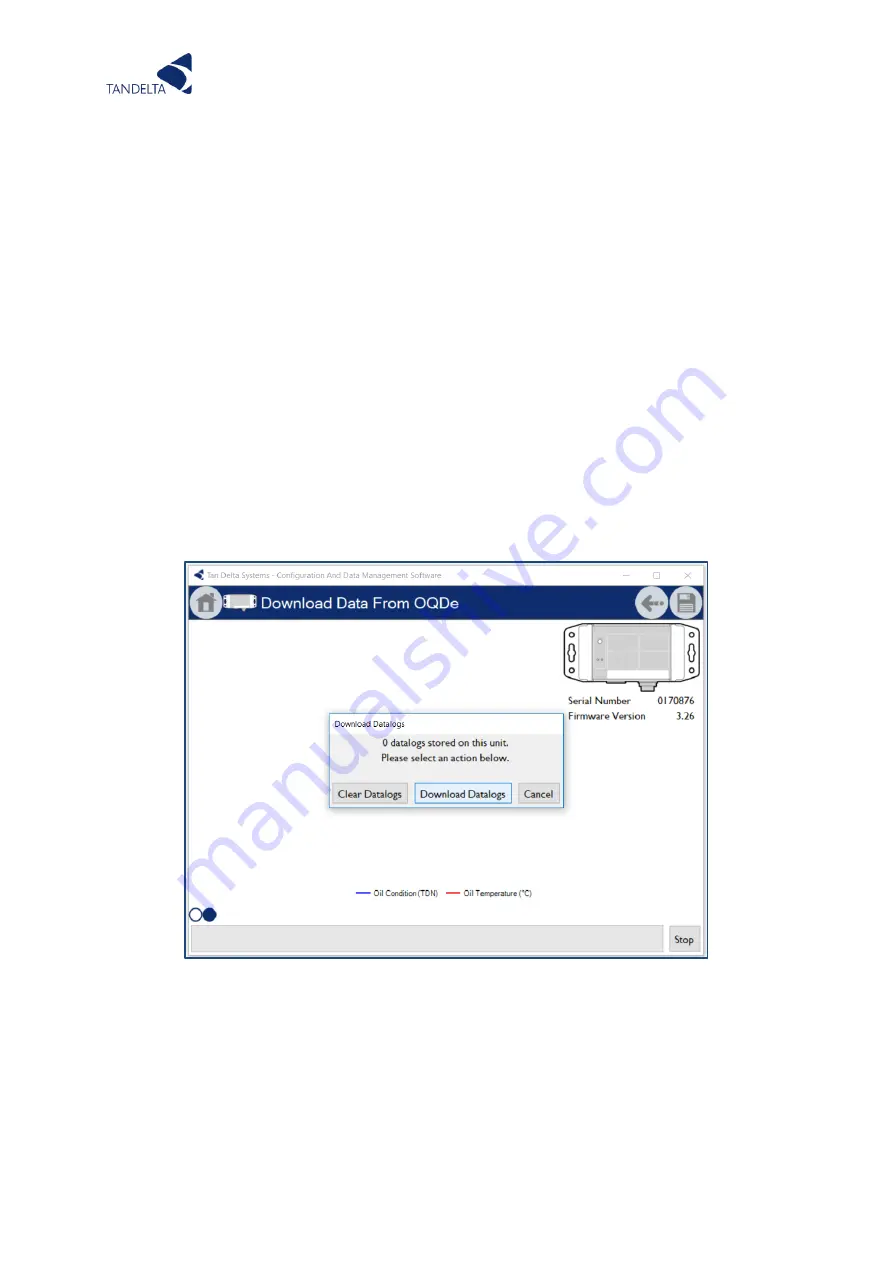
Page | 71
Once you are happy the data is reliable and consistent you can save the data by clicking the
save icon in in top right corner. See the data graphing section below for how to view these log
files in CADS.
10.4.2
Cleaning
If using the Live Readings function to compare different oil samples, please follow our OQSxG2
Cleaning Procedure between each sample.
10.5
Data Download
10.5.1
Download from OQDe (Legacy V1 Display ONLY)
Please note, this function is not yet available for the V2 of the Display Express.
From the home screen, select the ‘Download Data from Oil Quality Display Express’ option.
Once in the search screen, connect the OQDe with the configuration cable, select the correct
device and click the arrow to proceed.
When prompted, select ‘Download Datalogs’
As shown in
Figure 56,
the data being downloaded is displayed in a graph and you can stop the
download at any point using the button in the bottom right corner.
Once the download is complete, click the Save icon and save to your chosen file location.
Figure 55 - CADS Data Download
Summary of Contents for OQSExISG2
Page 1: ...UG OQSxG2 23 0025 OIL QUALITY SENSOR ASSOCIATED ACCESSORIES USER GUIDE...
Page 2: ......
Page 5: ...Page 3 Page Intentionally Blank...
Page 37: ...Page 35 Figure 19 Connection to other Tan Delta and 3rd Party Products Interfaces...
Page 38: ...Page 36 Figure 20 ExOQSxG2 Ex Sensor Installation Drawing Rev 2 STAMPED...
Page 42: ...Page 40 8 Display Express...






























