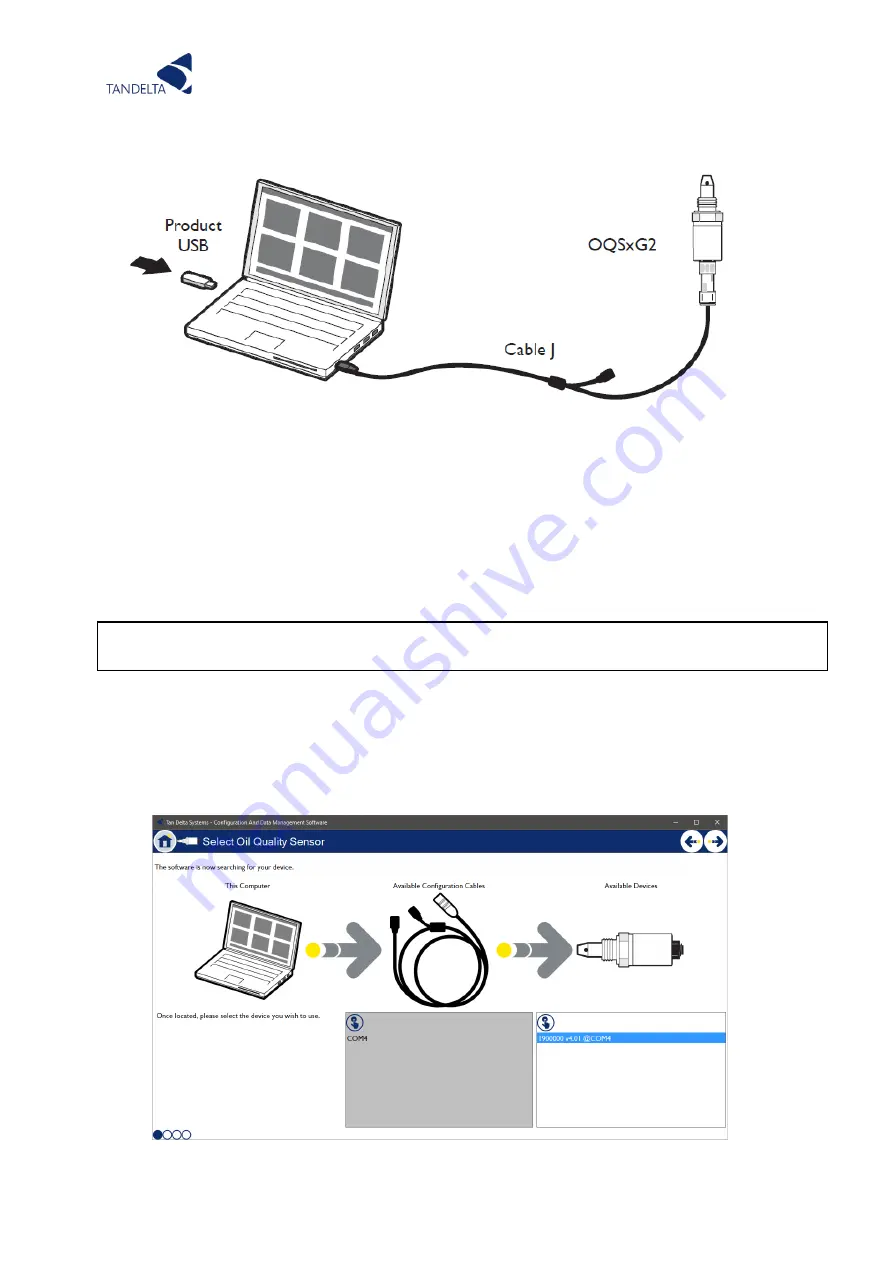
Page | 17
6.1.1.2
Launch the software
Launch CADS and wait for the home screen to load.
6.1.1.3
Connect OQSxG2
Once the home screen has loaded, select ‘Configure Oil Quality Sensor’ from the tiles on the
home screen. Next connect the OQSxG2 to your computer using the configuration cable (cable
J) as shown in
Figure 4.
NOTE: If sensors are configured to Modbus/CANbus, you must open the software first, and
then connect the sensor.
6.1.1.4
Select sensor
You will be presented with a list of all connected devices, identified by serial number. Select
the required device.
Click the arrow in the top right hand corner to proceed.
Figure 4 - Setting up a sensor for configuration (Standard sensor shown)
Figure 5 - CADS Search Screen
Summary of Contents for OQSExISG2
Page 1: ...UG OQSxG2 23 0025 OIL QUALITY SENSOR ASSOCIATED ACCESSORIES USER GUIDE...
Page 2: ......
Page 5: ...Page 3 Page Intentionally Blank...
Page 37: ...Page 35 Figure 19 Connection to other Tan Delta and 3rd Party Products Interfaces...
Page 38: ...Page 36 Figure 20 ExOQSxG2 Ex Sensor Installation Drawing Rev 2 STAMPED...
Page 42: ...Page 40 8 Display Express...






























