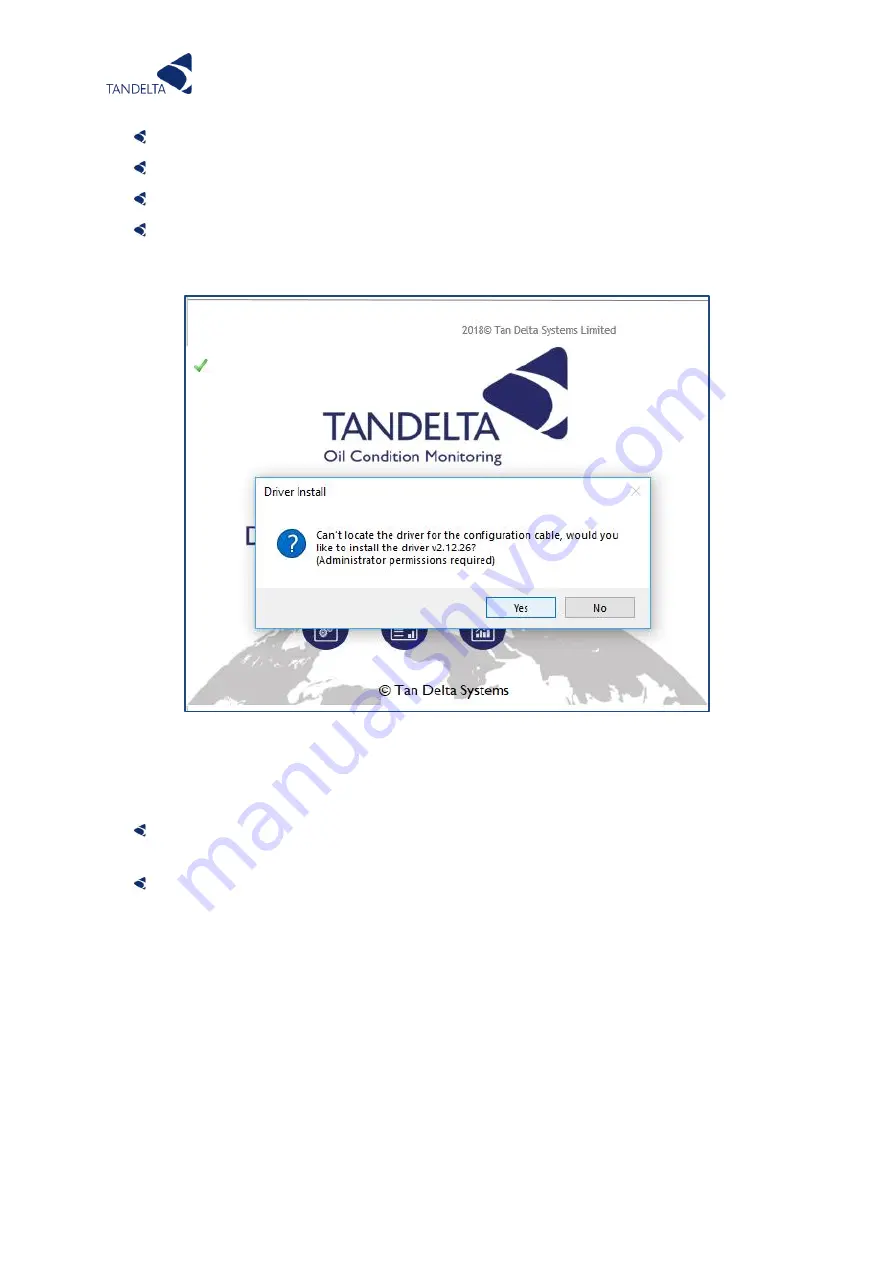
Page | 69
When prompted, select
Open folder
to view files.
Double click the
setup
file and follow the instructions in the setup wizard.
When prompted, click on
Install
.
The first time you launch CADS you will be prompted to install the latest drivers for the
Configuration cable. Select yes and follow the instructions in the set-up wizard.
You will also be prompted to select some basic set-up parameters, for oil temperature
(Celsius or Fahrenheit) and condition (Tan Delta Number, Loss Factor.
When installation is complete,
CADS
is displayed
10.3
Operation
The instructions on how to configure each product using CADS are contained within the sensor
setup sections of this manual.
10.3.1
Oil Database
The oil database contains configuration profiles for different oils which can be programmed
into any sensor. The software comes pre-loaded with the latest version and will automatically
update periodically with the new oils we have added. If you have requested for a specific oil to
be profiled, you may have been sent the database which will need to be loaded into the
software manually.
Figure 53 - Driver Update
Summary of Contents for OQSExISG2
Page 1: ...UG OQSxG2 23 0025 OIL QUALITY SENSOR ASSOCIATED ACCESSORIES USER GUIDE...
Page 2: ......
Page 5: ...Page 3 Page Intentionally Blank...
Page 37: ...Page 35 Figure 19 Connection to other Tan Delta and 3rd Party Products Interfaces...
Page 38: ...Page 36 Figure 20 ExOQSxG2 Ex Sensor Installation Drawing Rev 2 STAMPED...
Page 42: ...Page 40 8 Display Express...






























