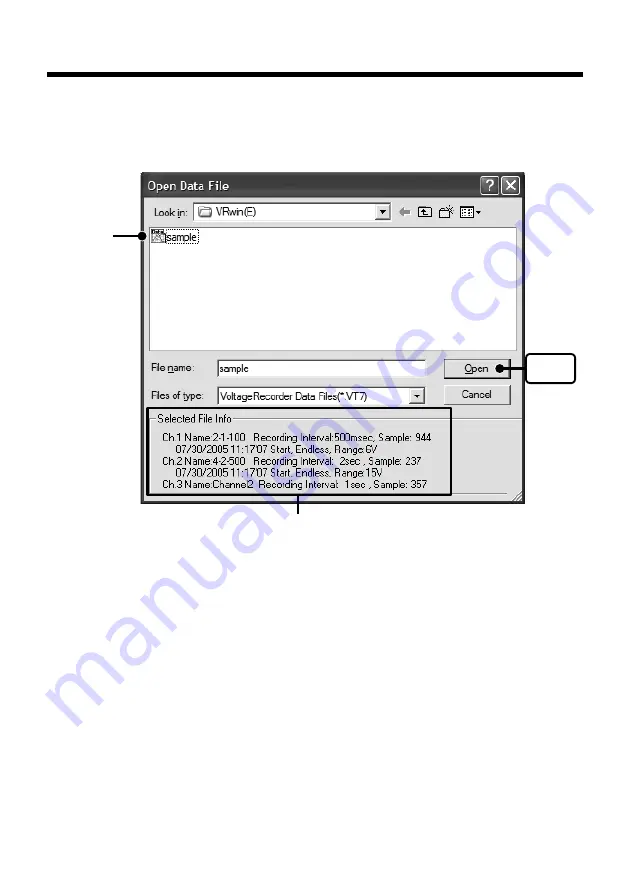
43
Opening a Opening a Saved File
To open a previously saved file, designate the file name to open it.
1.
Click [Open] in the [File] Menu.
2.
Select the name of the data you wish to open and click [Open] to view the data in graph form.
View the information of the selected file.
[Open]
button
Select a File
About the Saving Location for Data Files.
Note that when using the Windows 8 / 7 / Vista OS the [Virtual Store] function
will redirect files from the default folder into which the program was installed to
separate folders under [Program Files] for each user, as shown below:
[c:\User\(AccountName)\AppData\Local\VirtualStore\Program Files\(Application)].
(EX: If login was carried out using the account name [myname] and [Voltage Recorder for Win-
dows] is the application being run, the saving location will appear in the application window as:
[C: \Program Files \Voltage Recorder for Windows \data] but due to the [Virtual store] function the
actual saving location will be [C: \User\myname \AppData \Local \VirtualStore \Program Files \
Voltage Recorder for Windows \data] If the login was carried out from [Run as Administrator], the
file will be saved to the folder as it appears in the application window.
Distributed by MicroDAQ.com, Ltd. www.MicroDAQ.com (603) 746-5524





















