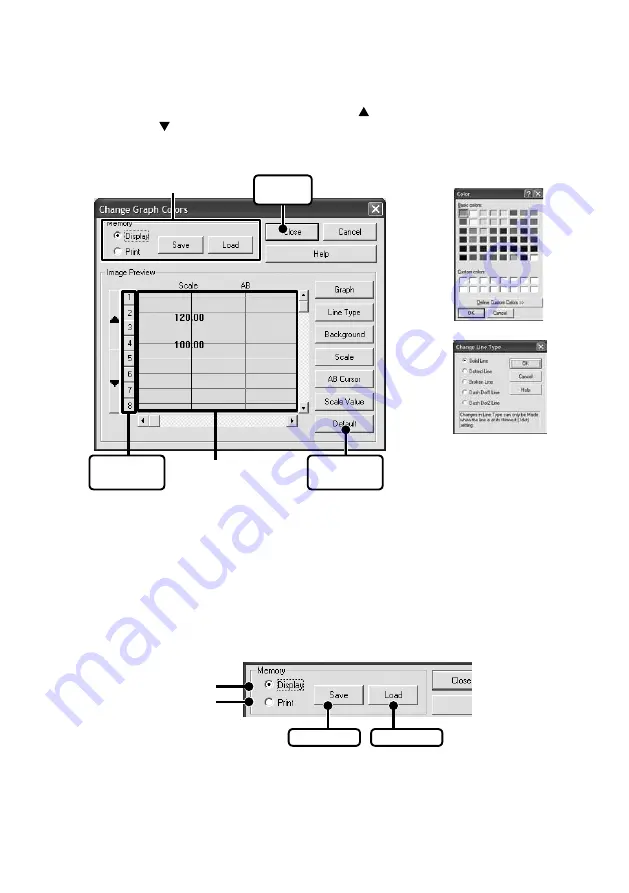
37
Change Graph Colors: [Tools] Menu
1.
Click the topic you wish to change.
If you wish to change the colors: By clicking the button the color samples will appear.
If you wish to change the line widths: Each click of the button will make the lines wider and
each click of the button will make them thinner.
* If you wish to make changes to the graph colors, line types, or line widths, click on the [Channel No.] button
first and then click on the topic you wish to make changes to.
Color Sample
Memory
[Close]
button
[Channel No.]
button
Preview
[Default]
button
Line Settings
2.
After confirming the color, by clicking the [OK] button the change will be completed.
* By clicking the [Return to Default] button, you will return to the color settings when the software was opened.
Memory
Here it is possible to save 1 pattern of settings for use in the display and 1 for use when printing.
1.
Select [Display] or [Print].
2.
Click the [Save] button to save the settings.
[Load] button
[Save] button
For Printing
For Display
By clicking the [Load] button, you can call up a saved pattern.
Distributed by MicroDAQ.com, Ltd. www.MicroDAQ.com (603) 746-5524



























