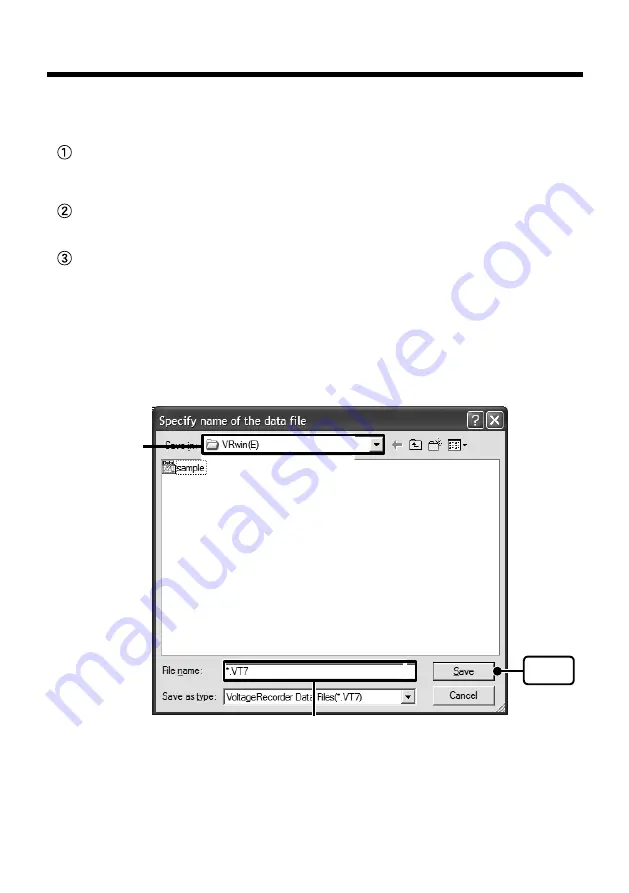
41
Saving Recorded Data
After downloading recorded data, please save any necessary data.
Three Ways to Save Files
In the [File] Menu, [Overwrite All Data]
Will save any changes to file without changing File Name and Saving Location.The same operation
can be carried out from [Save] in the Toolbar.
In the [File] Menu, select [Save All Data as...]
Save with a new File Name.
In the [File] Menu, select [Save Displayed Data as...]
Save only that data in the current display. This is handy when you wish to save only the desired
data.
EX: [Save All Data as...]
1.
Click [Save All Data as...] in the [File] Menu.
2.
Specify the [Save in: ] and enter a [File Name].
[Save]
button
Specify a Location
Enter a File Name
3.
Click [Save] to complete the saving process.
Distributed by MicroDAQ.com, Ltd. www.MicroDAQ.com (603) 746-5524























