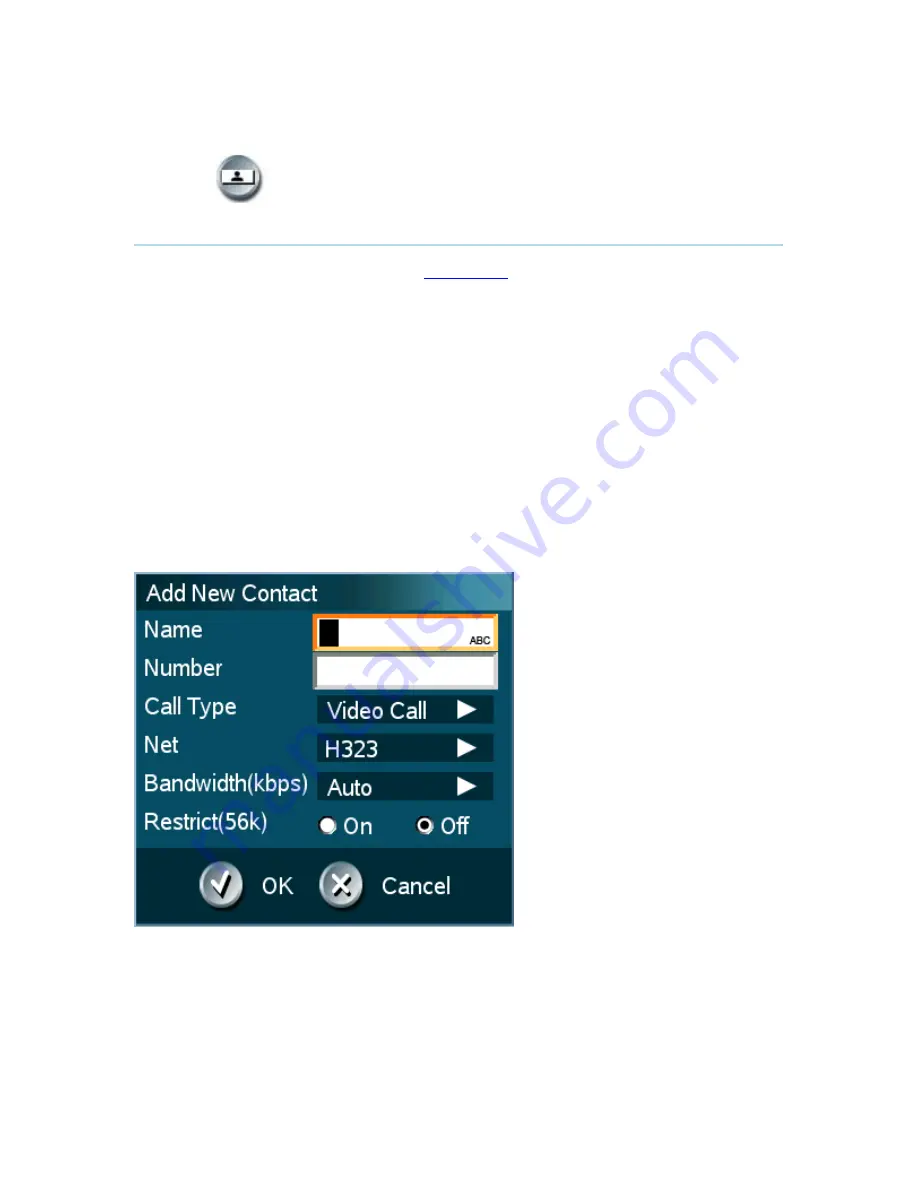
TANDBERG Tactical MXP
56
3.9.2.1
Add New Contact
The New Contact function is available from
My Contacts
.
Add a new contact to My Contacts by:
1. Select the New Contacts button to open the New Contacts dialog box.
2. Enter Name by using the letter keys on the remote control. Input will automatically be
interpreted as letters. Toggle between capital letters and small letters by pressing the #
button on the remote control. The maximum name length is 30 characters. For numbers,
press the # button for one second.
3. Enter Number by using the number keys on the remote control. Input will automatically be
interpreted as numbers. The maximum number length is 60 numbers. Use a star as
separator in IP addresses. For letters, press the # button for one second.
4. Alter the default setting of Call Type if necessary.
5. Alter the default setting of Network if necessary.
6. Alter the default setting of Bandwidth if necessary. For bandwidth 2x64 kbps or 2x56
kbps, two numbers are required, see Default Call Settings for more details.
7. Alter the default setting of Restrict (56k) if necessary.
8. Press OK to save.
Summary of Contents for TacticalMXP
Page 14: ......
Page 192: ...TANDBERG Tactical MXP 178 Voice Switched mode...
Page 246: ...TANDBERG Tactical MXP 232 Fuse 2A 250V Slow 5 x 20mm Littelfuse type 215002...
Page 250: ...TANDBERG Tactical MXP 236...
Page 275: ...Appendices 261...
Page 279: ...Appendices 265 Top view...
Page 282: ...TANDBERG Tactical MXP 268...






























