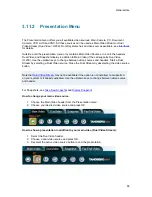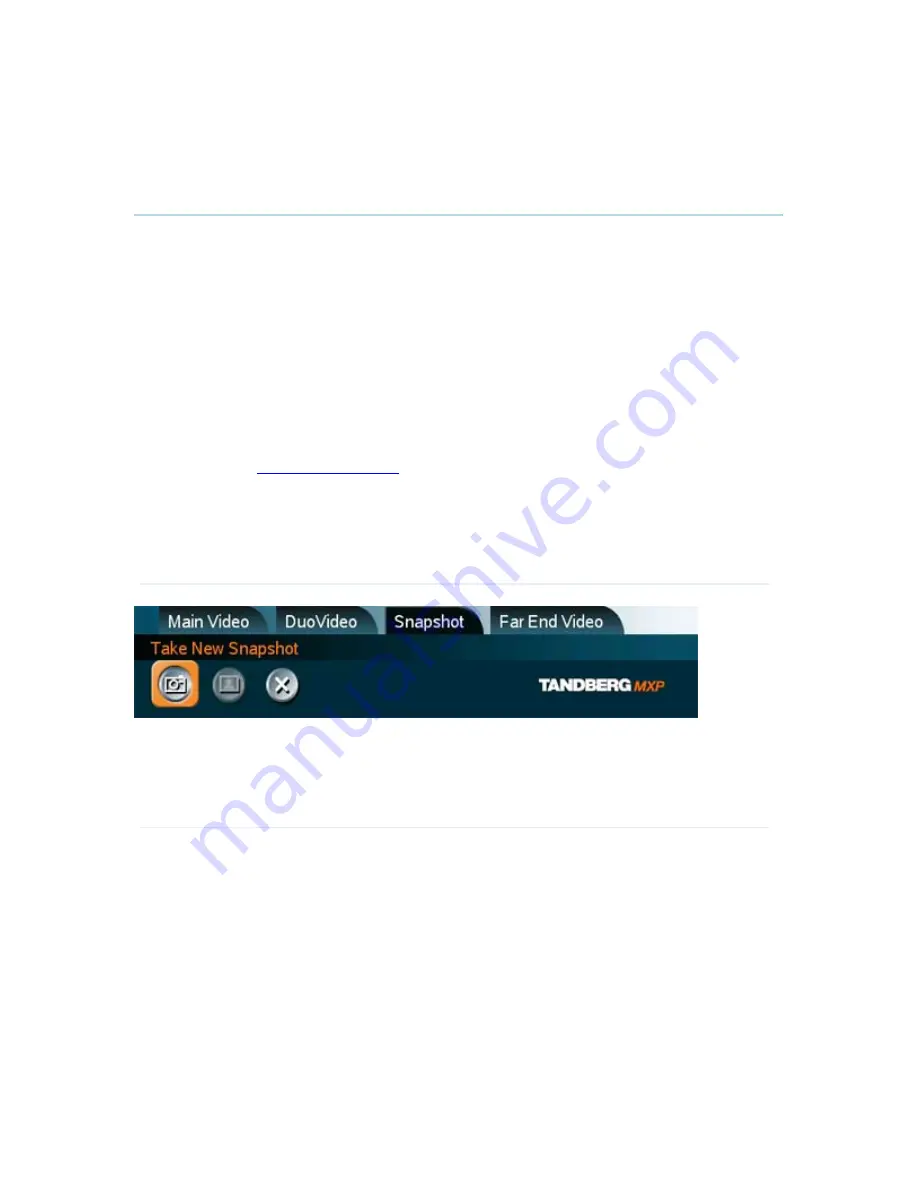
General Use
89
3.11.6
Take New Snapshot
The system can take a snapshot of your live video. Snapshot is handy when you are in a call with
a system that does not support Dual Stream. Use Snapshot to show a snapshot of your
presentation and continue the meeting with main camera.
How to use snapshot:
You find Take New Snapshot in the Presentation menu.
1. Select the Snapshot header.
2. Select Take New Snapshot and press OK to take a snapshot.
Snapshot is found on the Star key on the remote control.
1. Press Star and you take a snapshot of the current video source (current video is default
snapshot source). You can change the snapshot source in Control Panel - Administrator
Settings -
Presentation Settings
. Note that snapshot does not work when you are in an
input field in the menu (the star key is then used to write the star sign).
Note that Take New Snapshot is not possible when Dual Video Stream is activated and that
it is only available when you are in a call.
Note that the Snapshot feature uses H.261 Annex D and hence will not work when using
H.264 video compression
Summary of Contents for Maestro MXP
Page 24: ...TANDBERG Maestro MXP 24 Figure 3 ...
Page 26: ...TANDBERG Maestro MXP 26 6 PC Connect cable from DVI I in PC from the Codec to PC ...
Page 53: ...General Use 53 ...
Page 138: ...TANDBERG Maestro MXP 138 PC Presentation shown in Wide stretched mode ...
Page 194: ...TANDBERG Maestro MXP 194 Voice Switched mode ...
Page 247: ...Peripheral Equipment 247 ...
Page 253: ...Peripheral Equipment 253 ...
Page 280: ...TANDBERG Maestro MXP 280 Dimensions Front view Side view Rear view Underside view ...
Page 291: ...Glossary 291 6 16 Appendix 16 Declaration of Conformity ...