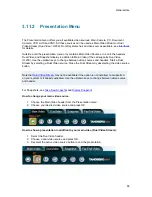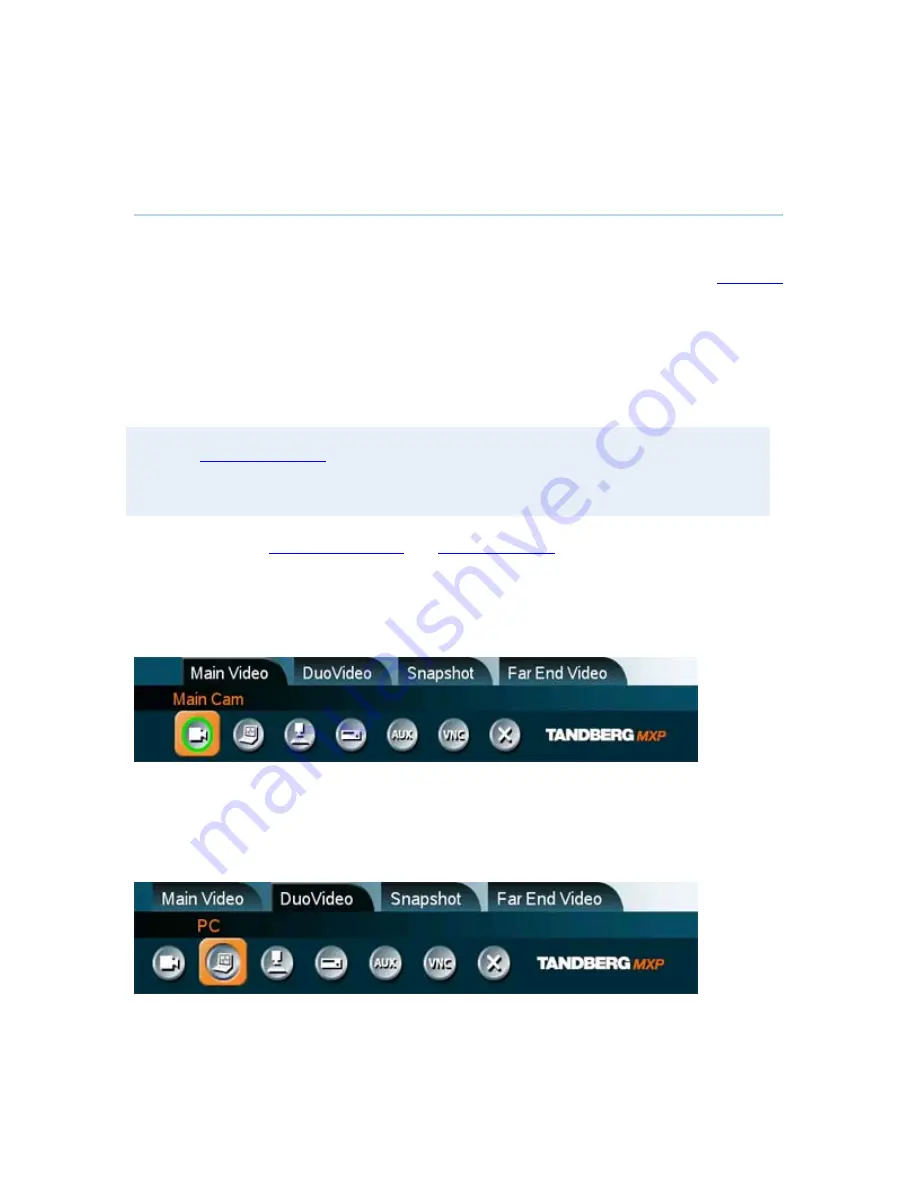
General Use
85
3.11.2 Presentation
Menu
The Presentation menu offers you all available video sources; Main Camera, PC, Document
Camera, VCR, AUX and VNC. All these sources can be used as Main Video Stream or Dual
Video Stream (Duo Video / H.239). Not all systems has all video sources available, see
Interfaces
for details.
Outside a call the presentation menu only contains Main Video Sources. In a call, the headers
Dual Video and Snapshot display in addition to Main Video (if the call supports Duo Video
/H.239). Use the up/down keys to change between video sources and headers. Start a Dual
Stream by selecting a Dual Video source. Close the Dual Stream by deselecting the video source
button.
Note that
Dual Video Stream
may not be available if the option is not installed, not supported
on your system or if already activated. Use the up/down keys to change between video source
and header.
For Snapshots, see
Take New Snapshot
and
Display Snapshot
.
How to change your main video source:
1. Choose the Main Video header from the Presentation menu.
2. Choose your desired video source and press OK.
How to show a presentation in addition to your main video (Dual Video Stream):
1. Select the Duo Video header.
2. Choose a dual video source and press OK.
3. Deselect the active video source button to end the presentation.
Summary of Contents for Maestro MXP
Page 24: ...TANDBERG Maestro MXP 24 Figure 3 ...
Page 26: ...TANDBERG Maestro MXP 26 6 PC Connect cable from DVI I in PC from the Codec to PC ...
Page 53: ...General Use 53 ...
Page 138: ...TANDBERG Maestro MXP 138 PC Presentation shown in Wide stretched mode ...
Page 194: ...TANDBERG Maestro MXP 194 Voice Switched mode ...
Page 247: ...Peripheral Equipment 247 ...
Page 253: ...Peripheral Equipment 253 ...
Page 280: ...TANDBERG Maestro MXP 280 Dimensions Front view Side view Rear view Underside view ...
Page 291: ...Glossary 291 6 16 Appendix 16 Declaration of Conformity ...