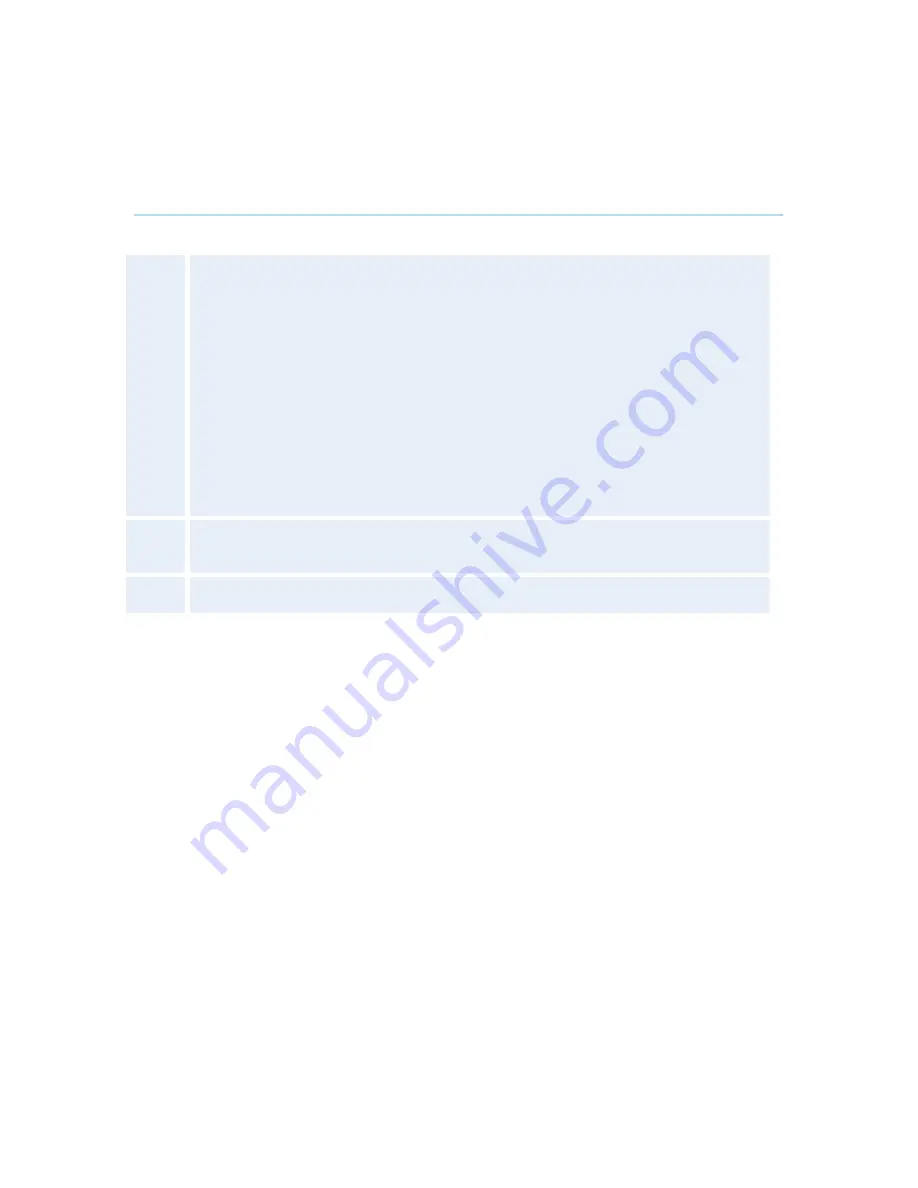
Administrator Settings
197
4.7.1 Encryption
(Country specific)
Auto
The system will try to set up calls using encryption.
Point to point calls: If the far end system supports encryption (AES or DES), the call
will be encrypted. If not, the call will proceed without encryption.
MultiSite calls*: In order to have encrypted MultiSite calls, all sites must support
encryption. The padlock symbol will indicate encryption mode (AES or DES). If there
is a mix of AES and DES encryption, only the symbol for DES encryption (single
padlock) will be displayed. The 'closed padlock' will only be displayed on each site
when all links in the MultiSite conference are encrypted.
If the far end supports encryption, the systems will initiate encryption after the call is
connected (an ‘open padlock’ symbol will be displayed). When encryption has been
established, a ‘closed padlock’ symbol will be displayed.
On
The system will only send and receive encrypted data. The call will not be
established if not all participants support encryption.
Off
The system will not send or receive encrypted data.
Technical encryption information like encryption algorithm and encryption check code can be
found in the Call Status menu.
* Only available on systems with MultiSite option supported and installed.
Summary of Contents for Maestro MXP
Page 24: ...TANDBERG Maestro MXP 24 Figure 3 ...
Page 26: ...TANDBERG Maestro MXP 26 6 PC Connect cable from DVI I in PC from the Codec to PC ...
Page 53: ...General Use 53 ...
Page 138: ...TANDBERG Maestro MXP 138 PC Presentation shown in Wide stretched mode ...
Page 194: ...TANDBERG Maestro MXP 194 Voice Switched mode ...
Page 247: ...Peripheral Equipment 247 ...
Page 253: ...Peripheral Equipment 253 ...
Page 280: ...TANDBERG Maestro MXP 280 Dimensions Front view Side view Rear view Underside view ...
Page 291: ...Glossary 291 6 16 Appendix 16 Declaration of Conformity ...















































