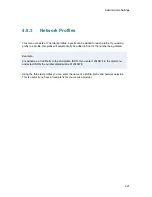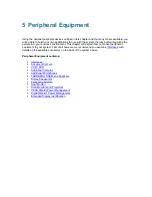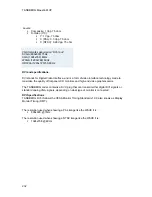Peripheral Equipment
241
All balanced inputs and outputs (A and B) use balanced line signals according to V.11 (RS422)
and single ended signals in accordance with V.10 (RS423).
For balanced signals a "0"=low voltage is defined as terminal A positive with respect to terminal
B.
For unbalanced signals a "0"= low voltage is defined as terminal positive with respect to GND.
Cable length max: 50 meter
Summary of Contents for Maestro MXP
Page 24: ...TANDBERG Maestro MXP 24 Figure 3 ...
Page 26: ...TANDBERG Maestro MXP 26 6 PC Connect cable from DVI I in PC from the Codec to PC ...
Page 53: ...General Use 53 ...
Page 138: ...TANDBERG Maestro MXP 138 PC Presentation shown in Wide stretched mode ...
Page 194: ...TANDBERG Maestro MXP 194 Voice Switched mode ...
Page 247: ...Peripheral Equipment 247 ...
Page 253: ...Peripheral Equipment 253 ...
Page 280: ...TANDBERG Maestro MXP 280 Dimensions Front view Side view Rear view Underside view ...
Page 291: ...Glossary 291 6 16 Appendix 16 Declaration of Conformity ...