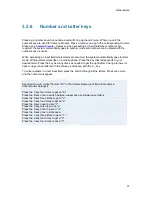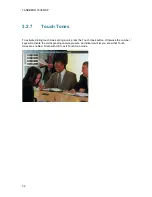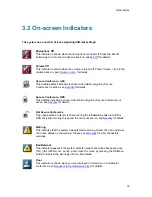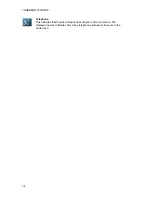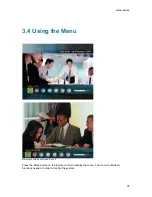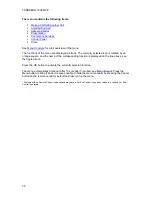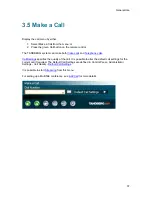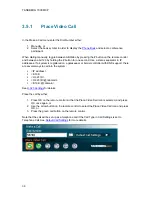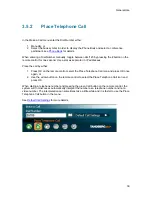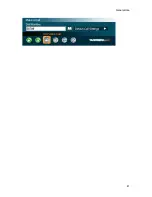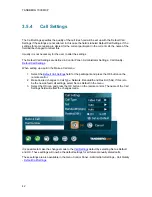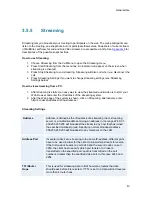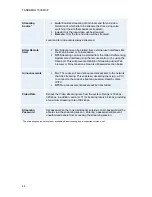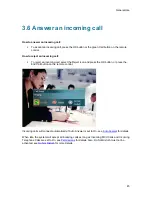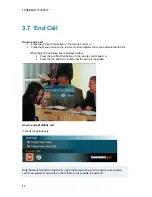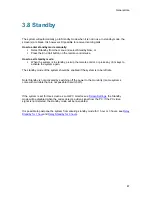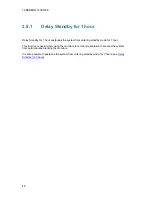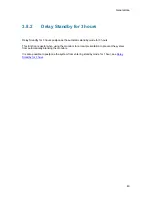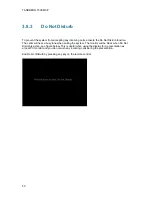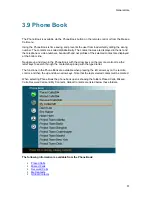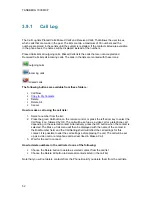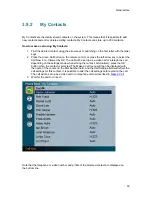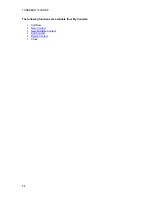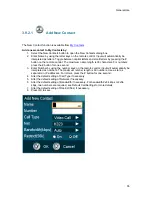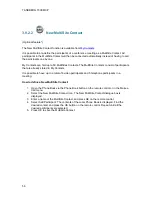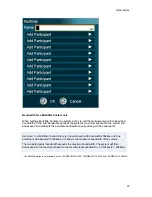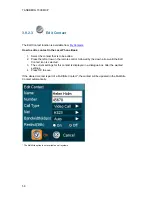General Use
43
3.5.5
Streaming
Streaming lets you broadcast your meeting to participants on the web. The web participants can
listen to the meeting, see snapshots, but not participate themselves. Snapshots of current stream
(if MultiSite), selfview, far end and DuoVideo streams are accessible via http. See
Appendix 6
for
descriptions of the possible snapshot files.
How to use Streaming:
1. Choose Streaming from the Call Menu to open the Streaming menu.
2. Press Start Streaming
from the menu line. An indicator will appear on the screen when
streaming is activated.
3. Press Stop Streaming to end streaming. Streaming will also end when you disconnect the
call.
4. Press Streaming Settings if you want to change streaming settings (see Streaming
Settings below)
How to view streaming from a PC:
1. After streaming is started, an easy way to view the streamed audio/video is to start your
Web browser and enter the IP-address of the streaming system.
2. After the Web page of the system is shown, click on Streaming. Alternatively, enter
http://<codec/ip-address>/showstream.ssi
Streaming Settings
Address
Address is defined as the IP-address of a streaming client, streaming
server or a multicast address. Giving an address in the range 224.0.0.1-
239.255.255.255 will broadcast the stream to any host that has joined
the specified multicast group. Specifying normal broadcast address
255.255.255.255 will broadcast to any members on the LAN.
Address Port
If several codec’s are streaming to the same IP-address, different ports
have to be used in order for the client to know which stream to receive.
If the first codec streams on port 2240 and the second codec on port
2250, the client has to specify which port to listen to. Video is
transmitted on the specified port; audio is transmitted on the port
number 4 greater than the specified video port, in this case 2244 and
2254.
TTL/Router
Hops
This is used for streaming data to limit how many routers the data
should pass before it is rejected. If TTL is set to 2, data will not traverse
more than 2 router hops.
Summary of Contents for 700 MXP
Page 14: ......
Page 27: ...Installation 13 Figure 6 Figure 7 ...
Page 55: ...General Use 41 ...
Page 140: ...TANDBERG 7000 MXP 126 PC Presentation shown in Wide stretched mode ...
Page 196: ...TANDBERG 7000 MXP 182 Voice Switched mode ...
Page 249: ...Peripheral Equipment 235 ...
Page 255: ...Peripheral Equipment 241 ...
Page 283: ...Glossary 269 Dimensions Front view Side view Rear view Underside view ...
Page 295: ...Glossary 281 6 16 Appendix 16 Declaration of Conformity ...
Page 296: ...TANDBERG 7000 MXP 282 6 17 Appendix 17 Dimensions ...