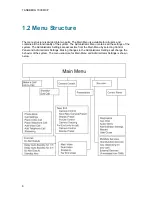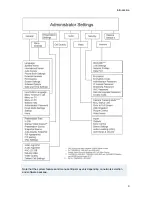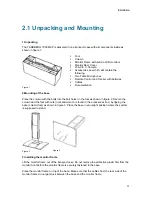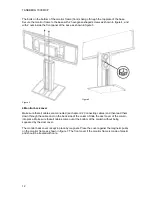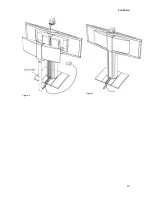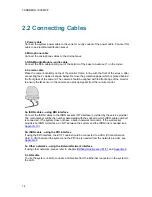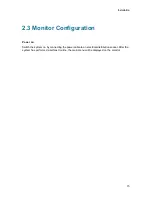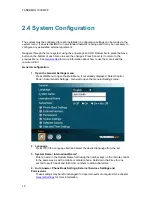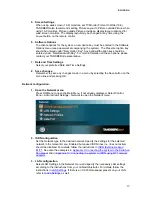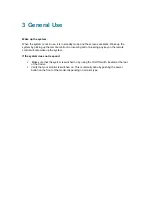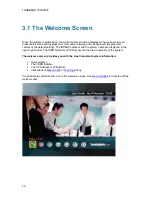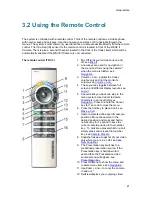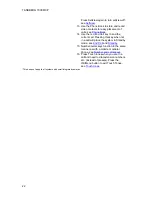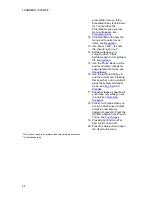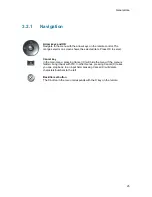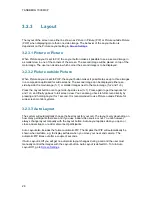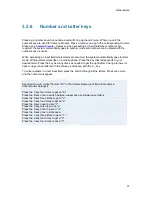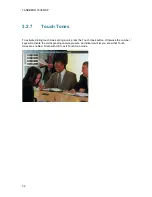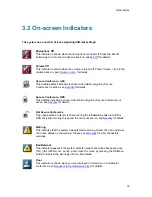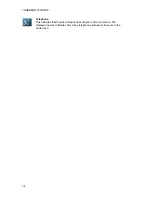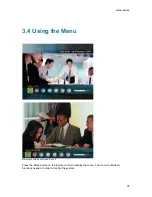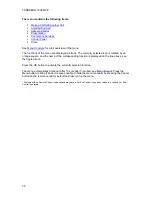General Use
21
3.2 Using the Remote Control
The system is controlled with a remote control. Think of the remote control as a mobile phone
with number keys and call keys. Use the arrow keys and press OK to navigate through the
menus. The system’s most commonly used functions are also accessible directly from the remote
control. The Infra Red (IR) sensor for the remote control is located in front of the WAVE II
Camera. There is also a second IR-sensor located in the front of the Codec itself, which will be
automatically enabled if the WAVE II Camera is not connected.
The remote control (TRC 3)
1. Mic Off turns your microphone on and
off, see
Mic off
.
2. Arrow keys are used for navigation in
the menu and for moving the camera*
when the menu is hidden, see
Navigation
.
3. and – adjusts the Codec
volume only and not the monitor's
volume, see
and -
.
4. The Layout key toggles between full
screen and different display layouts, see
Layout
.
5. Cancel takes you back one step in the
menu system. Use Cancel to delete
characters in an input field, see
Navigation
. Press and hold the Cancel
key for 1 second to close the menu.
6. Press the Call key to place a call, see
Make a Call
.
7. Camera presets define specific camera
positions. Move the camera to the
desired position and press and hold a
number key for 1 second to save the
current camera position to that number
key. To activate a preset whilst in a call,
simply press and release that number
key, see
Camera Presets
.
8. Snapshot takes a snapshot of your video
only while you are in a call, see
Take
New Snapshot
.
9. The Presentation key switches to a
predefined presentation source. If the
Presentation key is held down for 1
second then the Presentation video
sources menu will appear, see
Presentation Key
.
10. Press OK/Menu to show the menu and
to select menu items, see
Navigation
.
11. Use Zoom + and – to zoom the camera
in and out.*
12. Selfview displays your outgoing video.
Summary of Contents for 700 MXP
Page 14: ......
Page 27: ...Installation 13 Figure 6 Figure 7 ...
Page 55: ...General Use 41 ...
Page 140: ...TANDBERG 7000 MXP 126 PC Presentation shown in Wide stretched mode ...
Page 196: ...TANDBERG 7000 MXP 182 Voice Switched mode ...
Page 249: ...Peripheral Equipment 235 ...
Page 255: ...Peripheral Equipment 241 ...
Page 283: ...Glossary 269 Dimensions Front view Side view Rear view Underside view ...
Page 295: ...Glossary 281 6 16 Appendix 16 Declaration of Conformity ...
Page 296: ...TANDBERG 7000 MXP 282 6 17 Appendix 17 Dimensions ...