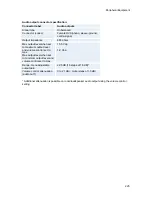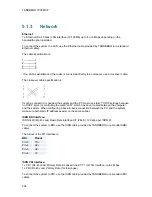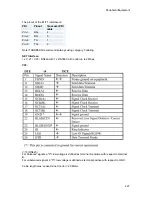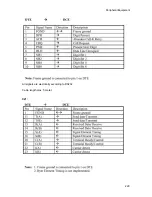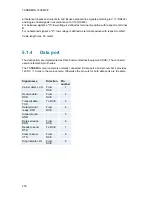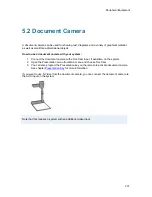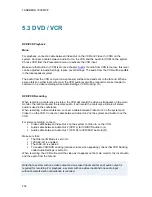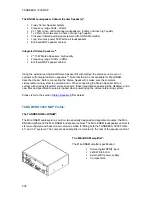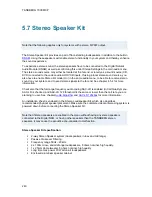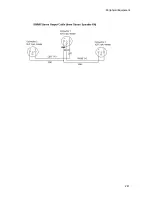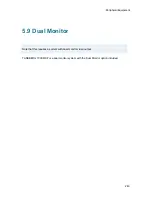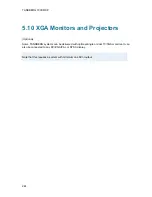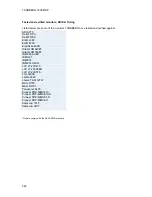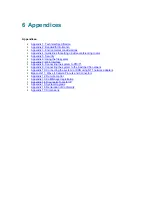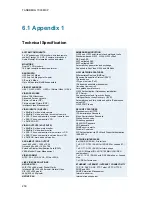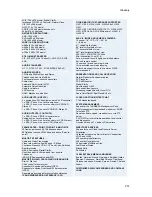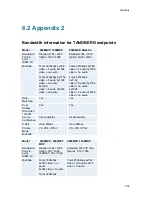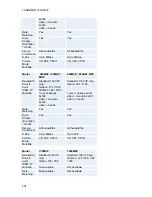Peripheral Equipment
239
The Mini-DNAM Loudspeaker Cabinet*:
The Mini-DNAM speaker cabinet
specification:
2 * 15W Stereo
Speakers, high quality
Frequency range 100Hz -
20kHz
Enclosed MDF speaker
cabinet
Integrated Stereo Speakers**:
2 * 15W Stereo Speakers, high quality
Frequency range 100Hz - 20kHz
Enclosed MDF speaker cabinet
*Note that there are different solutions on integrated audio modules and speakers included in the larger high-end
TANDBERG systems. Please contact your TANDBERG representative for more information.
** These are available with the TANDBERG 3000 MXP Profile and TANDBERG 6000 MXP Profile only.
Summary of Contents for 700 MXP
Page 14: ......
Page 27: ...Installation 13 Figure 6 Figure 7 ...
Page 55: ...General Use 41 ...
Page 140: ...TANDBERG 7000 MXP 126 PC Presentation shown in Wide stretched mode ...
Page 196: ...TANDBERG 7000 MXP 182 Voice Switched mode ...
Page 249: ...Peripheral Equipment 235 ...
Page 255: ...Peripheral Equipment 241 ...
Page 283: ...Glossary 269 Dimensions Front view Side view Rear view Underside view ...
Page 295: ...Glossary 281 6 16 Appendix 16 Declaration of Conformity ...
Page 296: ...TANDBERG 7000 MXP 282 6 17 Appendix 17 Dimensions ...