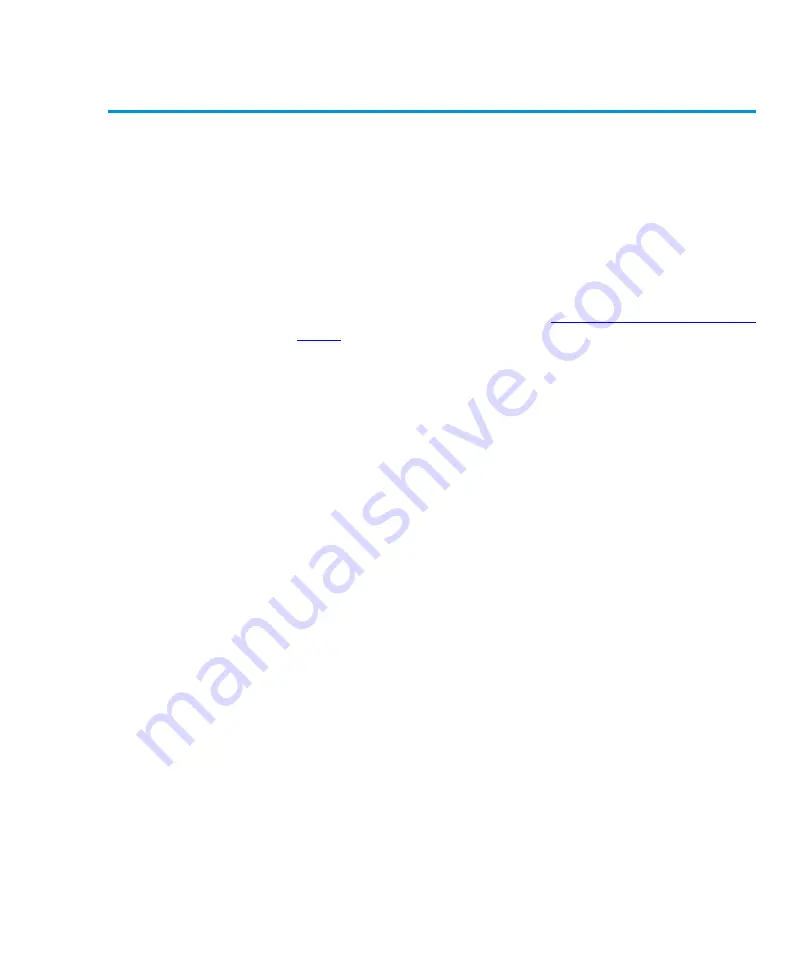
Chapter 7 Running the Demonstration Programs
Running the Demo 1 Program
Tandberg Data M-Series User’s Guide
93
Running the Demo 1 Program
7
The
Demo 1
program causes the robot to pick a randomly selected
cartridge from its magazine slot and place it in another randomly selected
magazine slot.
To run the
Demo 1
program:
1
Verify that at least one magazine is installed in the library and that at
least one cartridge is present.
2
Access the
Demo Programs
screen (see
3
Press the
Up
or
Down
buttons to select
Demo 1
.
4
Press
Select
.
The
Demo 1
program starts. This program continues until you press
the
Stop
button.
5
If desired, include the drives or the fixed slot in the test:
a
If the library is an M1500 in a multiple library stack or an M2500,
press the
Level
button to select the level where the desired drive
or fixed slot is located.
b
Press
Drive 1
or
Drive 2
to include a drive.
c
Press
Fixed
to include the fixed slot.
6
To stop the program, press
Stop
.
The GUI displays a status screen listing the demonstration program
number, the number of cycles completed, and the status of the test:
pass or fail.
7
Press
Back
to return to the
Demo Programs
screen.
Summary of Contents for MSERIES USER
Page 1: ...Tandberg Data M Series User s Guide T6423045 03 A01 ...
Page 10: ...Figures x Tandberg Data M Series User s Guide ...
Page 12: ...Tables xii Tandberg Data M Series User s Guide ...
Page 16: ...Preface xvi Tandberg Data M Series User s Guide ...
Page 28: ...Chapter 1 Overview Library Features 12 Tandberg Data M Series User s Guide ...
Page 122: ...Appendix A Specifications SCSI Specifications 106 Tandberg Data M Series User s Guide ...
Page 190: ...Index 174 Tandberg Data M Series User s Guide ...
















































