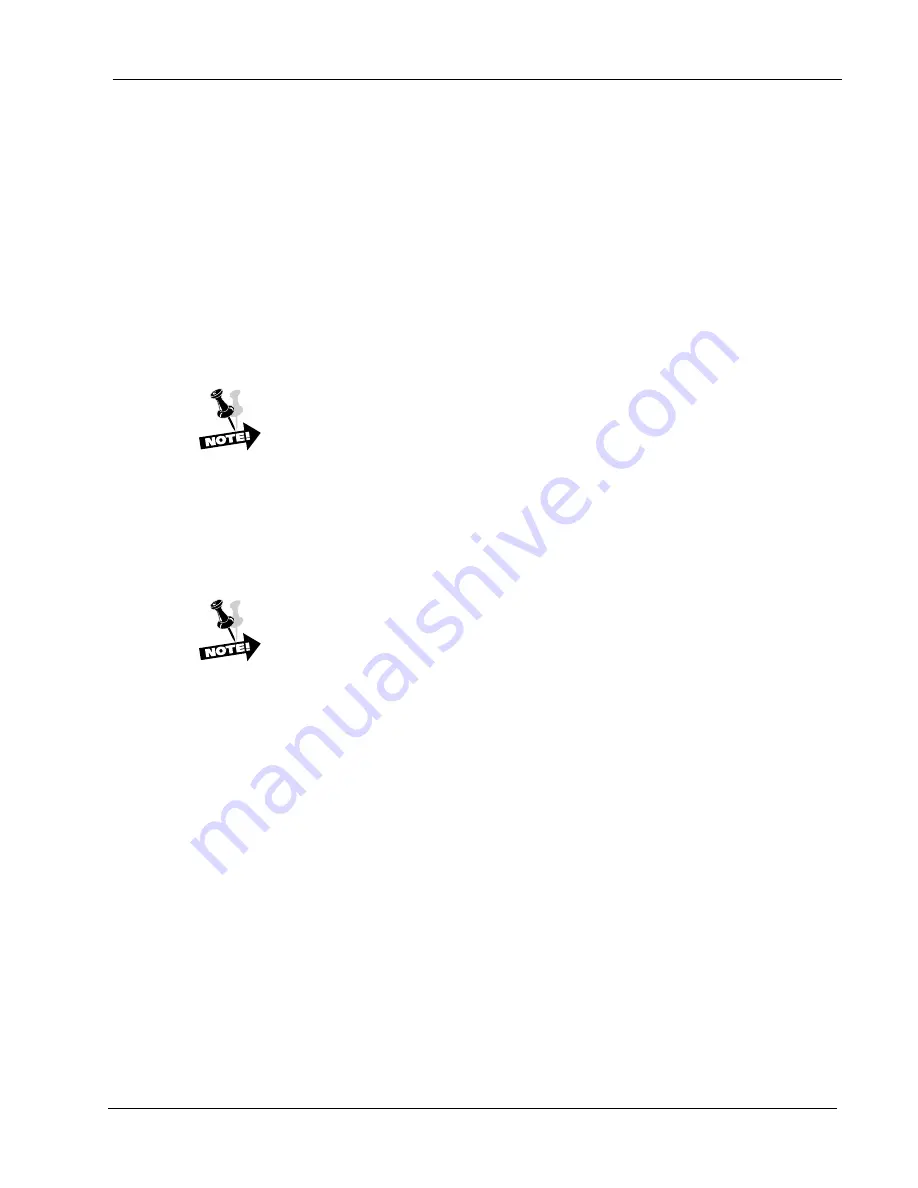
Chapter 3:
Printer Menus and the Control Panel
3–53
Print to EOF (End Of Form) Continued
If Print to EOF is ON:
The printer automatically prints to the end of the form then stops. The display
reads
Paper Out
, the alarm sounds, and the FAULT indicator illuminates. At this
point you can load the machine with more paper. After you load paper, adjust
the top-of-form location and make sure the paper is feeding correctly. When you
are ready, depress the
Clear
key to clear the fault condition, then place the
printer Online and continue printing.
If Print to EOF is OFF, you have two choices:
Choice 1:
Load a new supply of paper into the printer. After paper has been loaded, set the
correct top-of-form location and check for proper paper feed. When you are
ready, depress the Clear key to clear the fault condition, then place the printer
Online and continue printing.
The printer will start printing where it left off, which may cause improper form and print location
alignment.
Choice 2:
Depress the Enter key. The printer prints to the end of the current form, then the
display reads
Paper Out
and the FAULT Indicator illuminates. At this point you
may load more paper on the printer. After loading paper, set the correct top-of-
form location and check for proper paper feeding. When you are ready, depress
the Clear key to clear the fault condition, then place the printer Online and
continue printing.
The Paper Out Sensor will not work unless the Top-Of-Form location has been set properly.
Quick Access
This feature provides a way for the printer to position printed forms for quick
tear-off access. When Quick Access is enabled, the paper is moved to the tear
position by pressing the Enter key. If the printer is online and the current print
job is finished, pressing the Enter key will move the paper to the tear position and
the Quick Access Timeout will start. New print jobs will not start printing until the
timeout has expired and the paper has automatically moved to the next available
top of form. (This typically results in a blank form separating the next-to-print
form from the previously printed form.) Alternatively, the printer may first be
placed Offline before pressing the Enter key. Placing the printer back online will
align the paper as described above and printing will resume as soon as data is
received. The default option for the Quick Access parameter is Disabled. The
distance that the paper is ejected is set with the Eject Distance parameter (below).
The delay interval between print jobs is set with the Eject Delay parameter
(below).
Eject Distance
The Eject Distance parameter allows you to select the distance at which the paper
ejects during a Quick Access operation. The units are in tenths of an inch, from
0.0 to 25.5; the default is 12.2 inches.
Operator Menu
⇒
Forms
Summary of Contents for LGe06
Page 1: ...Operator Manual 1 LG Series Operator Manual Serial Parallel LAN...
Page 24: ...1 24 Operator Manual Blank Page...
Page 88: ...3 88 Operator Manual Blank Page...
Page 96: ...A 96 Operator Manual Blank Page...
Page 107: ...Blank Page...
















































