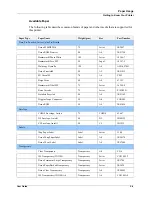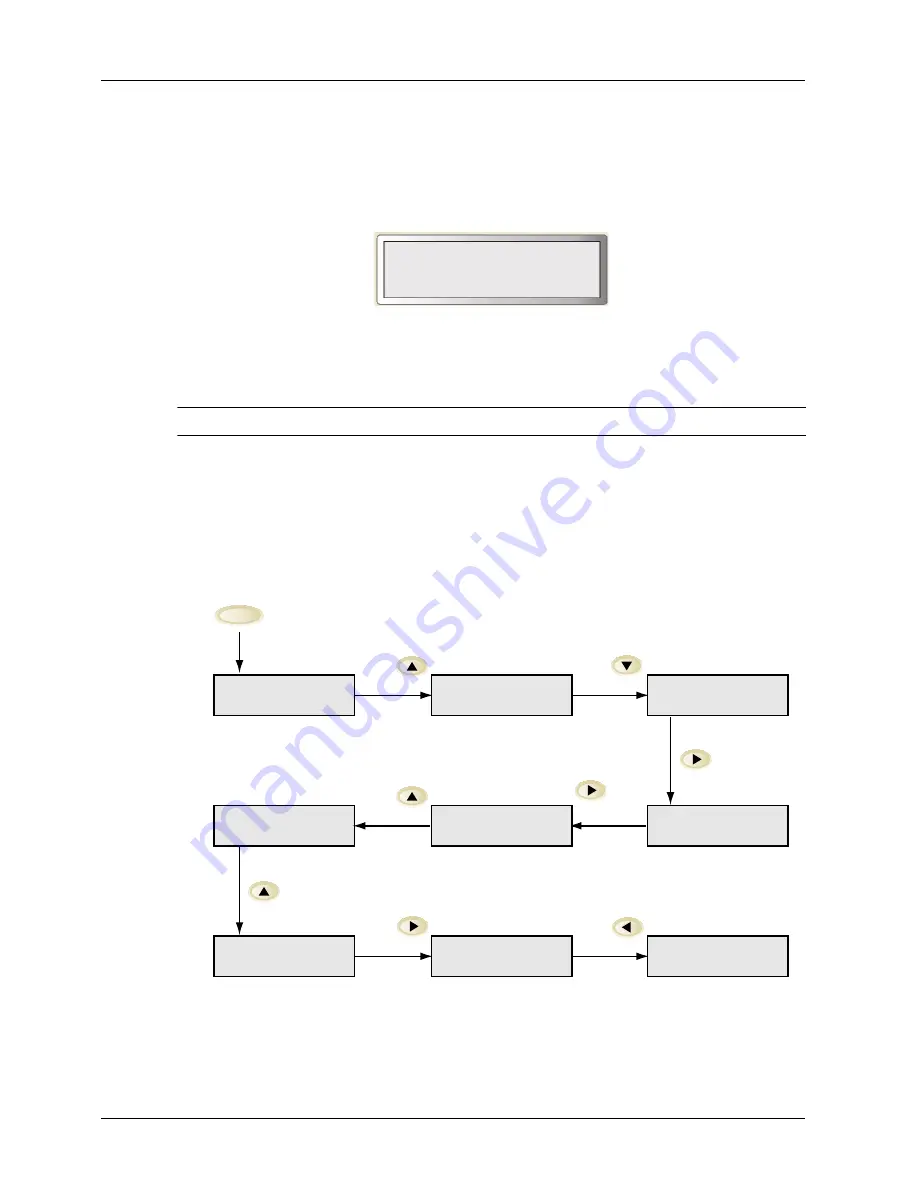
User Guide
3-3
Operator Panel Features
Operator Panel
Navigating the Operator Panel Menus
When you press the
MENU
button on the Operator Panel, you enter the printer’s menu system.
At that point, the first line of the display contains the text “
Menu
”, indicating that you are in the
menu system. The second line of the display lists the active menu, which you can change by
pressing the
NEXT
or
PREVIOUS
buttons.
If you press the
NEXT
button repeatedly, the second line of the display cycles through the main
menus.
NOTE:
Additional menus and submenus may appear in the printer menu system when options are installed.
Sample Navigation
The following figure shows the sequence of push buttons and display messages that would
allow you to change the number of copies printed. This example illustrates the basic
relationship between menus and submenus and demonstrates how the
NEXT, PREVIOUS
,
SELECT
, and
RETURN
buttons help you to navigate through the menus.
Menu
Job Library
MENU
SELECT
SELECT
SELECT
RETURN
NEXT
NEXT
NEXT
PREVIOUS
Menu
Paper Menu
Menu
Interface Menu
Menu
Paper Menu
Copies
2
Copies
1
Paper Menu
Copies
Copies
3
Paper Menu
Copies
Menu
Paper Menu
Summary of Contents for 9040
Page 1: ...9040 9045N Laser Printer User Guide ...
Page 26: ...2 18 User Guide Understanding Printing Options Getting to Know Your Printer ...
Page 48: ...3 22 User Guide Operator Panel Menus Operator Panel ...
Page 72: ...4 24 User Guide Job Options Tab Windows Operations ...
Page 80: ...5 8 User Guide Navigating the Driver Macintosh Operations ...
Page 88: ...6 8 User Guide Navigating the EWS Embedded Web Server ...
Page 118: ...8 24 User Guide Power On Files Feature Accessories ...
Page 152: ...I 6 User Guide ...