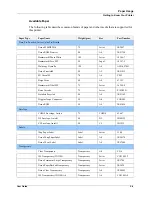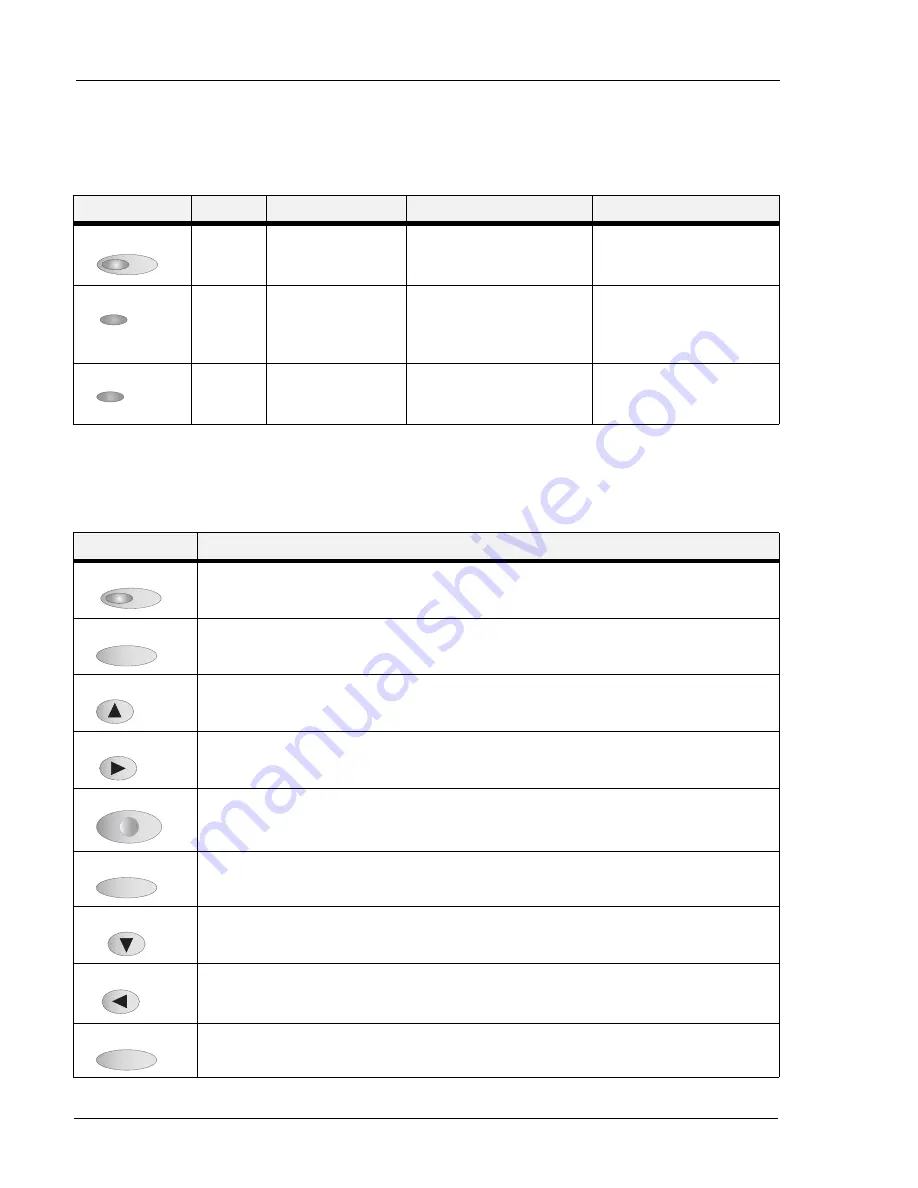
3-2
User Guide
Operator Panel Features
Operator Panel
LED Indicators
The LED indicators indicate printer status. The table below explains the LED indicators.
Push buttons
The Operator Panel push buttons allow you to access and navigate menus and also assist you in
recovering from printer errors. The table below explains the functions of the nine push buttons.
LED
Color
When Off
When On
When Blinking
Green
Printer is NOT
READY
Printer is READY
N/A
Green
Printer is IDLE
Printer is ACTIVE (processing
a job)
Printer is WAITING (a partial
job has been printed, and the
printer is waiting for additional
job data)
Red
Printer is not in error
mode
There is an error that requires
user intervention, such as a
paper jam.
N/A
START/STOP
ACTIVE
FAULT
Button
Function
Start or stop the printer or exit the menu system. The LED on the Start/Stop button is solid green when
ready to print.
Enter the menu system.
Move to the next menu, submenu, or setting within the same level of the menu structure.
Select the menu or submenu that is shown on the second line of the display or choose and save the setting
shown on the second line of the display.
Cancel a print job.
Enter the Status Menu and view the current status of various items on the printer.
Return to the previous menu, submenu, or option within the same level of the menu structure.
Move up one level in the menu structure to return to the menu shown on the first line of the display.
Print a Configuration Summary.
START/STOP
MENU
NEXT
SELECT
CANCEL
STATUS
PREVIOUS
RETURN
INFO
Summary of Contents for 9040
Page 1: ...9040 9045N Laser Printer User Guide ...
Page 26: ...2 18 User Guide Understanding Printing Options Getting to Know Your Printer ...
Page 48: ...3 22 User Guide Operator Panel Menus Operator Panel ...
Page 72: ...4 24 User Guide Job Options Tab Windows Operations ...
Page 80: ...5 8 User Guide Navigating the Driver Macintosh Operations ...
Page 88: ...6 8 User Guide Navigating the EWS Embedded Web Server ...
Page 118: ...8 24 User Guide Power On Files Feature Accessories ...
Page 152: ...I 6 User Guide ...