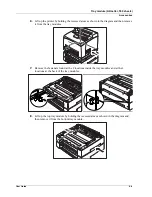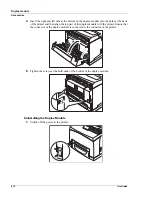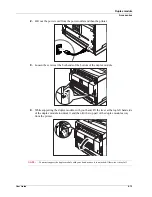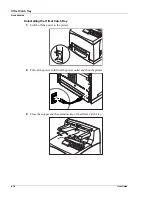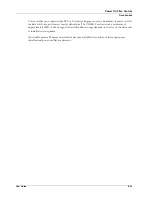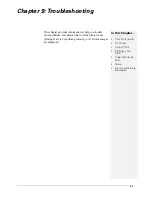8-22
User Guide
Compact Flash (CF) Card
Accessories
9.
Connect the power cord to the wall outlet.Turn the printer power switch to the ON <
I
>
position. When ready the printer may advise to press the select key to format the hard
drive. This has to be done so that the hard drive can be used.
The installation of your Hard Disk option in your printer is now complete.
Compact Flash (CF) Card
1.
Carefully review the safety precautions in the front of this guide before starting this
installation procedure.
2.
Ensure that the printer power switch is set to the OFF <
O
> position.
3.
Disconnect the power cord from the wall outlet.
4.
Remove the inside panel (see “Memory Expansion Module” on page 8-20).
5.
Locate the CF socket as shown below. Align the CF Card with the socket and carefully
insert the card
.
Carefully align the Compact Flash card to the socket so that the notch on
both sides of the Compact Flash are uppermost and insert into the socket.
6.
Reinstall the side covers in reverse order (see “Memory Expansion Module” on page
8-20– Steps 3, 4, and 5).
7.
Connect the power cord to the wall outlet. Turn the printer power switch to the ON <
I
>
position.
8.
When ready, the printer may advise to press the select key to format the Compact Flash.
The installation of the CF Card option in your printer is now complete.
Power On Files Feature
If a FLASH Card or hard disk drive is installed in your printer, your printer has the capability of
storing additional power-on files which can be read and interpreted at power-on. Power-on files
are processed at power-on initialization only and not at the start of every print.
Summary of Contents for 9040
Page 1: ...9040 9045N Laser Printer User Guide ...
Page 26: ...2 18 User Guide Understanding Printing Options Getting to Know Your Printer ...
Page 48: ...3 22 User Guide Operator Panel Menus Operator Panel ...
Page 72: ...4 24 User Guide Job Options Tab Windows Operations ...
Page 80: ...5 8 User Guide Navigating the Driver Macintosh Operations ...
Page 88: ...6 8 User Guide Navigating the EWS Embedded Web Server ...
Page 118: ...8 24 User Guide Power On Files Feature Accessories ...
Page 152: ...I 6 User Guide ...