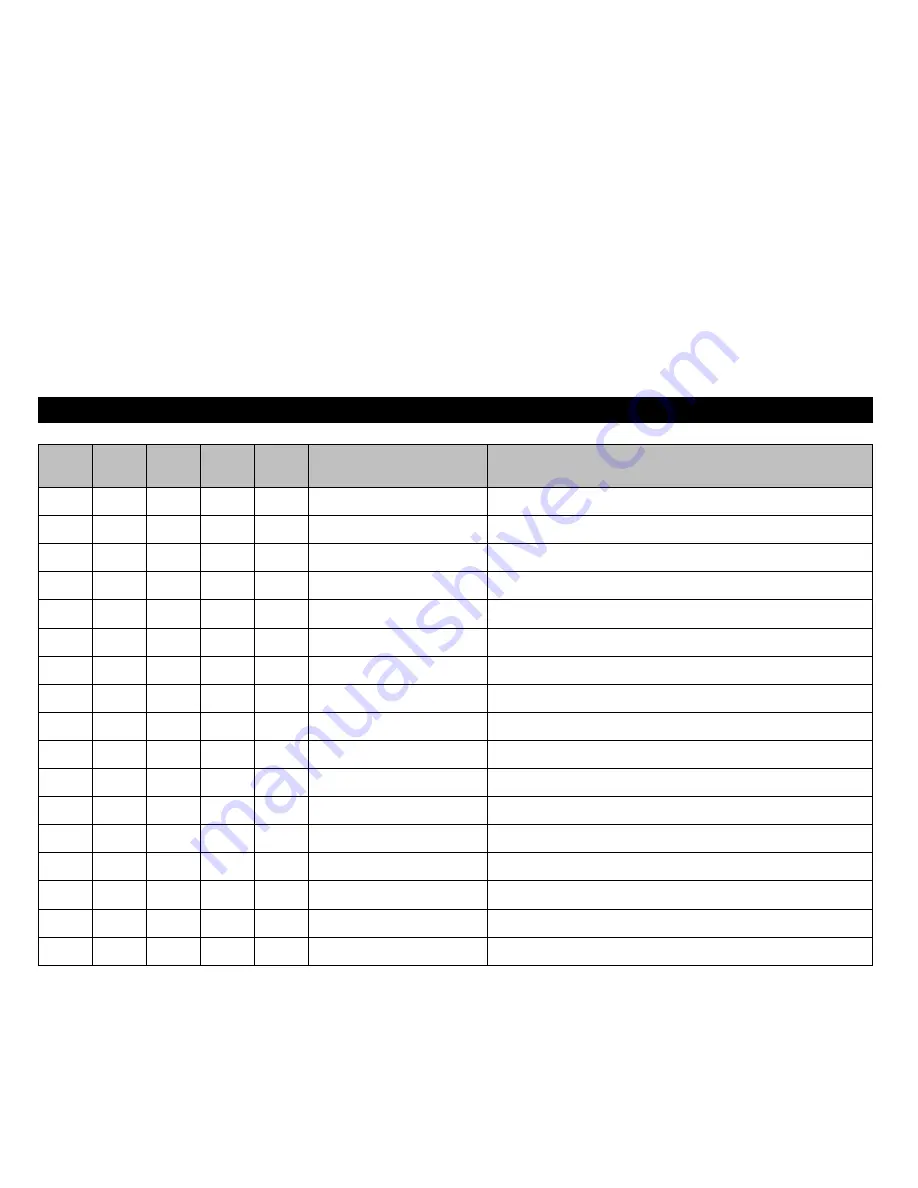
MTPL
IBM
XL24
IBM
AGM
Epson
LQ-2550
Epson
LQ-2170
Code
Function
✓
✽
✽
✽
✽
<ESC>[<n> SP h
Line spacing
✓
✽
✽
✽
✽
<ESC>[<n> SP s
Transmits the “n” character as an ASCII character (n= 0–255)
✓
✽
✽
✽
✽
<ESC>[<n> SP U
Beginning of line (default value)
✓
✽
✽
✽
✽
<ESC>[<n> SP V
End of line (default value)
✓
✽
✽
✽
✽
<ESC>[<n> t
Set form length in lines
✓
✽
✽
✽
✽
<ESC>[<n> u
Set horizontal tab
✓
✽
✽
✽
✽
<ESC>[<n> v
Set vertical tab
✓
✓
<ESC>\<n1>;<n2>
Perform relative horizontal step
✓
✓
<ESC>\<n1>;<n2>
Transparent mode for the characters following
✓
<ESC>^
Transparent mode for the character following
✓
<ESC>_<n>
Overline ON/OFF
✓
✓
✓
✓
<ESC>0
Set line feed to 1/8 inch
✓
<ESC>1
Set line feed to 7/72 inch
✓
✓
✓
✓
<ESC>2
Set line feed to 1/6 inch
✓
<ESC>2
Set line feed to n/72 inch
✓
✓
✓
<ESC>3<n>
Set line feed to n/180 inch
✓
<ESC>3>n>
Set line feed to n/216 inch
Reference manual
Emulations
150
















































