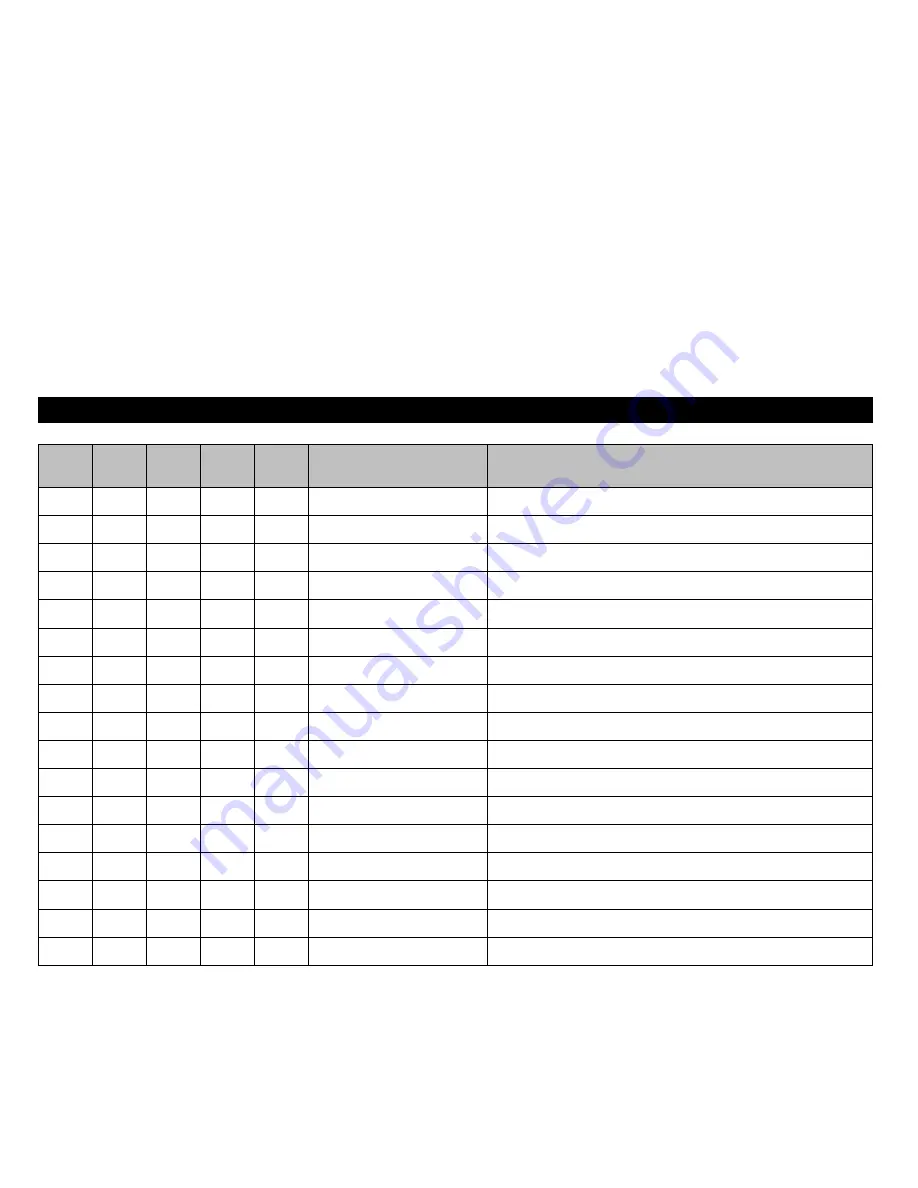
MTPL
IBM
XL24
IBM
AGM
Epson
LQ-2550
Epson
LQ-2170
Code
Function
✓
<ESC>(c
Defining the page format
✓
<ESC>(v
Relative vertical printing position
✓
<ESC>(t
Assigning a character table
✓
✽
✽
✽
✽
<ESC>(m
Character set BRASCII
✓
✽
✽
✽
✽
<ESC>(n
Character set Abicomp
✓
✽
✽
✽
✽
<ESC>(p
Windows character set 1250 (Latin2)
✓
✽
✽
✽
✽
<ESC>(q
Windows character set 1251 (Cyrillic)
✓
✽
✽
✽
✽
<ESC>(r
Windows character set 1252 (Latin1)
✓
✽
✽
✽
✽
<ESC>(t
Windows character set 1254 (Turkish)
✓
✽
✽
✽
✽
<ESC>(‘
Character set Norwegian
✓
✽
✽
✽
✽
<ESC>(A
Character set UK-ASCII
✓
✽
✽
✽
✽
<ESC>(B
Character set US-ASCII
✓
<ESC>(C
Defining the page length
✓
✽
✽
✽
✽
<ESC>(F
Assign character set G0
✓
<ESC>(G
Selecting graphics mode
✓
✽
✽
✽
✽
<ESC>(H
Character set Swedish-Finnish
✓
✽
✽
✽
✽
<ESC>(K
Character set German
Reference manual
Emulations
138
















































