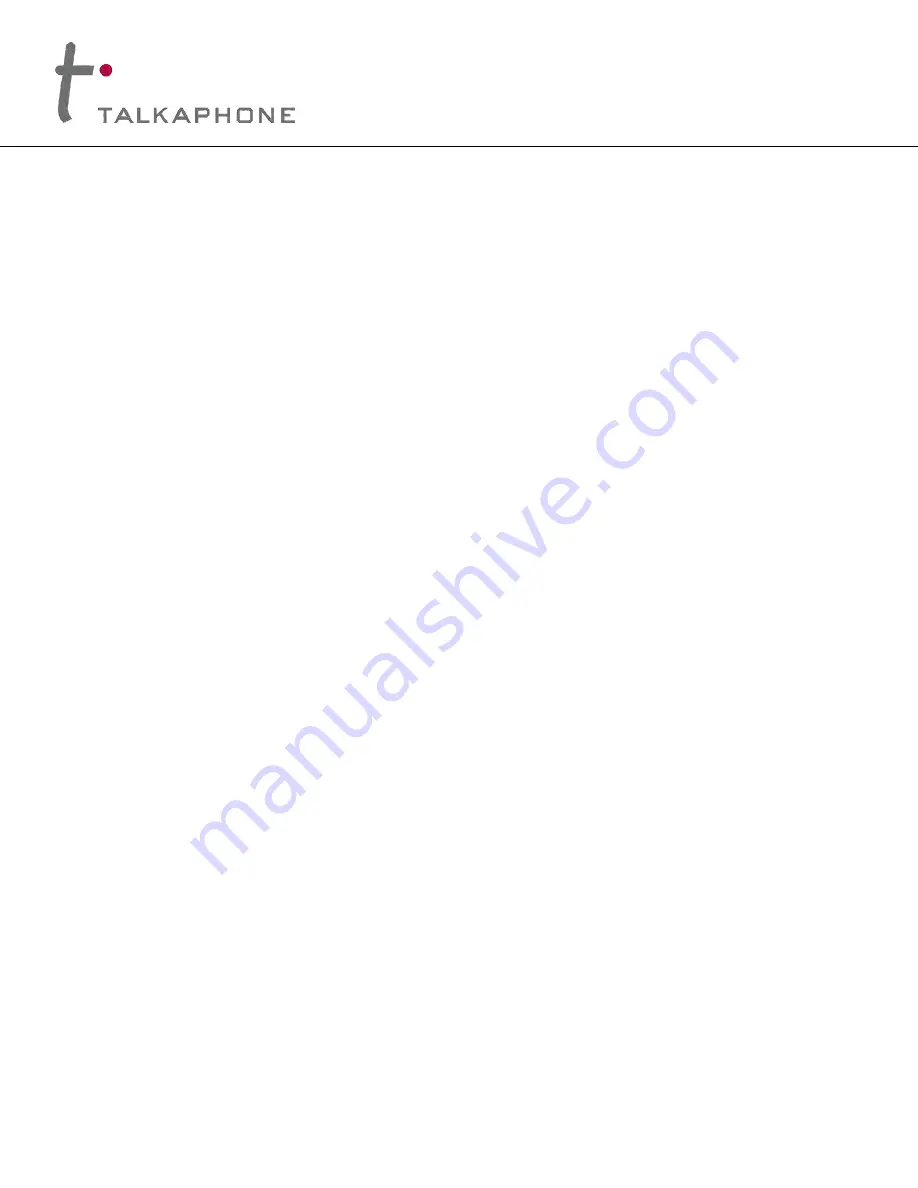
VOIP-600
Series Phone
Configuration / Operation Manual
Page
2
of
94
Rev. 9/17/2014
Copyright 2014 Talk-A-Phone Co.
• 7530 North Natchez Avenue • Niles, Illinois 60714 • Phone 773.539.1100 • [email protected] • www.talkaphone.com.
All prices and specifications are subject to change without notice. Talk-A-Phone, Scream Alert, WEBS and WEBS Contact are registered trademarks of Talk-A-Phone Co. All rights reserved.
Contents
1.
Introduction ....................................................................................................................................................6
1.1.
Overview of the Manual .............................................................................................................................6
1.2.
Intended Audience .....................................................................................................................................6
1.3.
Objective .....................................................................................................................................................6
1.4.
Typographic Conventions ...........................................................................................................................6
1.5.
Related Documents ....................................................................................................................................7
1.6.
Technical Support / Help Desk ...................................................................................................................7
2.
Overview .........................................................................................................................................................8
2.1.
VOIP-600 Series Phone Overview ...............................................................................................................8
3.
Getting Started ...............................................................................................................................................9
3.1.
Pre-requisites..............................................................................................................................................9
3.2.
Configuration Using the Web GUI ..............................................................................................................9
3.3.
Configuration Using the Serial Console ................................................................................................... 10
4.
Using the Web GUI ...................................................................................................................................... 12
4.1.
Web GUI Layout ....................................................................................................................................... 12
4.2.
Web Application Menu ............................................................................................................................ 14
4.3.
Home ....................................................................................................................................................... 15
4.4.
Network ................................................................................................................................................... 16
4.5.
VoIP .......................................................................................................................................................... 19
4.6.
Devices ..................................................................................................................................................... 27
4.7.
Digital Outputs ......................................................................................................................................... 36
4.8.
Voice Messages ....................................................................................................................................... 41
4.9.
Self Diagnostics and Reporting ................................................................................................................ 45
4.10. Authentication ......................................................................................................................................... 47
4.11. Maintaining the Phone ............................................................................................................................ 49
5.
Operations ................................................................................................................................................... 61
5.1.
Calling Emergency/Information Numbers ............................................................................................... 61
5.2.
Answering the Emergency/Information Call ........................................................................................... 61
5.3.
Terminating Calls ..................................................................................................................................... 61



































