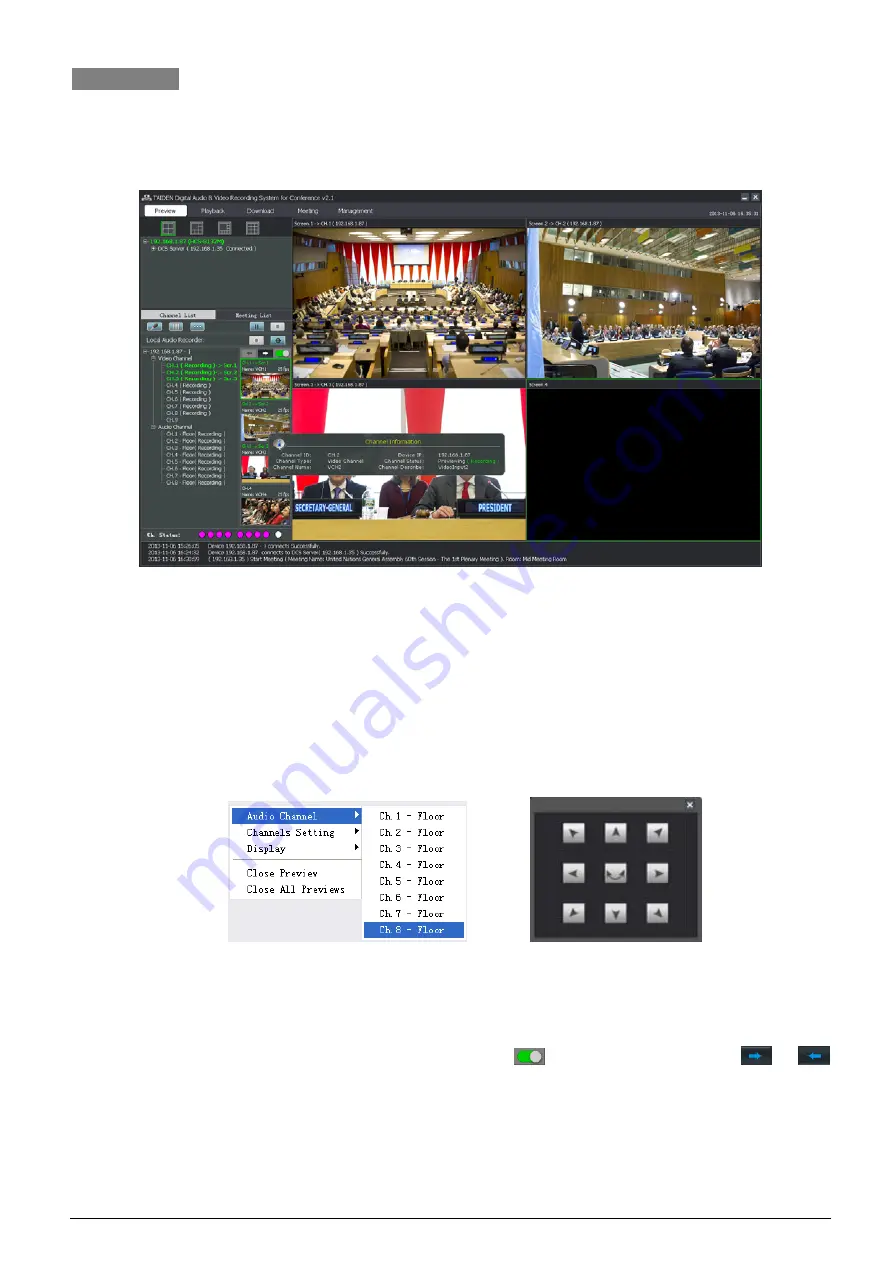
27
3.4 Preview
After device connection, recording started when meeting started.
Supports layout of multi sub screen, 4,6,8 or 9 sub screens. Click one icon on the top left corner of the interface to select
the layout of the screen.
Figure: Preview interface – connected DVR
Select one screen and then double click one video channel on the left of the Channel List or double click one figure of the
video wall on the right side, the video will be displayed on the screen. Double click the video channel or the figure again
and the video will disappear; double click one screen on the right to show full screen and double click again to come
back.
Right click on the screen, the pop-up menu will be displayed as below in the left, including Audio Channel, Display(4:3 or
16:9), Close Preview, Close All Previews. Channels Setting is for VGA signal only, the interface is shown as below in the
right.
Device List: display the information of all DVR and DCS servers;
Channel List: on the left side display the DVR channel list and all channel working status and on the right side is the
video wall which display the real time figure of the channel. Drag
to turn on or turn off and click
or
to switch channels. The figure refresh every Is and the particular information of the channel will be displayed when
the mouse park on a figure. The information will disappear or display automatically with the channel cutting off or
linking;
Channel Status: unavailable(grey), no signal(white), have signal(pink);


























