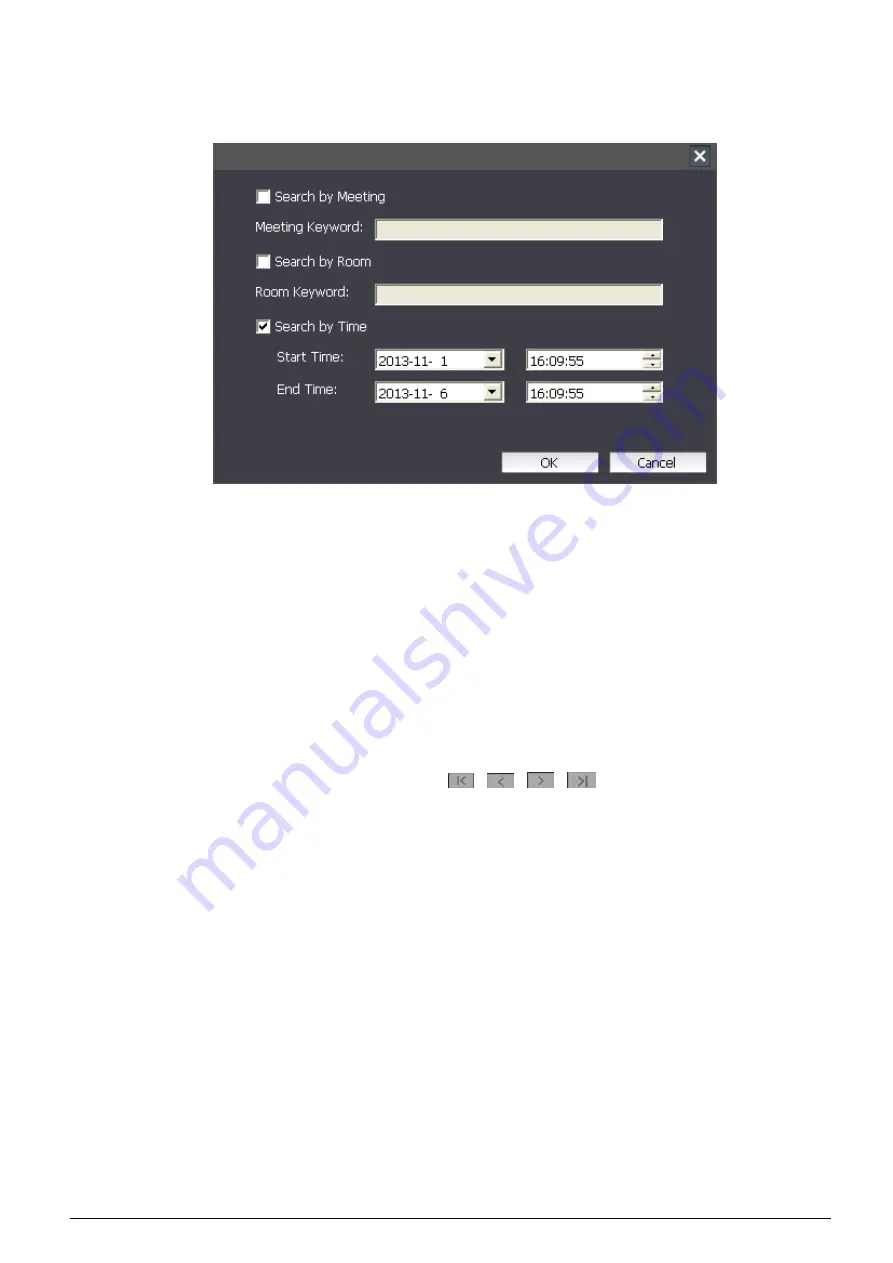
26
Search:
search the meeting information from the current computer. Click “Search” to pop up the Search dialog box,
user can search by meeting, room or time, click any item and write down the key word, then click “OK” to search.
The result will be displayed on the meeting list.
Figure: Search
Meeting list:
display the meeting information of the current computer.
Playback:
select a meeting from the meeting list
,
then click the “Playback” button at the top right corner or right click
and select “Playback” to go to playback interface to replay the meeting (see section 3.5).
Download:
select a meeting from the meeting list, then click the “Download” button at the top right corner or right
click and select “Download” to go to download interface to download the meeting (see section 3.6).
Refresh:
refresh the meeting list.
Meeting list supports multipage-display, user can click
、
、
、
or right click and select “First Page”,
“Previous Page”, “Next Page” and “Last Page” to page through the list.



























