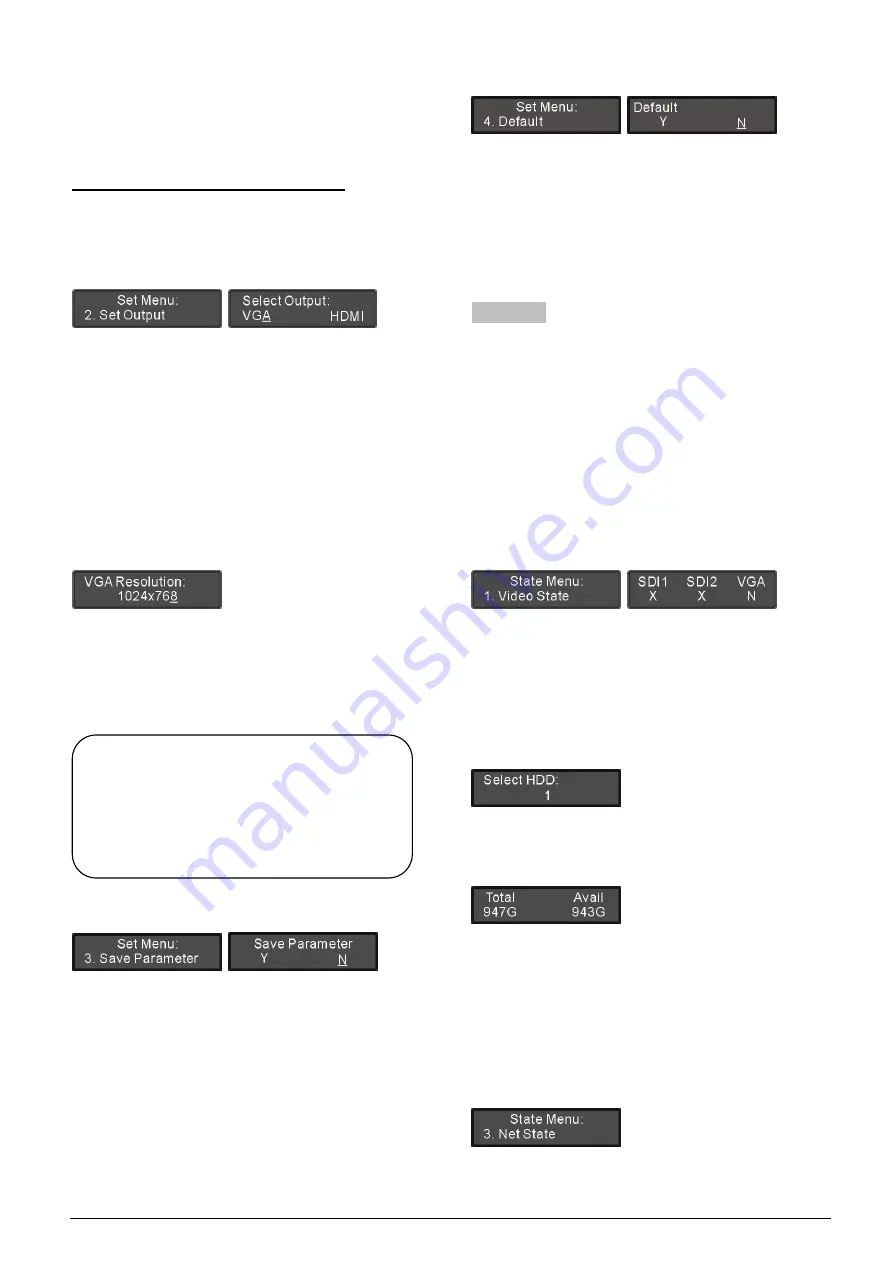
10
number;
5).
Use the “EXIT” button to return to the upper level
menu.
b). Setup “Subnet Mask” and “Gateway”
Same chronological order as for “IP Address” set up.
2. Set Output
a). Press the “
Õ
/
Ö
” button to select output: “VGA” or
“HDMI”;
If “
VGA
” is selected, video signal will output via
VGA interface;
If “
HDMI
” is selected, video signal will output via
HDMI interface.
b). Press the “MENU” button to enter resolution setting
interface;
c). Press the “MENU” button to enter and Use the
“
Õ
/
Ö
” button to select a resolution;
VGA resolution range: 800x600, 1024x768,
1280x1024, 1440x900;
HDMI resolution range: 1920x1080i50.
d). Press the “MENU” button to confirm and press the
“EXIT” button to return to the upper level menu.
3.
Save Parameter
a). Press “
Õ
/
Ö
” to select save parameter or not;
If “
Y
” is selected, system parameters can be
saved;
If “
N
” is selected, system parameters cannot be
saved;
b). Press the “MENU” button to confirm and to return to
the upper level menu.
4.Default
a). Press “
Õ
/
Ö
” to select “Y” or “N”;
If “
Y
” is selected, default can be set up;
If “
N
” is selected, current settings can be saved;
b). Press the “MENU” button to confirm and to return to
the upper level menu.
1.4.2 State
Select “State” and Press the “MENU” button under
main menu will go to the state menu, which includes
four menu items:
“1. Video State”
“2. HDD State”
“3. Net State”
“4.
About”
1. Video State
Display the video input status, press the “EXIT” button
to return to the upper level menu.
“X” stands for no signal input;
“N” stands for normal signal input.
2. HDD State
a). Press the “
Õ
/
Ö
” button to select the disk number;
b). Press the “MENU” button to display the total disk
space and the available disk space;
c). Press the “EXIT” button to return to the upper level
menu.
3. Net State
Recorder network information includes: IP address,
subnet mask and gateway, press the “EXIT” button to
return to the upper level menu.
Note:
)
After monitor and mouse are connected,
and the recorder is controlled by the OSD
software, the resolution cannot be adjusted
via LCD menu of the front panel.






























