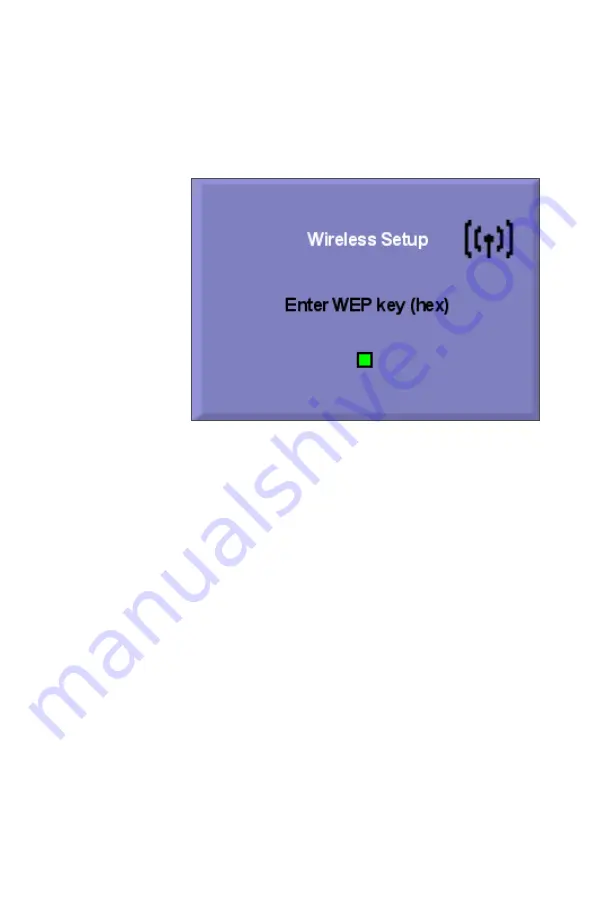
5.
If you selected Yes for WEP encryption, enter the hexadeci-
mal WEP key for your wireless network and press Enter.
Figure 4-8: Enter WEP key (hex) prompt
After you have entered the information, you are prompt-
ed with a
Save Changes
screen. Select Yes or No as
appropriate. If you select Yes, you are given a confirma-
tion screen stating "
Changes saved.
"
Selecting No at the
Save Changes
screen or selecting Ok
at the
Changes saved
screen returns you to the Main
Menu.
When you exit the Main Menu via Exit or pressing the
Esc, the COMET will reset/reboot. The changes you
entered will take effect on the reset.
6.
Insert your Smart Card into the card reader located on the
right side of the COMET. Be sure to fully insert the card
with the chip/name side up.
7.
Log in to your account.
66
COMET User’s Guide
Configuring COMET
Wireless
Summary of Contents for COMET15
Page 1: ...COMET15 User s Guide...
Page 17: ...Preface...
Page 23: ...Chapter 1 Overview...
Page 28: ...this page blank 6 COMET User s Guide...
Page 29: ...Chapter 2 Getting Started...
Page 38: ...this page blank 16 COMET User s Guide...
Page 39: ...Chapter 3 Using COMET...
Page 76: ...this page blank 54 COMET User s Guide...
Page 77: ...Chapter 4 Configuring COMET...
Page 99: ...Chapter 5 Maintaining COMET...
Page 108: ...86 COMET User s Guide this page blank...
Page 109: ...Chapter 6 COMET Specifications...
Page 112: ...90 COMET User s Guide this page blank...
Page 113: ...Index...
Page 116: ...this page blank 94 TALIN Product Family User s Guide...






























