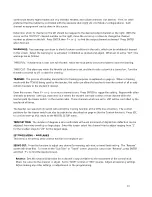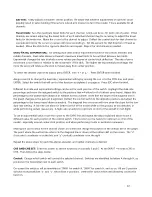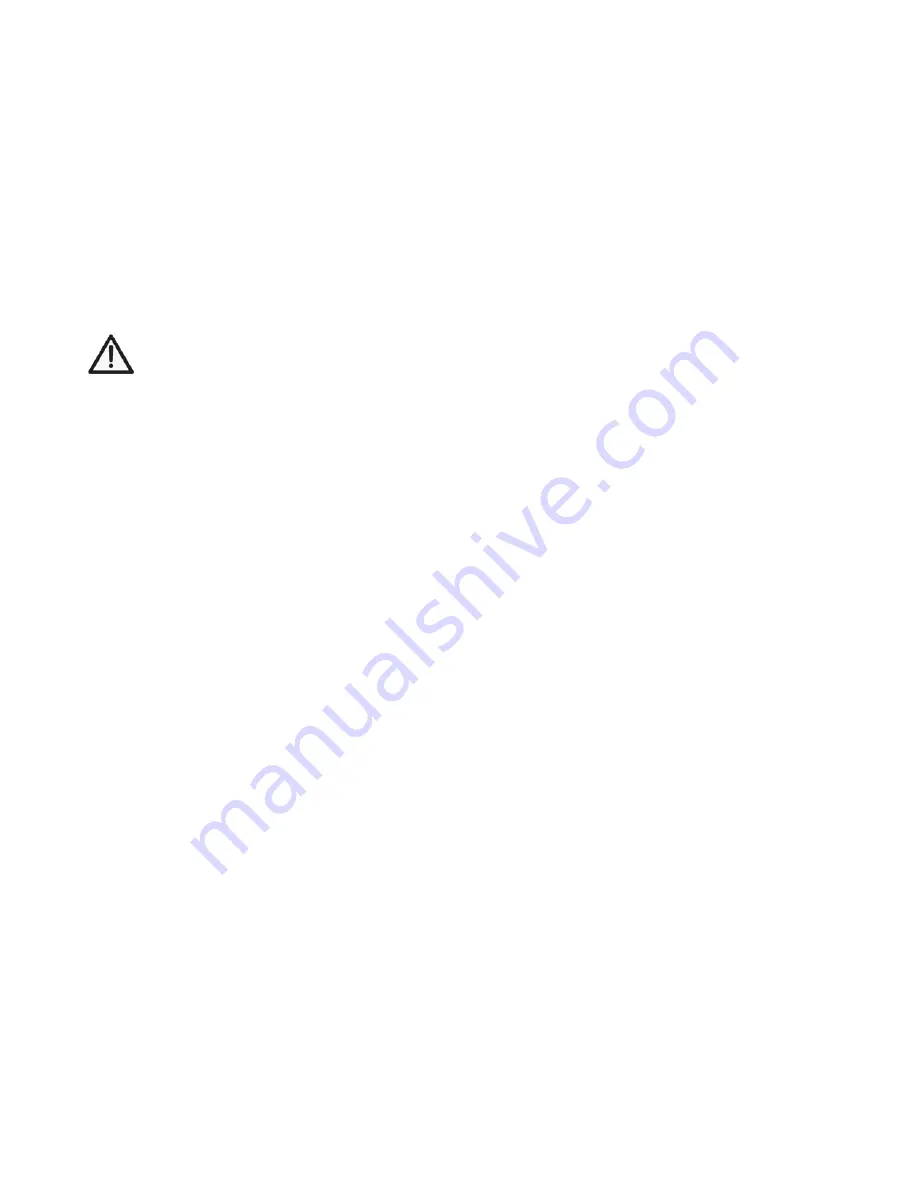
5. Press and hold the receiver's “Bind” button. The Rx’s LED should blink twice. Release the Bind button, and the
LED should stay on continuously. The Tx and Rx should now be linked, with the throttle failsafe in the
new position as set above.
WIRELESS TRAINER
Two Tactic brand transmitters with trainer capabilities can communicate with each other by wireless means for
teaching a student how to fly (no trainer jack - no cable required!). The TTX650 can be configured for wireless
trainer function with any other Tactic brand transmitter, but is not compatible with wireless trainer systems in
other brand transmitters. Once linked for training, make sure both transmitters are kept within 15 feet of each
other at all times.
IMPORTANT!
Before flying the model in training situations it’s very important to make sure all channel
reverse settings and trim adjustments on the teacher and student transmitters match! Otherwise, the
model could suddenly veer in an unwanted manner when the teacher’s trainer switch is activated.
Proper matching of the student and teacher’s Tx settings should ensure that no unexpected movements occur
when the trainer switch is pressed. This is especially true of the throttle control!
Teacher's radio: TTX650
Student's radio: Tactic TTX404 or TTX600
1.
Bind the teacher's TTX650 to the Rx inside the model, and then remove power from the Rx.
2.
In the TTX650 TRAINER screen described on page xx select which channels to NOT be transferred to the
student while training, and
select a switch to control the trainer function
.
3.
Turn the teacher's Tx off.
4.
Pull the TTX650 trainer switch and
hold it in this position
while turning the power switch on. The "searching"
message should show on-screen.
5.
Move the student's transmitter to within 3 feet of the teacher's transmitter and turn on the TTX404/600 power
switch.
6.
The TTX650's "searching" screen should disappear. The teacher can release the trainer switch. If the TTX650
doesn't identify the signal from the student's radio a "NO SIGNAL" message will show.
7.
Once linked, move the throttle stick on both transmitters to minimum. Turn the Rx power on and make sure
only those channels selected for transfer to the student are transferred when the TTX650 trainer switch is
deflected. Ensure the teacher can regain control of all channels when the trainer switch is released.
8.
Perform a complete range check before flight.
9.
When the training session has ended, with the model safely landed and power removed from the model
simply turn the power switch for both transmitters to the OFF position. This will terminate the wireless link
between both transmitters.
Teacher's radio: Tactic TTX404/600
Student's radio: Tactic TTX650
1.
Bind the teacher's TTX404/600 to the Rx. Remove power from the model, and then turn the teacher's Tx off.
23